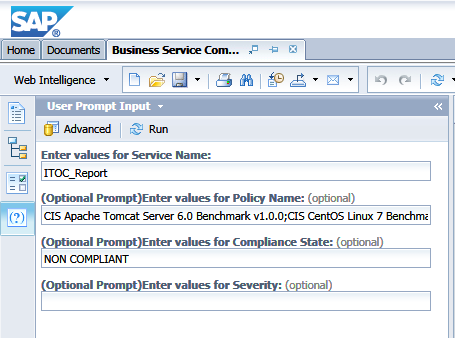Searching the Help
To search for information in the Help, type a word or phrase in the Search box. When you enter a group of words, OR is inferred. You can use Boolean operators to refine your search.
Results returned are case insensitive. However, results ranking takes case into account and assigns higher scores to case matches. Therefore, a search for "cats" followed by a search for "Cats" would return the same number of Help topics, but the order in which the topics are listed would be different.
| Search for | Example | Results |
|---|---|---|
| A single word | cat
|
Topics that contain the word "cat". You will also find its grammatical variations, such as "cats". |
|
A phrase. You can specify that the search results contain a specific phrase. |
"cat food" (quotation marks) |
Topics that contain the literal phrase "cat food" and all its grammatical variations. Without the quotation marks, the query is equivalent to specifying an OR operator, which finds topics with one of the individual words instead of the phrase. |
| Search for | Operator | Example |
|---|---|---|
|
Two or more words in the same topic |
|
|
| Either word in a topic |
|
|
| Topics that do not contain a specific word or phrase |
|
|
| Topics that contain one string and do not contain another | ^ (caret) |
cat ^ mouse
|
| A combination of search types | ( ) parentheses |
|
Standard reports
Several reports are available for HPE ITOC that present the various types of data and historical information an HPE ITOC report can display.
These reports are part of the HPE ITOC Reporting content pack available at the HPE Live Network (HPE LN) site.
You can find more information about the HPE LN service at HPELN Content.
Run standard reports
HPE ITOC admin users and non-admin users (including HPE ITOC LDAP users) can view and launch reports.
To run a standard report, perform the following steps:
- Log in to the BI launch pad:
https://<SAP-BO-IP-ADDRESS:port>/BOE/BIThe BI launch pad login page opens.
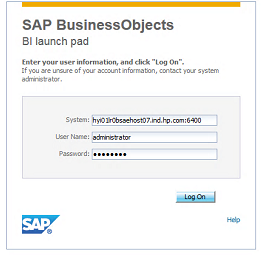
- Enter the SAP BusinessObjects user name and password.
- Click Log On.
- In the BI launch pad, click the Documents tab.
- Click to expand the Folders section.
- Click Public Folders, then click to expand the ITOC folder.
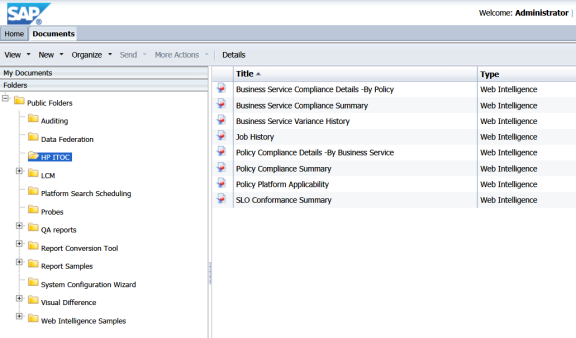
- Select View from the View menu or double-click the name of the report in the right pane to open the report.
- Select the User Prompt Input (
) icon and enter the required inputs for the report. You can also click the refresh (
) icon to display a dropdown menu of user inputs.
- Click Run to run the report.
We welcome your comments!
To open the configured email client on this computer, open an email window.
Otherwise, copy the information below to a web mail client, and send this email to hpe_itoc_docs@hpe.com.
Help Topic ID:
Product:
Topic Title:
Feedback: