Searching the Help
To search for information in the Help, type a word or phrase in the Search box. When you enter a group of words, OR is inferred. You can use Boolean operators to refine your search.
Results returned are case insensitive. However, results ranking takes case into account and assigns higher scores to case matches. Therefore, a search for "cats" followed by a search for "Cats" would return the same number of Help topics, but the order in which the topics are listed would be different.
| Search for | Example | Results |
|---|---|---|
| A single word | cat
|
Topics that contain the word "cat". You will also find its grammatical variations, such as "cats". |
|
A phrase. You can specify that the search results contain a specific phrase. |
"cat food" (quotation marks) |
Topics that contain the literal phrase "cat food" and all its grammatical variations. Without the quotation marks, the query is equivalent to specifying an OR operator, which finds topics with one of the individual words instead of the phrase. |
| Search for | Operator | Example |
|---|---|---|
|
Two or more words in the same topic |
|
|
| Either word in a topic |
|
|
| Topics that do not contain a specific word or phrase |
|
|
| Topics that contain one string and do not contain another | ^ (caret) |
cat ^ mouse
|
| A combination of search types | ( ) parentheses |
|
Create a new policy
Use the following steps to create a new policy.
- Navigate to the Policies list.
-
From Actions, select New Policy.
The New Policy dialog box is displayed.
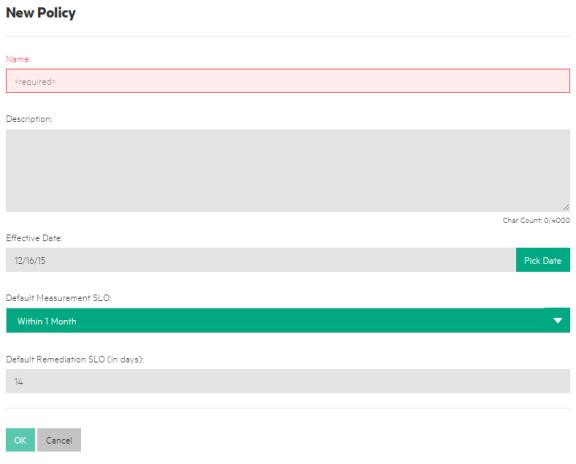
-
Complete the following fields:
- Name: (required) - Enter a policy name.
- Description: (optional) - Enter a policy description.
- Effective Date: - Use the Pick Date calendar to select an effective date. The default is today's date.
- Default Measurement SLO: - The measurement SLO is the time frame in which a business service must be measured against a particular policy. Select a default measurement SLO (the system default is Within 1 Month). This SLO value is the default used when you create a new SoA with this policy (see Create a new Statement of Applicability).
- Default Remediation SLO (in days): - The remediation SLO is the time frame in which a non-compliant IT resource needs to be remediated against a particular requirement. Enter a default remediation SLO (default is 14 days). This SLO value is the default used when you create a new SoA with this policy (see Create a new Statement of Applicability).
- Press OK to create revision 1 of a new policy in draft state.
From the Details view, you can add, edit, or delete requirements and rules.
Use the Actions dropdown list to submit the policy to the next workflow state.
Where to go from here
Create an SoA to tie the policy to a business service.
We welcome your comments!
To open the configured email client on this computer, open an email window.
Otherwise, copy the information below to a web mail client, and send this email to hpe_itoc_docs@hpe.com.
Help Topic ID:
Product:
Topic Title:
Feedback:





