Searching the Help
To search for information in the Help, type a word or phrase in the Search box. When you enter a group of words, OR is inferred. You can use Boolean operators to refine your search.
Results returned are case insensitive. However, results ranking takes case into account and assigns higher scores to case matches. Therefore, a search for "cats" followed by a search for "Cats" would return the same number of Help topics, but the order in which the topics are listed would be different.
| Search for | Example | Results |
|---|---|---|
| A single word | cat
|
Topics that contain the word "cat". You will also find its grammatical variations, such as "cats". |
|
A phrase. You can specify that the search results contain a specific phrase. |
"cat food" (quotation marks) |
Topics that contain the literal phrase "cat food" and all its grammatical variations. Without the quotation marks, the query is equivalent to specifying an OR operator, which finds topics with one of the individual words instead of the phrase. |
| Search for | Operator | Example |
|---|---|---|
|
Two or more words in the same topic |
|
|
| Either word in a topic |
|
|
| Topics that do not contain a specific word or phrase |
|
|
| Topics that contain one string and do not contain another | ^ (caret) |
cat ^ mouse
|
| A combination of search types | ( ) parentheses |
|
View policies in HPE ITOC
The Policies page lists all policies in an environment.
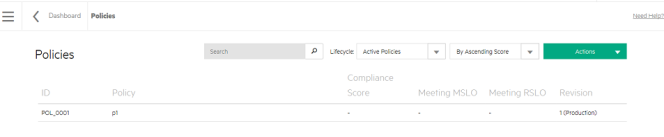
- Use the Search field to find a specific policy. Type the full or partial name of the policy in the Search field, and click the
icon.
-
Use the Lifecycle list to filter policies by lifecycle state. Available options are Active Policies (default), Draft Revisions, Submitted Revisions, Approved Revisions, Production Policies, or Obsolete Policies.
For example, if you are logged in as a user in a consumer organization and want create an SoA to test your business service against a public policy, you can view public organization policies (which say "Public" at the end of their names) when you filter by Production Policies.
For more information about organizations, see Organizations.
- Click the second list to sort policies By Ascending Score (default), By Descending Score, By Name, or By ID.
- Use Actions to create a new policy.
The overall Policies view shows:
- ID of a policy
- Policy name
- Compliance Score - Overall compliance score for policies in production across all business services. The number displayed is the percentage of compliant rules across all applicable resources in all of the applicable business services. The icon and color indicate whether or not it is compliant based on the compliance threshold.
- Whether the policy is Meeting MSLO.
- Whether the policy is Meeting RSLO.
-
Revision number and lifecycle state.
- The policy revision number used when viewing details about the policy in this row.
- Results for policies filtered by revisions in draft, submitted, or approved state may show multiple revisions of the same policy.
- Results for policies filtered for active, production, or obsolete state show only one revision per policy listed.
Select a policy to view further details.
We welcome your comments!
To open the configured email client on this computer, open an email window.
Otherwise, copy the information below to a web mail client, and send this email to hpe_itoc_docs@hpe.com.
Help Topic ID:
Product:
Topic Title:
Feedback:





