Searching the Help
To search for information in the Help, type a word or phrase in the Search box. When you enter a group of words, OR is inferred. You can use Boolean operators to refine your search.
Results returned are case insensitive. However, results ranking takes case into account and assigns higher scores to case matches. Therefore, a search for "cats" followed by a search for "Cats" would return the same number of Help topics, but the order in which the topics are listed would be different.
| Search for | Example | Results |
|---|---|---|
| A single word | cat
|
Topics that contain the word "cat". You will also find its grammatical variations, such as "cats". |
|
A phrase. You can specify that the search results contain a specific phrase. |
"cat food" (quotation marks) |
Topics that contain the literal phrase "cat food" and all its grammatical variations. Without the quotation marks, the query is equivalent to specifying an OR operator, which finds topics with one of the individual words instead of the phrase. |
| Search for | Operator | Example |
|---|---|---|
|
Two or more words in the same topic |
|
|
| Either word in a topic |
|
|
| Topics that do not contain a specific word or phrase |
|
|
| Topics that contain one string and do not contain another | ^ (caret) |
cat ^ mouse
|
| A combination of search types | ( ) parentheses |
|
Workflow and lifecycle states
Policies, business services, controls, and SoA business objects are revision-controlled. Regardless of an object's lifecycle state, a user with write permissions can create a new revision based on the source revision of an object. For example, revision 3 of a policy may be in production state, and revisions 1 and 2 of this policy are obsolete. From revision 3, you can create a revision 4, which starts as a copy of revision 3, is in draft state, and can be edited.
Each revision of a policy, business service, control, and SoA follows a workflow, which consists of predefined lifecycle states. Each object can have multiple revisions, and these revisions can be in multiple lifecycle states, although only one revision of an object can be in production state at a time.
Lifecycle states are as follows:
- Draft - Business objects can be edited only in draft state. Once moved out of draft state, they cannot be changed.
- Submitted - If a business object requires approval, it must be moved into the submitted state. From there, the object can be reviewed and then approved.
- Approved - When a business object is manually or automatically approved, it moves automatically to production (for policies, this occurs on the effective date).
- Production - The production revision is the one that HPE ITOC uses. Only one revision of an object is in production state at a time, and the current production revision is the one always used in a scan or remediation job. When a new revision is promoted, the revision that was previously in production is moved automatically to obsolete state.
- Obsolete - An obsolete revision is no longer in use or out of date. If all revisions of an object are in obsolete state, a user has made the entire object obsolete.
Active revision
An active revision of an object means the object is in a state other than Obsolete. If there is a Production revision of an object, that is the version shown. The following figure shows policies that are currently active.
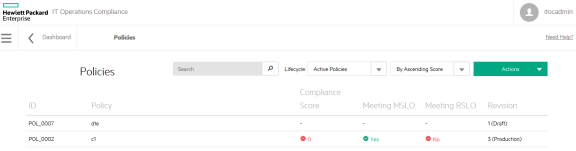
Lifecycle actions
- New Object or New Draft Revision - A new object or new revision of an object starts in draft state. An object can have many revisions in draft state, all with different edits.
- Submit - Depending on the workflow, a revision moves to submitted, production, or approved state.
- Approve - This action can only be performed by the approver specified by the user when the business object was submitted. It moves a revision from submitted to production or approved, based on the effective date.
- Comment - Any user with approve or write permissions can make comments.
- Reject - Returns a revision from submitted to draft state. This action can be performed only by the named approver or submitter of the revision.
- Make Obsolete - Can only be done when the object is not used in an active revision of an object. Results in the object not being available for use in the future. Not reversible.
Workflows
Use the Administration tab to change the workflow for a business object. This action requires business administration permission.
About the Approval Required workflow
In the Approval Required workflow
-
The submitter chooses from a list of users with the approver permission for the object type.
-
The approver must approve the object for it to move into production.
About the Auto-Approval Required workflow
In the Auto-Approval workflow, an object can be moved into production without approval. If the policy’s effective date is in the future, a policy moves into approved state until the effective date.
We welcome your comments!
To open the configured email client on this computer, open an email window.
Otherwise, copy the information below to a web mail client, and send this email to hpe_itoc_docs@hpe.com.
Help Topic ID:
Product:
Topic Title:
Feedback:





