Searching the Help
To search for information in the Help, type a word or phrase in the Search box. When you enter a group of words, OR is inferred. You can use Boolean operators to refine your search.
Results returned are case insensitive. However, results ranking takes case into account and assigns higher scores to case matches. Therefore, a search for "cats" followed by a search for "Cats" would return the same number of Help topics, but the order in which the topics are listed would be different.
| Search for | Example | Results |
|---|---|---|
| A single word | cat
|
Topics that contain the word "cat". You will also find its grammatical variations, such as "cats". |
|
A phrase. You can specify that the search results contain a specific phrase. |
"cat food" (quotation marks) |
Topics that contain the literal phrase "cat food" and all its grammatical variations. Without the quotation marks, the query is equivalent to specifying an OR operator, which finds topics with one of the individual words instead of the phrase. |
| Search for | Operator | Example |
|---|---|---|
|
Two or more words in the same topic |
|
|
| Either word in a topic |
|
|
| Topics that do not contain a specific word or phrase |
|
|
| Topics that contain one string and do not contain another | ^ (caret) |
cat ^ mouse
|
| A combination of search types | ( ) parentheses |
|
My Compliance Actions
The widgets in the My Compliance Actions section help users identify actions they need to perform and items that need attention. The view is personalized based on the user's permissions.
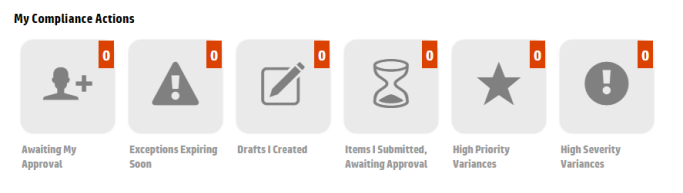
If the number displayed in the top right corner of a My Compliance Actions widget is 0, the widget is gray and is not clickable.
For more information about user permissions, see Roles and permissions.
Awaiting My Approval
Use the Awaiting My Approval widget to go directly to an object revision that has been submitted for your approval, and approve the object revision. For information on approving object revisions, see Workflow and lifecycle states.
To see the Awaiting My Approval widget is not shown in the above illustration. To see this widget, you must be logged in with one of the following approver permissions:
- Approve Policies
- Approve Business Services
- Approve Statements of Applicability
- Read and Approve Controls
The number in the top right of the widget is the number of revisions across revisioned objects that have been submitted, and the user is the named Approver.
If the number is greater than 0, click the widget to navigate to the Awaiting My Approval page. Objects are grouped by type - as you scroll down the page, you see the Policies, Business Services, Controls, and Statements of Applicability awaiting approval.
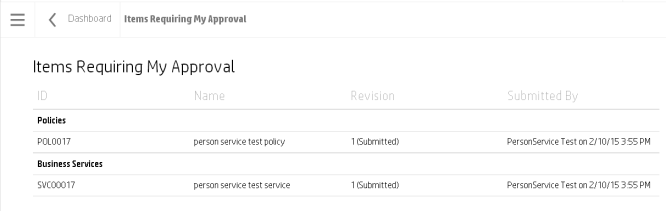
- ID - Object ID
- Name - Object name
- Revision - Object revision number and lifecycle state
- Submitted By - Name of the submitter; date and time submitted
Exceptions Expiring Soon
Use the Exceptions Expiring Soon widget to go directly to an SoA ID link, where you can create a new revision to extend the exception expiration date or delete the exception. To see the Exceptions Expiring Soon widget, the user must be logged in with the Read All permission.
The number in the top right of the widget is the number of exceptions across all non-Obsolete SoAs that are expiring within 30 days or have already expired.
If the number is greater than 0, click the widget to navigate to the Exceptions Expiring Soon page, which lists exceptions grouped by SoAs. Select an SoA to view further details.
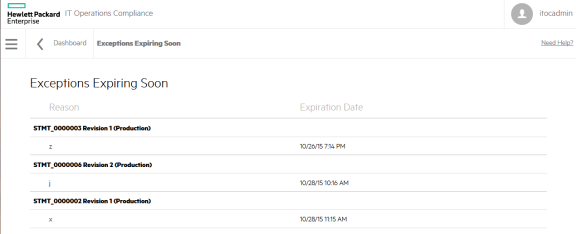
- STMT_0000001 Revision 2 (Production) - The SoA ID, revision, and lifecycle state.
- Reason - Reason for the exception.
- Expiration Date - Date the exception is no longer valid.
Drafts I Created
Use the Drafts I Created widget to track your work-in-progress revisions.
To see the Drafts I Created widget, the user must be logged in with one of the following authoring permissions:
- Write Policies
- Write Business Services
- Write Statements of Applicability
- Read and Write Controls
The number in the top right of the widget is the number of revisions in draft state created by the user. These include New (Object), New Draft Revision, or an object the user imported that is in draft state.
If the number is greater than 0, click the widget to navigate to the Drafts I Created page. Objects are grouped by type - as you scroll down the page, you see the revisions of the Compliance Policies, Business Services, Controls, and Statements of Applicability created by the user. The following example shows the Policiesand some of the Controls the user created.
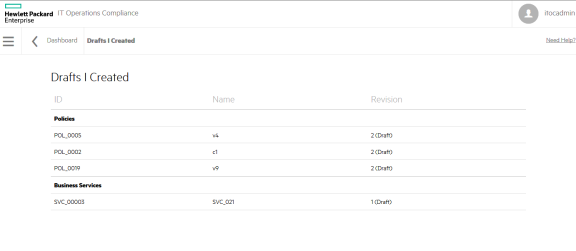
- ID - Object ID
- Name - Object name
- Revision - Object revision number and lifecycle state
Items I Submitted, Awaiting Approval
Use the Items I Submitted, Awaiting Approval widget to see which approvers need to review your business objects and remind them to perform the review.
To see the Items I Submitted, Awaiting Approval widget, the user must be logged in with one of the following authoring permissions:
- Write Policies
- Write Business Services
- Write Statements of Applicability
- Read and Write Controls
The number in the top right of the widget is the number of revisions that the user submitted for approval and are in Submitted state.
If the number is greater than 0, click the widget to navigate to the Items I Submitted, Awaiting Approval page. Objects are grouped by type; as you scroll down the page, you see the revisions of the Policies, Business Services, Controls, and Statements of Applicability you submitted.
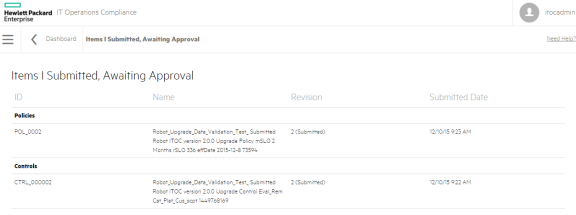
- ID - Object ID
- Name - Object name
- Revision - Object revision number and lifecycle state
- Submitted Date - Date and time submitted
High Priority Variances
Use the High Priority Variances widget to identify high-priority variances. To view the High Priority Variances widget, the user must be logged in with the Read All permission.
Business services have a priority (Gold, Silver, or Bronze). A high-priority variance occurs if a rule-resource pair from a Gold business service is found to be non-compliant (see View business services in HPE ITOC).
The number in the top right of the widget is the number of SoAs associated with a Gold priority business service that has any non-compliances.
If the number is greater than 0, click the tile to navigate to the High Priority Variances list page.
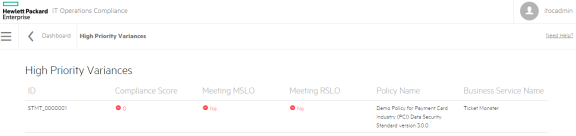
- ID - Link to the SoA with the variances
- Compliance Score - The overall compliance score
- Whether the SoA is Meeting MSLO
- Whether the SoA is Meeting RSLO
- Policy Name - Name of the policy
- Business Service Name - Name of the business service
To see specific rule-resource pair details, click on the non-compliant links in each widget on the SoA.
High Severity Variances
Use the High Severity Variances widget to identify high-severity variances. To view the High Severity Variances widget, the user must be logged in with the Read All permission.
Policy requirements have a severity (High, Medium, or Low), so any SoA that has non-compliant rule-resource pairs associated with a high-severity requirement are of high severity (see Manage policies).
The number in the top right of the widget is the number of SoAs with non-compliance for rule-resource pairs related to a high-severity requirement.
If the number is greater than 0, click the tile to navigate to the High Severity Variances list page.
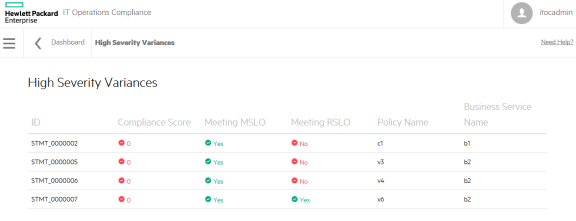
- ID - Links to the SoA with the variances
- Compliance Score - Overall compliance score.
- Whether the SoA is Meeting MSLO
- Whether the SoA is Meeting RSLO
- Policy Name - Name of the policy
- Business Service Name - Name of the business service
To see the rule-resource pairs for high-severity requirements, go to each SoA, sort the widgets by severity, and click the non-compliant links for the high-severity widgets.
We welcome your comments!
To open the configured email client on this computer, open an email window.
Otherwise, copy the information below to a web mail client, and send this email to hpe_itoc_docs@hpe.com.
Help Topic ID:
Product:
Topic Title:
Feedback:





