Searching the Help
To search for information in the Help, type a word or phrase in the Search box. When you enter a group of words, OR is inferred. You can use Boolean operators to refine your search.
Results returned are case insensitive. However, results ranking takes case into account and assigns higher scores to case matches. Therefore, a search for "cats" followed by a search for "Cats" would return the same number of Help topics, but the order in which the topics are listed would be different.
| Search for | Example | Results |
|---|---|---|
| A single word | cat
|
Topics that contain the word "cat". You will also find its grammatical variations, such as "cats". |
|
A phrase. You can specify that the search results contain a specific phrase. |
"cat food" (quotation marks) |
Topics that contain the literal phrase "cat food" and all its grammatical variations. Without the quotation marks, the query is equivalent to specifying an OR operator, which finds topics with one of the individual words instead of the phrase. |
| Search for | Operator | Example |
|---|---|---|
|
Two or more words in the same topic |
|
|
| Either word in a topic |
|
|
| Topics that do not contain a specific word or phrase |
|
|
| Topics that contain one string and do not contain another | ^ (caret) |
cat ^ mouse
|
| A combination of search types | ( ) parentheses |
|
Configure Data Forwarding policy
This policy forwards the data received from log data collector to a target server.
-
Open the Management Templates & Aspects pane:
Click Administration > Monitoring > Management Templates & Aspects.
- In the Configuration Folders pane, expand Infrastructure Management > Systems Infrastructure Aspects.
- In the Management Templates & Aspects pane, select the System Log Collection Aspect and click
 Edit Item.
Edit Item. - In the Policy Templates tab, select the Sys_DataForwarding policy and click
 Edit Policy Template.
Edit Policy Template. -
In the Targets tab, select the Target server in the Data Forwarding Targets pane. Specify the FQDN along with port for the target in the URL field.
Follow the steps to add multiple target server:
- In the Data Forwarding Targets pane, click
 New Item.
New Item. - In the Name field, specify a name for the target.
- In the Description field, specify a description for the target.
- In the URL field, specify the FQDN of the endpoint target to forward the log data.
- Select Wire Format. By default, JSON is the wire format supported in OMi MP for Infrastructure.
- In the Data Forwarding Targets pane, click
-
In the Structured input tab, specify the following:
- Click
 Create New Rule > Forward on matched. The Forwarding Rule Details section is enabled.
Create New Rule > Forward on matched. The Forwarding Rule Details section is enabled. - In the Property tab, specify a description for the condition.
-
In the Condition tab, follow the steps:
- Click
 Create New Expression. The equals option is displayed.
Create New Expression. The equals option is displayed. - Expand the equals and in the Property field, enter an value.
- In the Operator, select the operator.
- In Operand field, enter the value.
By default,
device_vendor=Infrastructureis the out of the box defined expression.Create new expression with different values and operator. You can enter the name of the property or drag it from the Meta Data tab (right pane).
- Click
- In the Targets tab, select the required target.
- Click
- Click Save and Close.
The policy with version incremented by 0.1 is created.
We welcome your comments!
To open the configured email client on this computer, open an email window.
Otherwise, copy the information below to a web mail client, and send this email to docfeedback@hpe.com.
Help Topic ID:
Product:
Topic Title:
Feedback: