Searching the Help
To search for information in the Help, type a word or phrase in the Search box. When you enter a group of words, OR is inferred. You can use Boolean operators to refine your search.
Results returned are case insensitive. However, results ranking takes case into account and assigns higher scores to case matches. Therefore, a search for "cats" followed by a search for "Cats" would return the same number of Help topics, but the order in which the topics are listed would be different.
| Search for | Example | Results |
|---|---|---|
| A single word | cat
|
Topics that contain the word "cat". You will also find its grammatical variations, such as "cats". |
|
A phrase. You can specify that the search results contain a specific phrase. |
"cat food" (quotation marks) |
Topics that contain the literal phrase "cat food" and all its grammatical variations. Without the quotation marks, the query is equivalent to specifying an OR operator, which finds topics with one of the individual words instead of the phrase. |
| Search for | Operator | Example |
|---|---|---|
|
Two or more words in the same topic |
|
|
| Either word in a topic |
|
|
| Topics that do not contain a specific word or phrase |
|
|
| Topics that contain one string and do not contain another | ^ (caret) |
cat ^ mouse
|
| A combination of search types | ( ) parentheses |
|
Configure Structured Log Streaming Policy
Sys_SyslogStreaming policy collects the data from the list of files returned by the perl script /var/opt/OV/bin/instrumentation/ispi-ovperl getSyslogPath.pl at an interval of one minute. The data collected is structured as <timestamp> <SourceHost> <message>. By default, data log file is collected from last entry before deploying the System Log Collection Aspect. If you need to load the data from the beginning of the log file then you can configure the policy accordingly.
Note If you want to log stream historic data, it is recommended to plan as this could impact system performance.
To configure the policy, follow these steps:
On Linux-based system
Note If you modify the structure of the log file, ensure to map the structure accordingly.
-
Open the Management Templates & Aspects pane:
Click Administration > Monitoring > Management Templates & Aspects.
- In the Configuration Folders pane, expand Infrastructure Management > Systems Infrastructure Aspects.
- In the Management Templates & Aspects pane, select the System Log Collection Aspect and click
 Edit.
Edit. - In the Policy Templates tab, select the Sys_SyslogStreaming policy and click
 Edit Policy Template. The Sys_SyslogStreaming - Edit window is displayed.
Edit Policy Template. The Sys_SyslogStreaming - Edit window is displayed. -
In the Source tab, based on the requirement, select the Read Mode as Read from beginning (first time) or Read from beginning (always) option.
Make sure not to modify any other default setting related to data field in source, schema or mapping tabs.
- Click Save and Close.
On Windows-based system
-
Open the Management Templates & Aspects pane:
Click Administration > Monitoring > Management Templates & Aspects.
- In the Configuration Folders pane, expand Infrastructure Management > Systems Infrastructure Aspects.
- In the Management Templates & Aspects pane, select the System Log Collection Aspect and click
 Edit.
Edit. - In the Policy Templates tab, select the Sys_ApplicationlogStreaming, Sys_SecuritylogStreaming, or Sys_SystemlogStreaming policy and click
 Edit Policy Template (Raw Mode). The Edit window for the respective log is displayed.
Edit Policy Template (Raw Mode). The Edit window for the respective log is displayed. -
Click Policy Data tab, based on the requirement, edit the
PARAM "readMode" "<option>"as firstFromBegin, alwaysFromBegin or fromLastPos option.Caution Make sure not to modify any other default setting related to data field in source, schema or mapping tabs.
- Click Save and Close.
Parameter in Sys_ApplicationlogStreaming, Sys_SecuritylogStreaming, or Sys_SystemlogStreaming policy templates:
| Parameter name | Description |
|---|---|
severity
|
Level |
host name
|
Name of the host computer |
path
|
Log name source |
custom_string1
|
Provider data |
timestamp
|
Logged |
message
|
Description |
custom_string2
|
Event data |
custom_int1
|
Event ID |
custom_int2
|
Event record ID |
custom_string3
|
User data |
custom_string4
|
Operation code |
custom_string5
|
Task |
custom_string6
|
Keywords |
custom_int3
|
Thread ID |
custom_int4
|
Process ID |
The policy with version incremented by 0.1 is created.
We welcome your comments!
To open the configured email client on this computer, open an email window.
Otherwise, copy the information below to a web mail client, and send this email to docfeedback@hpe.com.
Help Topic ID:
Product:
Topic Title:
Feedback: