Searching the Help
To search for information in the Help, type a word or phrase in the Search box. When you enter a group of words, OR is inferred. You can use Boolean operators to refine your search.
Results returned are case insensitive. However, results ranking takes case into account and assigns higher scores to case matches. Therefore, a search for "cats" followed by a search for "Cats" would return the same number of Help topics, but the order in which the topics are listed would be different.
| Search for | Example | Results |
|---|---|---|
| A single word | cat
|
Topics that contain the word "cat". You will also find its grammatical variations, such as "cats". |
|
A phrase. You can specify that the search results contain a specific phrase. |
"cat food" (quotation marks) |
Topics that contain the literal phrase "cat food" and all its grammatical variations. Without the quotation marks, the query is equivalent to specifying an OR operator, which finds topics with one of the individual words instead of the phrase. |
| Search for | Operator | Example |
|---|---|---|
|
Two or more words in the same topic |
|
|
| Either word in a topic |
|
|
| Topics that do not contain a specific word or phrase |
|
|
| Topics that contain one string and do not contain another | ^ (caret) |
cat ^ mouse
|
| A combination of search types | ( ) parentheses |
|
- Service Automation Visualizer
- Features
- SAV usage examples
- How SAV works
- Launching SAV
- SAV user interface
- Adding and removing devices in SAV
- SAV maps
- SAV infrastructure pane
- SAV properties
- SAV options
- Accessing servers and devices from SAV
- Running scripts on devices
- Creating business application definitions
- SAV business application management
- ACLs and server pool configurations
- Comparing snapshots
- Significant scan result difference heuristics
- Filtering SAV data
- SAV scan error messages
- SAV platform support
SAV user interface
The SAV user interface shows a business application and all its related processes, connections, and devices. It does so by providing the following user interface elements:
- Maps that display the physical and logical and virtual layouts of applications — see SAV maps.
- Trees that display the physical and logical layouts of applications — see Tiers tree and Devices tree.
- Properties panes that provide granular information about a selected object, signature, process, or connection — see SAV properties.
- Detailed tables for comparison of objects — see Comparing snapshots.
- Dynamic tool bars and detailed tooltips to provide more information about tree and map objects.
The following figure shows the types of information that the SAV displays.
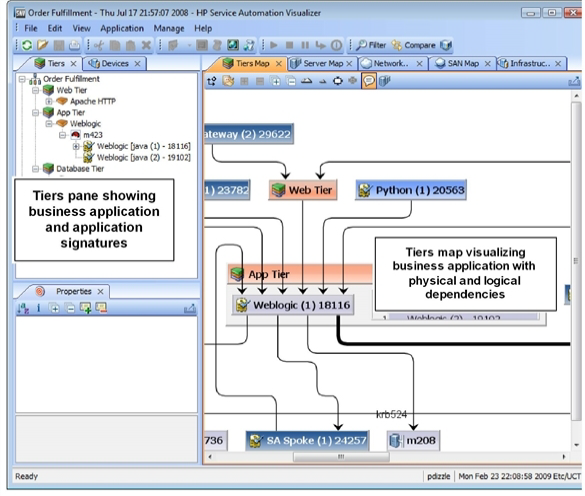
We welcome your comments!
To open the configured email client on this computer, open an email window.
Otherwise, copy the information below to a web mail client, and send this email to hpe_sa_docs@hpe.com.
Help Topic ID:
Product:
Topic Title:
Feedback:





