Searching the Help
To search for information in the Help, type a word or phrase in the Search box. When you enter a group of words, OR is inferred. You can use Boolean operators to refine your search.
Results returned are case insensitive. However, results ranking takes case into account and assigns higher scores to case matches. Therefore, a search for "cats" followed by a search for "Cats" would return the same number of Help topics, but the order in which the topics are listed would be different.
| Search for | Example | Results |
|---|---|---|
| A single word | cat
|
Topics that contain the word "cat". You will also find its grammatical variations, such as "cats". |
|
A phrase. You can specify that the search results contain a specific phrase. |
"cat food" (quotation marks) |
Topics that contain the literal phrase "cat food" and all its grammatical variations. Without the quotation marks, the query is equivalent to specifying an OR operator, which finds topics with one of the individual words instead of the phrase. |
| Search for | Operator | Example |
|---|---|---|
|
Two or more words in the same topic |
|
|
| Either word in a topic |
|
|
| Topics that do not contain a specific word or phrase |
|
|
| Topics that contain one string and do not contain another | ^ (caret) |
cat ^ mouse
|
| A combination of search types | ( ) parentheses |
|
- Service Automation Visualizer
- Features
- SAV usage examples
- How SAV works
- Launching SAV
- SAV user interface
- Adding and removing devices in SAV
- SAV maps
- SAV infrastructure pane
- SAV properties
- SAV options
- Accessing servers and devices from SAV
- Running scripts on devices
- Creating business application definitions
- SAV business application management
- ACLs and server pool configurations
- Comparing snapshots
- Significant scan result difference heuristics
- Filtering SAV data
- SAV scan error messages
- SAV platform support
SAV infrastructure pane
The Infrastructure pane provides detailed inventory and infrastructure information related to devices you have scanned in SAV. This pane provides a flat list of various objects found in the SAV snapshot and lists detailed properties for each.
Using the drop-down list the Infrastructure pane to filter categories of objects and their properties, to view and sort objects such as, all servers in the snapshot, and so on. You can then sort the columns to compare attributes of each item in the list. For example, you can select Servers and look at the load average for all servers discovered in the snapshot, or sort load average between servers. Or, you can view compliance policies are in use by all the servers or network devices in your business application.
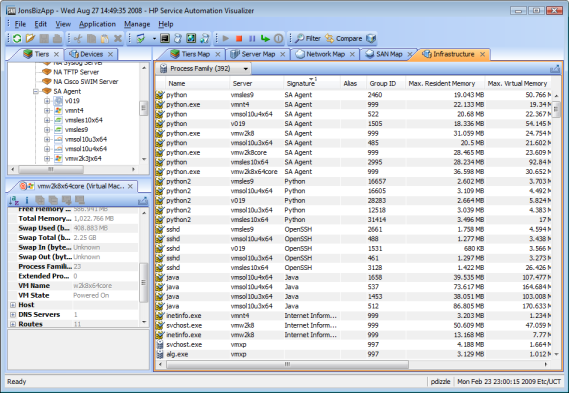
Depending upon what you have scanned in SAV, the Infrastructure pane displays the following types of object categories:
- Bindings (IIS)
- Compliance Policy
- Database
- Database File
- Disks
- File Systems
- Network Devices
- Network Interfaces
- Network Port
- Process Family
- Servers
- Tablespace
- VLAN
VMware ESXi hypervisor servers will not display runtime state information in the Infrastructure pane.
We welcome your comments!
To open the configured email client on this computer, open an email window.
Otherwise, copy the information below to a web mail client, and send this email to hpe_sa_docs@hpe.com.
Help Topic ID:
Product:
Topic Title:
Feedback:





