Searching the Help
To search for information in the Help, type a word or phrase in the Search box. When you enter a group of words, OR is inferred. You can use Boolean operators to refine your search.
Results returned are case insensitive. However, results ranking takes case into account and assigns higher scores to case matches. Therefore, a search for "cats" followed by a search for "Cats" would return the same number of Help topics, but the order in which the topics are listed would be different.
| Search for | Example | Results |
|---|---|---|
| A single word | cat
|
Topics that contain the word "cat". You will also find its grammatical variations, such as "cats". |
|
A phrase. You can specify that the search results contain a specific phrase. |
"cat food" (quotation marks) |
Topics that contain the literal phrase "cat food" and all its grammatical variations. Without the quotation marks, the query is equivalent to specifying an OR operator, which finds topics with one of the individual words instead of the phrase. |
| Search for | Operator | Example |
|---|---|---|
|
Two or more words in the same topic |
|
|
| Either word in a topic |
|
|
| Topics that do not contain a specific word or phrase |
|
|
| Topics that contain one string and do not contain another | ^ (caret) |
cat ^ mouse
|
| A combination of search types | ( ) parentheses |
|
Installing the SA Client Launcher
To run the SA Client, you first need to download and install the SA Client Launcher, which is a Java application that allows you to access the SA Client from any core in your mesh. When you install the SA Client Launcher, it installs all the necessary Java applications that you need to run the SA Client.
If you are upgrading, you will need to do the following:
- Uninstall the previous version of the SA Client Launcher using the Windows uninstallation utility.
- Ensure that there are no running instances of the Launcher.
- Install the latest SA Client Launcher version, as described below.
To install the SA Client Launcher, perform the following steps:
- Open any web browser and enter the URL to any SA core server. This displays the SA Web Client homepage with a button to download SA Client Launcher, as shown in the following figure.
Downloading the SA Client Launcher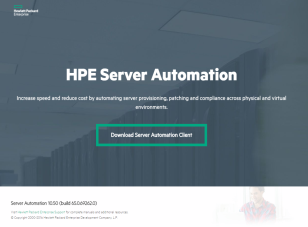
- On the homepage, click the Download Server Automation Client button.
- Save the SA Client Launcher installation file. The installation file is typically named
hpe_sa_launcherinstaller_windows_x_x_x.exe. - Locate and double-click the installation file to start the SA Client Launcher installer.
- Follow the installation instructions.
We welcome your comments!
To open the configured email client on this computer, open an email window.
Otherwise, copy the information below to a web mail client, and send this email to hpe_sa_docs@hpe.com.
Help Topic ID:
Product:
Topic Title:
Feedback:





