Searching the Help
To search for information in the Help, type a word or phrase in the Search box. When you enter a group of words, OR is inferred. You can use Boolean operators to refine your search.
Results returned are case insensitive. However, results ranking takes case into account and assigns higher scores to case matches. Therefore, a search for "cats" followed by a search for "Cats" would return the same number of Help topics, but the order in which the topics are listed would be different.
| Search for | Example | Results |
|---|---|---|
| A single word | cat
|
Topics that contain the word "cat". You will also find its grammatical variations, such as "cats". |
|
A phrase. You can specify that the search results contain a specific phrase. |
"cat food" (quotation marks) |
Topics that contain the literal phrase "cat food" and all its grammatical variations. Without the quotation marks, the query is equivalent to specifying an OR operator, which finds topics with one of the individual words instead of the phrase. |
| Search for | Operator | Example |
|---|---|---|
|
Two or more words in the same topic |
|
|
| Either word in a topic |
|
|
| Topics that do not contain a specific word or phrase |
|
|
| Topics that contain one string and do not contain another | ^ (caret) |
cat ^ mouse
|
| A combination of search types | ( ) parentheses |
|
- Creating and managing software policies
- Creating software policies and software templates
- Opening a policy or template
- Editing software policy properties
- Adding software resources to a software policy
- Viewing properties of software resources in a software policy
- Specifying the installation/uninstallation order in a software policy
- Setting installation and update options for a RPM
- Removing a software resource from a software policy
- Adding custom attributes to a software policy
- Editing custom attributes in a software policy
- Deleting custom attributes from a software policy
- Adding custom attributes to servers
- Duplicating ZIP packages
- Editing the ZIP installation directory
- Viewing servers attached to a software policy
- Viewing all the policies containing a software policy
- Viewing OS sequences containing a software policy
- Viewing OS Build Plans containing a software policy
- Viewing applications containing a software policy
- Viewing the history of a software policy
- Locating policies in folders
Duplicating ZIP packages
The Software Management feature allows you to install multiple instances of an application on a single server by using ZIP packages in a software policy. (In SA, these ZIP packages are sometimes referred to as “relocatable Zip.”) You can install the same ZIP package with different installation paths in multiple locations on a single server. SA supports installation of ZIP packages on both Unix and Windows operating systems. If the ZIP package was created with the IDK, then you cannot install the ZIP package into multiple locations on a single server.
To create ZIP packages with different installation paths:
- From the navigation pane, select Library > By Type > Software Policies.
- From the content pane, select the policy containing the ZIP package and open it. The policy window appears.
- From the Views pane, select Policy Items.
- From the content pane, select the ZIP package.
- From the Actions menu, select Duplicate Zip Package. The Duplicate ZIP Package window appears.
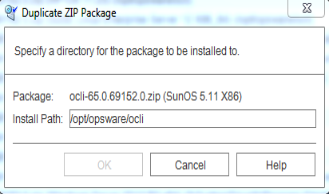
- In the Install Path field, enter the path where you will install the ZIP file. If you do not enter a path, the default directory for the Windows ZIP package is:
%SystemDrive%\Program Files\[basename of zip file]
The default directory for Unix ZIP is:/usr/local/[basename of zip file] - Click OK to install the ZIP file.
We welcome your comments!
To open the configured email client on this computer, open an email window.
Otherwise, copy the information below to a web mail client, and send this email to hpe_sa_docs@hpe.com.
Help Topic ID:
Product:
Topic Title:
Feedback:





