Searching the Help
To search for information in the Help, type a word or phrase in the Search box. When you enter a group of words, OR is inferred. You can use Boolean operators to refine your search.
Results returned are case insensitive. However, results ranking takes case into account and assigns higher scores to case matches. Therefore, a search for "cats" followed by a search for "Cats" would return the same number of Help topics, but the order in which the topics are listed would be different.
| Search for | Example | Results |
|---|---|---|
| A single word | cat
|
Topics that contain the word "cat". You will also find its grammatical variations, such as "cats". |
|
A phrase. You can specify that the search results contain a specific phrase. |
"cat food" (quotation marks) |
Topics that contain the literal phrase "cat food" and all its grammatical variations. Without the quotation marks, the query is equivalent to specifying an OR operator, which finds topics with one of the individual words instead of the phrase. |
| Search for | Operator | Example |
|---|---|---|
|
Two or more words in the same topic |
|
|
| Either word in a topic |
|
|
| Topics that do not contain a specific word or phrase |
|
|
| Topics that contain one string and do not contain another | ^ (caret) |
cat ^ mouse
|
| A combination of search types | ( ) parentheses |
|
- Creating and managing software policies
- Creating software policies and software templates
- Opening a policy or template
- Editing software policy properties
- Adding software resources to a software policy
- Viewing properties of software resources in a software policy
- Specifying the installation/uninstallation order in a software policy
- Setting installation and update options for a RPM
- Removing a software resource from a software policy
- Adding custom attributes to a software policy
- Editing custom attributes in a software policy
- Deleting custom attributes from a software policy
- Adding custom attributes to servers
- Duplicating ZIP packages
- Editing the ZIP installation directory
- Viewing servers attached to a software policy
- Viewing all the policies containing a software policy
- Viewing OS sequences containing a software policy
- Viewing OS Build Plans containing a software policy
- Viewing applications containing a software policy
- Viewing the history of a software policy
- Locating policies in folders
Specifying the installation/uninstallation order in a software policy
Once you have added the software resources to a software policy, you can specify the installation order among packages, patches, scripts, application configurations, included policies, and server objects in the software policy. When you specify the installation order for the included policies, all the software resources in the included policy are grouped together and installed as a unit.
When you specify the installation order for installing the software resources in a software policy, the software resources are installed in the same order. During Uninstallation, by default, SA will uninstall the software resources (except scripts and application configurations) defined in the policy in the reverse order.
You can also specify a separate uninstallation order for the software resources in a software policy. The uninstallation order can be completely different from the installation order. During Uninstallation, SA will uninstall all the software resources (except application configurations) defined in the software policy.
To specify the installation or uninstallation order in a software policy:
- From the navigation pane, select Library > By Type > Software Policies.
- From the content pane, select the policy and open it. The policy window appears.
- From the Views pane, select Policy Items. The list of all the software resources in the policy appear in the content pane.
- (Optional) From the Actions menu, deselect Automatic Uninstall Ordering to specify the uninstallation sequence.
- Select Install Sequence to specify the installation order as shown:
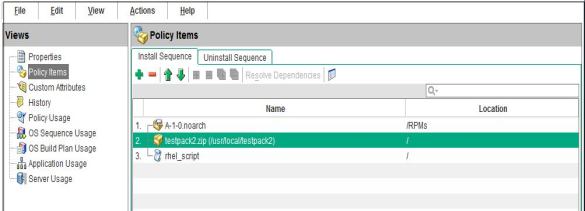
Select Uninstall Sequence to specify the uninstallation order. - Perform one of the following actions:
- Select the Policy Item and then from the Actions menu, select Move up or Move down to order the policy items.
- Select the Policy Item and then select
 or
or  .
.
- Click File > Save to save the policy. When prompted, click OK to continue.
Deleting install/uninstall sequences
You can delete install and uninstall sequences by highlighting the sequence and selecting delete. You will be prompted to confirm the deletion. Click OK to continue.
We welcome your comments!
To open the configured email client on this computer, open an email window.
Otherwise, copy the information below to a web mail client, and send this email to hpe_sa_docs@hpe.com.
Help Topic ID:
Product:
Topic Title:
Feedback:





