Searching the Help
To search for information in the Help, type a word or phrase in the Search box. When you enter a group of words, OR is inferred. You can use Boolean operators to refine your search.
Results returned are case insensitive. However, results ranking takes case into account and assigns higher scores to case matches. Therefore, a search for "cats" followed by a search for "Cats" would return the same number of Help topics, but the order in which the topics are listed would be different.
| Search for | Example | Results |
|---|---|---|
| A single word | cat
|
Topics that contain the word "cat". You will also find its grammatical variations, such as "cats". |
|
A phrase. You can specify that the search results contain a specific phrase. |
"cat food" (quotation marks) |
Topics that contain the literal phrase "cat food" and all its grammatical variations. Without the quotation marks, the query is equivalent to specifying an OR operator, which finds topics with one of the individual words instead of the phrase. |
| Search for | Operator | Example |
|---|---|---|
|
Two or more words in the same topic |
|
|
| Either word in a topic |
|
|
| Topics that do not contain a specific word or phrase |
|
|
| Topics that contain one string and do not contain another | ^ (caret) |
cat ^ mouse
|
| A combination of search types | ( ) parentheses |
|
- Creating and managing software policies
- Creating software policies and software templates
- Opening a policy or template
- Editing software policy properties
- Adding software resources to a software policy
- Viewing properties of software resources in a software policy
- Specifying the installation/uninstallation order in a software policy
- Setting installation and update options for a RPM
- Removing a software resource from a software policy
- Adding custom attributes to a software policy
- Editing custom attributes in a software policy
- Deleting custom attributes from a software policy
- Adding custom attributes to servers
- Duplicating ZIP packages
- Editing the ZIP installation directory
- Viewing servers attached to a software policy
- Viewing all the policies containing a software policy
- Viewing OS sequences containing a software policy
- Viewing OS Build Plans containing a software policy
- Viewing applications containing a software policy
- Viewing the history of a software policy
- Locating policies in folders
Setting installation and update options for a RPM
Once you have added a RPM to a software policy, you can specify if the RPM needs to be installed on the server or upgraded to the latest version during remediation. To install or upgrade the RPMs on a managed server, you must remediate the server with the software policy attached.
RPMs are installed or upgraded only during remediation. Attaching or detaching a software policy and defining the installation and update options does not—by itself—install, update or uninstall the RPM.
You can specify policy-specific installation and update options for RPMs within the policy.
To specify the installation option for a RPM package:
- From the navigation pane, select Library > By Type > Software Policies.
- From the content pane, select the policy containing a RPM package and open it. The policy window appears.
- From the Views pane, select Policy Items. The list of software resources contained in the policy appears in the content pane as shown below.
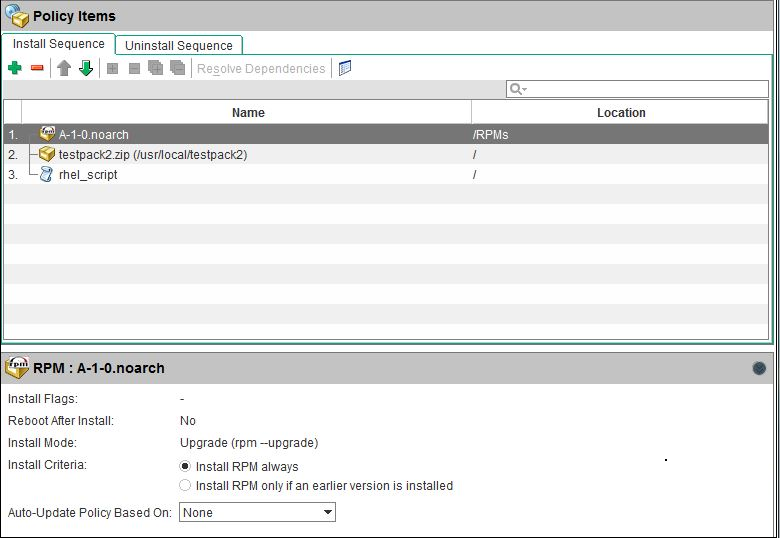
- Select a RPM package. For every RPM package, you can specify the following options:
- Choose an Install Criteria option:
- Select the Install RPM always option to install the selected RPM on the managed server.
- Select the Install RPM only if an earlier version is installed option to update the RPM version on the managed server only if an existing version of that RPM is already installed on the server.
- Choose an Auto-Update Policy option:
- Select Version or Release to automatically update the RPM in the policy to a newer version or release of the RPM.
- Select Release Only to automatically update the RPM in the policy only when a new release of the RPM is available. The important distinction in this option is between RPM releases versus RPM versions. When this option is selected, the policy will not be updated if the new RPM is just a new version of an existing release; it will be updated if the new RPM is a new release.
Based on the selected option, the policy will get updated when a newer version or release of the RPM is placed in the same folder location as the one specified in the policy. For details about the Auto-Update option, see Automatically updating RPMs in a software policy
- Choose an Install Criteria option:
- To save the changes, select Save from the File menu.
To specify the installation options for multiple RPM packages:
- From the navigation pane, select Library > By Type > Software Policies.
- From the content pane, select the policy containing a RPM package and open it. The policy window appears.
- From the Views pane, select Policy Items. The list of software resources contained in the policy appears in the content pane as shown below.
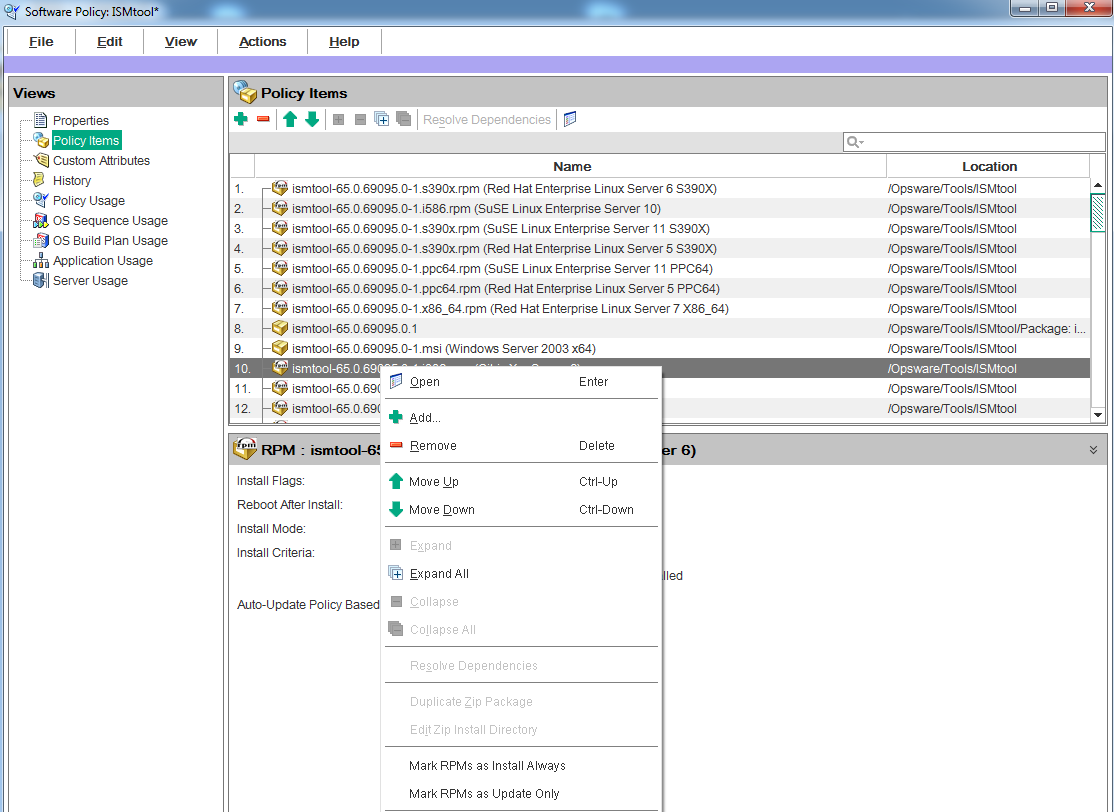
- Select multiple RPM packages and then right-click to choose an install criteria option:
- Use 'Mark RPMs as Install Always' to set the install criteria of the selected RPM packages as “Install RPM always”.
- Use 'Mark RPMs as Update Only’ to set the install criteria of the selected RPM as “Install RPM only" if an earlier version is installed.
- To save the changes, select Save from the File menu.
Note
The RPM will become managed by the policy when the policy is remediated. If the RPM was already installed on the managed server, then it will be adopted by the policy during the remediation process.
We welcome your comments!
To open the configured email client on this computer, open an email window.
Otherwise, copy the information below to a web mail client, and send this email to hpe_sa_docs@hpe.com.
Help Topic ID:
Product:
Topic Title:
Feedback:





