Searching the Help
To search for information in the Help, type a word or phrase in the Search box. When you enter a group of words, OR is inferred. You can use Boolean operators to refine your search.
Results returned are case insensitive. However, results ranking takes case into account and assigns higher scores to case matches. Therefore, a search for "cats" followed by a search for "Cats" would return the same number of Help topics, but the order in which the topics are listed would be different.
| Search for | Example | Results |
|---|---|---|
| A single word | cat
|
Topics that contain the word "cat". You will also find its grammatical variations, such as "cats". |
|
A phrase. You can specify that the search results contain a specific phrase. |
"cat food" (quotation marks) |
Topics that contain the literal phrase "cat food" and all its grammatical variations. Without the quotation marks, the query is equivalent to specifying an OR operator, which finds topics with one of the individual words instead of the phrase. |
| Search for | Operator | Example |
|---|---|---|
|
Two or more words in the same topic |
|
|
| Either word in a topic |
|
|
| Topics that do not contain a specific word or phrase |
|
|
| Topics that contain one string and do not contain another | ^ (caret) |
cat ^ mouse
|
| A combination of search types | ( ) parentheses |
|
Parts of the Windows client interface
The following image illustrates where you can find the main components of the HPE Service Manager Windows client interface:
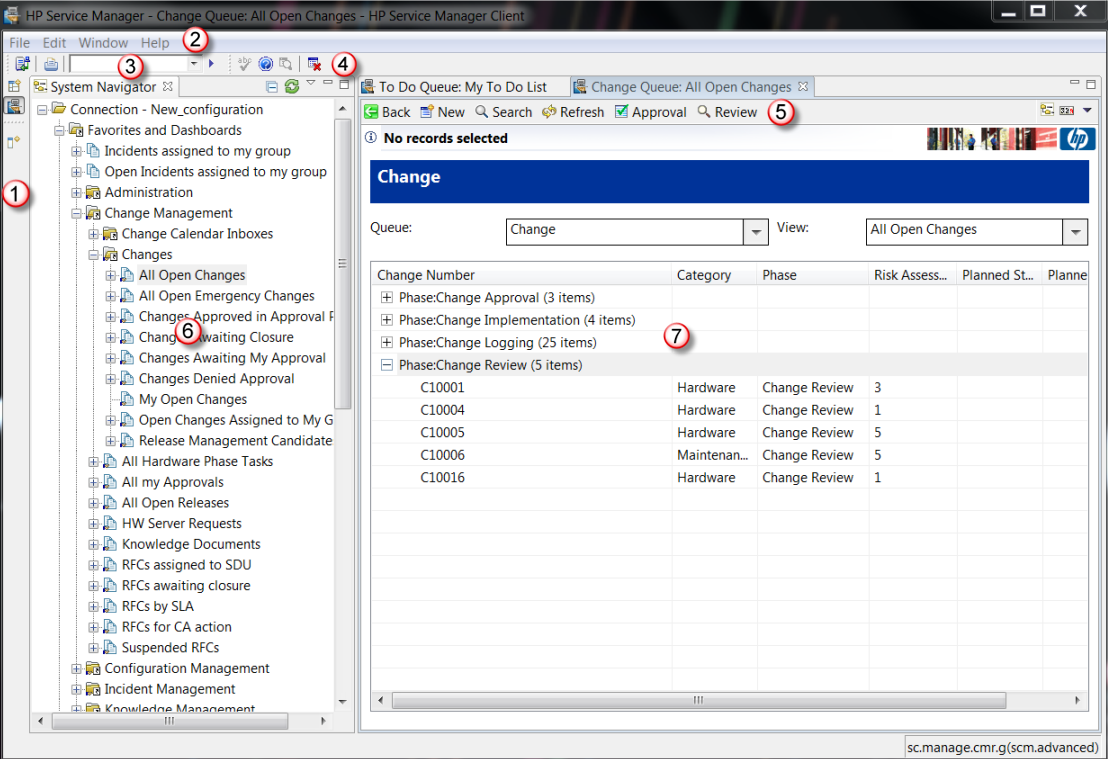
The numbers in the image above represent the following components.
| Component | Description |
|---|---|
| 1 | Shortcut bar. Shortcuts to different perspectives and views. For more information, see the Shortcut bar topic. |
| 2 | Menu bar. Menus of commands that apply to or affect the Windows client. |
| 3 | Command line. Quick access to areas of Service Manager brought up by entering the command for them. For more information, see theEnable an operator to see the command line topic. |
| 4 | Tool bar. Commands and operations that are not specific to the current editor. |
| 5 | Editor Tool bar. Commands and operations that are specific to the current editor. The editor is determined by the type of entry selected in the System Navigator tab. |
| 6 | System Navigator. The forms available to the user, grouped by their applications. |
| 7 | Form open for editing. The current form being edited. |
The Windows client interface also has views and perspectives. See the related topics for more information.
All of the views, perspectives, and editors are collectively called the workbench.
We welcome your comments!
To open the configured email client on this computer, open an email window.
Otherwise, copy the information below to a web mail client, and send this email to ovdoc-ITSM@hp.com.
Help Topic ID:
Product:
Topic Title:
Feedback:





