Searching the Help
To search for information in the Help, type a word or phrase in the Search box. When you enter a group of words, OR is inferred. You can use Boolean operators to refine your search.
Results returned are case insensitive. However, results ranking takes case into account and assigns higher scores to case matches. Therefore, a search for "cats" followed by a search for "Cats" would return the same number of Help topics, but the order in which the topics are listed would be different.
| Search for | Example | Results |
|---|---|---|
| A single word | cat
|
Topics that contain the word "cat". You will also find its grammatical variations, such as "cats". |
|
A phrase. You can specify that the search results contain a specific phrase. |
"cat food" (quotation marks) |
Topics that contain the literal phrase "cat food" and all its grammatical variations. Without the quotation marks, the query is equivalent to specifying an OR operator, which finds topics with one of the individual words instead of the phrase. |
| Search for | Operator | Example |
|---|---|---|
|
Two or more words in the same topic |
|
|
| Either word in a topic |
|
|
| Topics that do not contain a specific word or phrase |
|
|
| Topics that contain one string and do not contain another | ^ (caret) |
cat ^ mouse
|
| A combination of search types | ( ) parentheses |
|
List > Title list
Here are the title list setting preferences and example for your reference.
| Tab | Fields | Description |
|---|---|---|
| List Properties | View Fields | Click the button to open the Choose View Fileds wizard and select the desired fields that the report displays. |
| Sort by | Click the button to open the Sort By wizard and select the fields to sort by. | |
| Query | Shows the query content for the current report. You can click the Query Builder to define the query to display desired information. You can also write a new query directly. For more information about how to edit a query, see Build the query strings and other related topics. | |
| Advanced settings | Show Records | Specifies the permitted maximum number of records displayed in a report. |
| Show as | Shows the current list type. You can change it by selecting the list type from the drop-down list. | |
| Header Field | Selects the header information of each title list item. | |
| Flag Field | Selects the flag information of each title list item on the right of the report. This field can be controlled by color indicator. | |
| Summary Field | Selects the summary information of each title list item under the header field. | |
| Footer Field | Selects the footer information of each title list item under the summary field. |
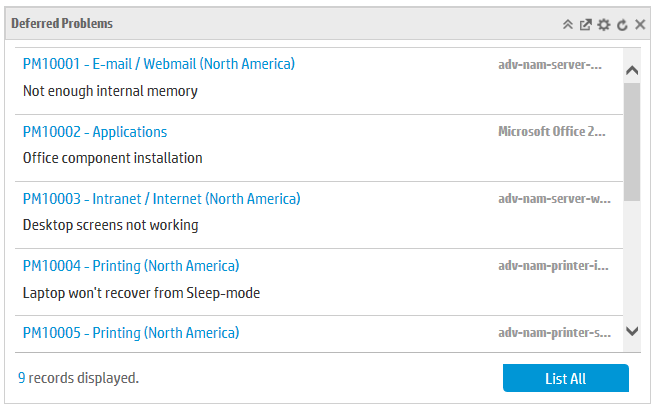
Related concepts
My reports
My dashboards
Report schedule and distribution
Report administration
Related tasks
Create a report
Create a dashboard
Create a report schedule
Related references
We welcome your comments!
To open the configured email client on this computer, open an email window.
Otherwise, copy the information below to a web mail client, and send this email to ovdoc-ITSM@hp.com.
Help Topic ID:
Product:
Topic Title:
Feedback:





