Searching the Help
To search for information in the Help, type a word or phrase in the Search box. When you enter a group of words, OR is inferred. You can use Boolean operators to refine your search.
Results returned are case insensitive. However, results ranking takes case into account and assigns higher scores to case matches. Therefore, a search for "cats" followed by a search for "Cats" would return the same number of Help topics, but the order in which the topics are listed would be different.
| Search for | Example | Results |
|---|---|---|
| A single word | cat
|
Topics that contain the word "cat". You will also find its grammatical variations, such as "cats". |
|
A phrase. You can specify that the search results contain a specific phrase. |
"cat food" (quotation marks) |
Topics that contain the literal phrase "cat food" and all its grammatical variations. Without the quotation marks, the query is equivalent to specifying an OR operator, which finds topics with one of the individual words instead of the phrase. |
| Search for | Operator | Example |
|---|---|---|
|
Two or more words in the same topic |
|
|
| Either word in a topic |
|
|
| Topics that do not contain a specific word or phrase |
|
|
| Topics that contain one string and do not contain another | ^ (caret) |
cat ^ mouse
|
| A combination of search types | ( ) parentheses |
|
Set debugging parameters using dynamic debugging
Applies to User Roles:
System Administrator
Note Some debugging parameters can be enabled and disabled using the dynamic debugging feature, while some can be enabled but cannot be disabled using this feature. For more information about these parameters, see Dynamic debugging of user sessions or schedulers.
To set debugging parameters for a user session/scheduler, follow these steps:
- Click System Status. The system status form opens.
- Type the following command in the Command field for the user session or scheduler:
s
-
Click Execute Commands.
The Operator Status Display form (operator.status.g) opens.
- Click Send Debug Msg. The Send Debug Message form opens.
-
Set debugging parameters as needed. The following figure shows an example.
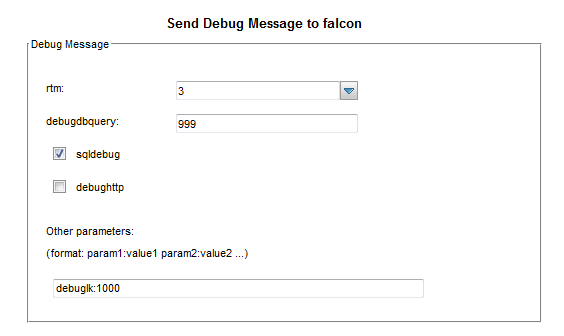
-
Click Send Debug Message. A message displays:
Message sent to all users specified. -
Click End to exit.
-
Check the server log file for relevant debugging information of the session/scheduler.
-
Once you have completed troubleshooting, you are recommended to disable the debugging parameters for the user session/scheduler. To do so, repeat the steps above and disable the parameters.
Note Some parameters cannot be disabled using dynamic debugging. To disable such debugging information, disconnect the user session or manually restart the scheduler.
We welcome your comments!
To open the configured email client on this computer, open an email window.
Otherwise, copy the information below to a web mail client, and send this email to ovdoc-ITSM@hp.com.
Help Topic ID:
Product:
Topic Title:
Feedback:





