Searching the Help
To search for information in the Help, type a word or phrase in the Search box. When you enter a group of words, OR is inferred. You can use Boolean operators to refine your search.
Results returned are case insensitive. However, results ranking takes case into account and assigns higher scores to case matches. Therefore, a search for "cats" followed by a search for "Cats" would return the same number of Help topics, but the order in which the topics are listed would be different.
| Search for | Example | Results |
|---|---|---|
| A single word | cat
|
Topics that contain the word "cat". You will also find its grammatical variations, such as "cats". |
|
A phrase. You can specify that the search results contain a specific phrase. |
"cat food" (quotation marks) |
Topics that contain the literal phrase "cat food" and all its grammatical variations. Without the quotation marks, the query is equivalent to specifying an OR operator, which finds topics with one of the individual words instead of the phrase. |
| Search for | Operator | Example |
|---|---|---|
|
Two or more words in the same topic |
|
|
| Either word in a topic |
|
|
| Topics that do not contain a specific word or phrase |
|
|
| Topics that contain one string and do not contain another | ^ (caret) |
cat ^ mouse
|
| A combination of search types | ( ) parentheses |
|
- Use Cases
- How to Deal with License Upgrade from a Previous Version to UCMDB 11.0?
- How to Create a Dynamic Widget from UCMDB UI?
- How to Use the Generic Adapter Mapping UI to integrate UCMDB with Service Manager and Import CIs?
- How to Perform Daily Monitoring?
- How to Relate Two CIs from the UCMDB Browser
- How to Use Assisted Modeling in UCMDB Browser to Manage All Your Site Services
- How to set up UCMDB server and UCMDB Browser environment with F5 BIG-IP load balancer and WebSEAL reserve proxy
- How to Retrieve CIs Using REST API
How to Perform Daily Monitoring?
This end-to-end use case describes how to perform the daily monitoring process.
Task 1. Check the UCMDB UI
Check the following items:
-
The status of each probe:
- The status should be Connected.
- The last access time should be within 30 seconds.
- The probe version should be up to date.
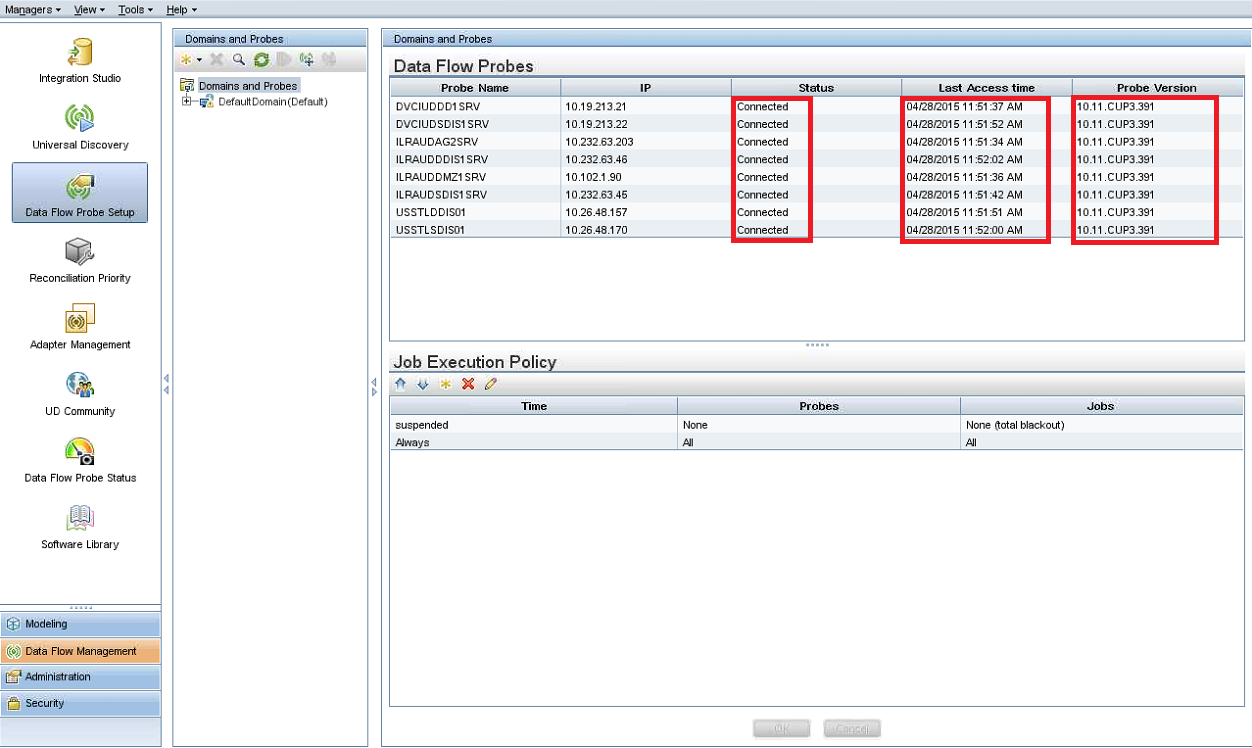
-
The status of the jobs on each probe:
- The status of each probe should be Connected.
- The running job number and thread number should be as expected and will not cause performance issue. For more information, contact Support.
- Sending queue should not be accumulating.

-
The total CI number:
- The total CI number should not exceed the limitation.
- The CallhomeEvent CI number should not be accumulating.
- The total Computer CI number should be as expected.
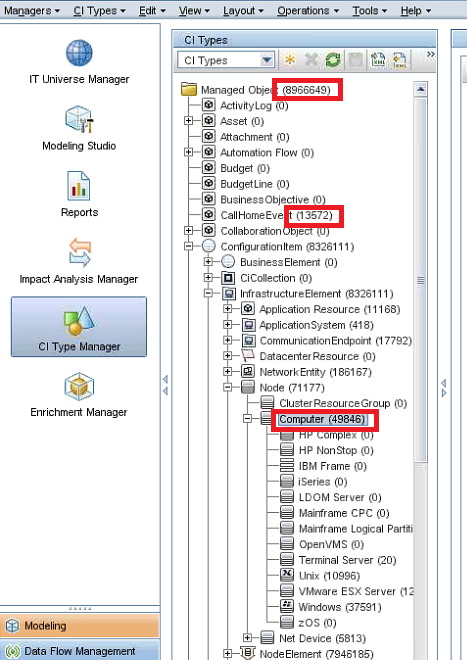
Task 2. Check UCMDB Server
Check the following items:
- Regular CPU and memory usage of the UCMDB server.
- Regular CPU, memory, and Disk I/O usage of the server database.
-
Confirm no Java dump file exists in the following folder:
<UCMDBServer_Installation_Folder>\bin
Task 3. Check the Probes
Check the following items:
- Regular CPU and memory usage of the probe service.
- Regular CPU and memory usage of the ProbeDB service.
- Regular CPU and memory usage of the XMLEnricher service.
- The probe server has enough disk space.
-
Confirm no Java dump file exists in the following folder:
<DataFlowProbe_Installation_Folder>\bin
-
Check scan files if the Inventory Discovery by Scanner job is running:
-
All the files in the following folder should be updated within one hour:
<DataFlowProbe_Installation_Folder>\runtime\xmlenricher\Scans\incoming
-
All the files in the following folder should be updated within eight hours:
<DataFlowProbe_Installation_Folder>\runtime\xmlenricher\Scans\sending
A few files that were updated eight hours ago might be cause by system glitch and should be deleted.
-
The Corrupt, Delta, or Error subfolder of the following folder should not contain any files:
<DataFlowProbe_Installation_Folder>\runtime\xmlenricher\Scans\failed
Such a file can be caused by exception in the xml enricher. Try to reprocess the scan file by copying it to the incoming folder.
-
We welcome your comments!
To open the configured email client on this computer, open an email window.
Otherwise, copy the information below to a web mail client, and send this email to cms-doc@microfocus.com.
Help Topic ID:
Product:
Topic Title:
Feedback:





