Searching the Help
To search for information in the Help, type a word or phrase in the Search box. When you enter a group of words, OR is inferred. You can use Boolean operators to refine your search.
Results returned are case insensitive. However, results ranking takes case into account and assigns higher scores to case matches. Therefore, a search for "cats" followed by a search for "Cats" would return the same number of Help topics, but the order in which the topics are listed would be different.
| Search for | Example | Results |
|---|---|---|
| A single word | cat
|
Topics that contain the word "cat". You will also find its grammatical variations, such as "cats". |
|
A phrase. You can specify that the search results contain a specific phrase. |
"cat food" (quotation marks) |
Topics that contain the literal phrase "cat food" and all its grammatical variations. Without the quotation marks, the query is equivalent to specifying an OR operator, which finds topics with one of the individual words instead of the phrase. |
| Search for | Operator | Example |
|---|---|---|
|
Two or more words in the same topic |
|
|
| Either word in a topic |
|
|
| Topics that do not contain a specific word or phrase |
|
|
| Topics that contain one string and do not contain another | ^ (caret) |
cat ^ mouse
|
| A combination of search types | ( ) parentheses |
|
- Use Cases
- How to Deal with License Upgrade from a Previous Version to UCMDB 11.0?
- How to Create a Dynamic Widget from UCMDB UI?
- How to Use the Generic Adapter Mapping UI to integrate UCMDB with Service Manager and Import CIs?
- How to Perform Daily Monitoring?
- How to Relate Two CIs from the UCMDB Browser
- How to Use Assisted Modeling in UCMDB Browser to Manage All Your Site Services
- How to set up UCMDB server and UCMDB Browser environment with F5 BIG-IP load balancer and WebSEAL reserve proxy
- How to Retrieve CIs Using REST API
How to Deal with License Upgrade from a Previous Version to UCMDB 11.0?
This end-to-end use case describes how to deal with license upgrade from an earlier version to UCMDB 11.0. This use case includes the following tasks.
Task 1. Upgrade UCMDB to version 11.0
For detailed instructions about upgrading UCMDB, see the interactive
Important During the upgrade, when you select Update from 10.x or 10.x CUP on the Select Installation Type wizard page, a message window pops up, reminding you that upgrading to version 11.0 requires migration of existing Universal Discovery license to Units.
Before you can proceed with the upgrade, you must do the following:
- Access the Support Entitlement Portal to convert any MDR and ACM licenses you own to the format required by 11.0 or later. This can be done by you and does not require any help from Micro Focus teams.
-
Contact the Software Sales Assist team (sw_ssa@microfocus.com) to begin the migration of your UD Full and UD Inventory OSI licenses to units.
Task 2. Check the license summary report
The permissive Instant-On License is installed by default and is going to expire in 22 days.
- Launch UCMDB Browser as Admin user.
-
Click the Help
 button in the top right corner of the window, and then select About.
button in the top right corner of the window, and then select About.The About window opens.
-
Go to the LICENSE tab.
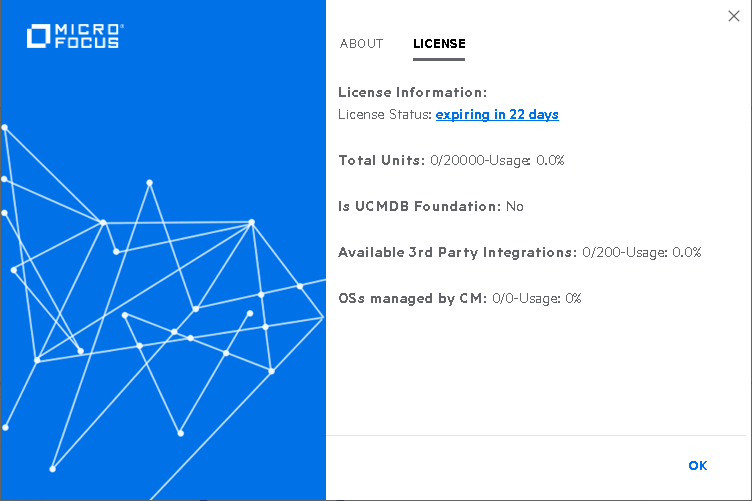
-
Click the link after License Status.
The License Summary Report page opens.
-
Check the license summary report.
- Only Instant-On license is listed even though you have had some licenses installed when you worked with the previous version. The license issued for previous versions are not compatible with UCMDB 11.0 and they are not visible.
- The Advanced UD license usage is not displayed if you have not migrated to the new license key.
- OSs managed by CM usage displays the number of OSIs belonging to the results of the managed in CM views.
- The Managed Data Repository (MDR) usage is displayed according to the Available 3rd Party Integrations you have in UCMDB.
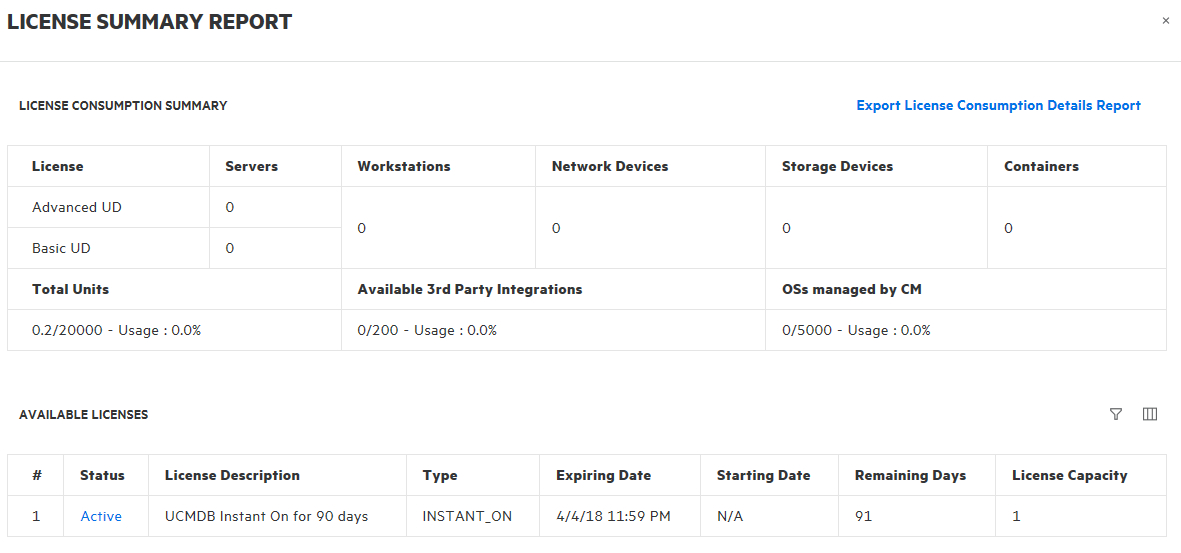
Task 3. Apply the new UCMDB 11.0 licenses, check licenses details and license capacity using JMX console
-
Install the converted MDR and ACM licenses into UCMDB, and also install the migrated Units into UCMDB.
When you access UCMDB server from web browser after upgrading UCMDB to 11.0, you may see a message similar to the following on the UCMDB splash screen:
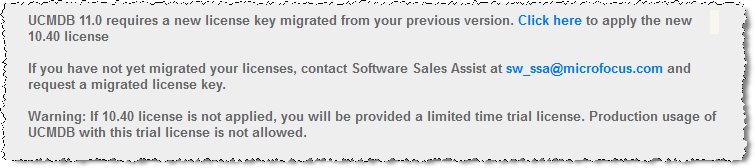
Click the link in the message to apply the new license according to the contract you already have, by using JMX Console > Licensing Services:
- Use the addLicense method to install the Raw License Key
- Use the addLicenseFromFile method to install licenses from a file
Important If you have not yet migrated your licenses, contact the Software Sales Assist team (sw_ssa@microfocus.com) to begin the migration of your UD Full and UD Inventory OSI licenses to units. Then return to this step to apply the migrated license key or license file.
When installing licenses, the Instant-On is overwritten.
For details, see How to Manage UCMDB Licenses Using the JMX Console.
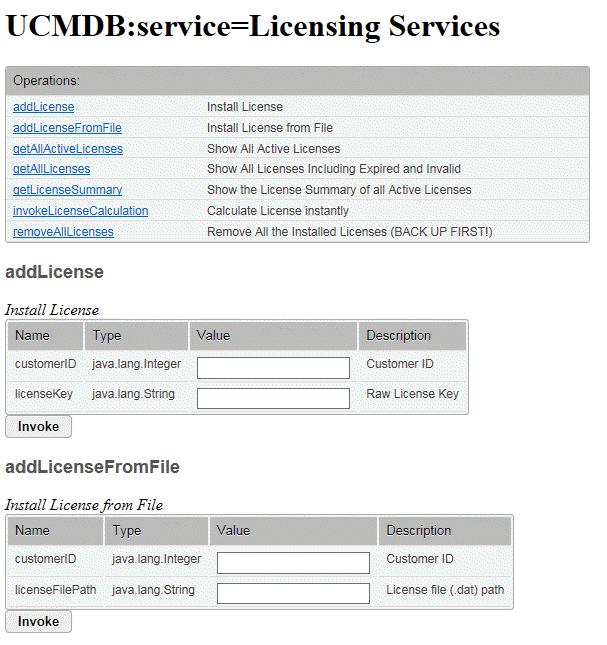
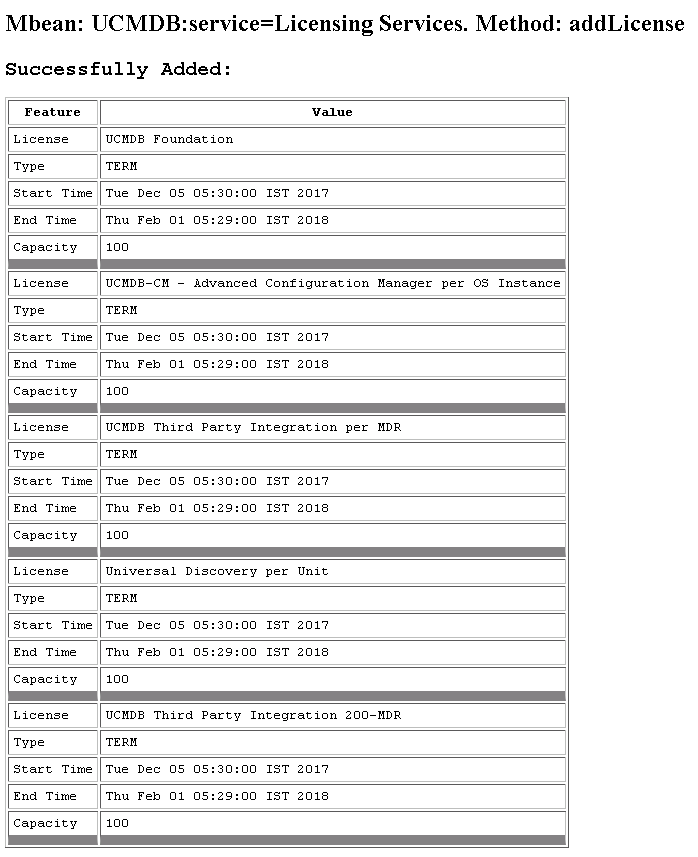
- Calculate licenses immediately by invoking the invokeLicenseCalculation method from the Licensing Services category from the JMX console. (By default licenses are calculated on daily basis.)
-
Check information about licensed capacity by using the getLicenseSummary method from the Licensing Services category from the JMX console.
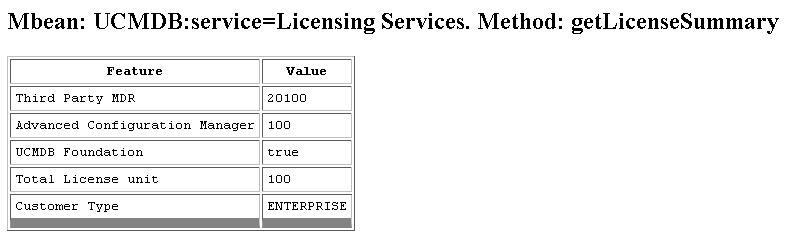
Task 4. Launch License summary report and check license usage
Launch license summary report from UCMDB Browser (Help > About > LICENSE, then click the link after License Status) and check the license usage, according to what capacity you are licensed for:
- The installed licenses details are displayed in Available Licenses section.
- License Status - Now the license status is compliant.
-
Total Units usage provides data about units of licenses consumed and units of licenses available, as well as the units consumption rate.
- Advanced UD usage – Units of resources discovered by the Advanced Discovery jobs
- Basic UD usage – Units of resources discovered by the Basic Discovery jobs
- OSIs managed by CM usage – Number of OSIs that are managed by CM
- Available third party integrations usage – Number of integrations with non products
-
Is UCMDB Foundation – Indicates whether you have Foundation license or not.
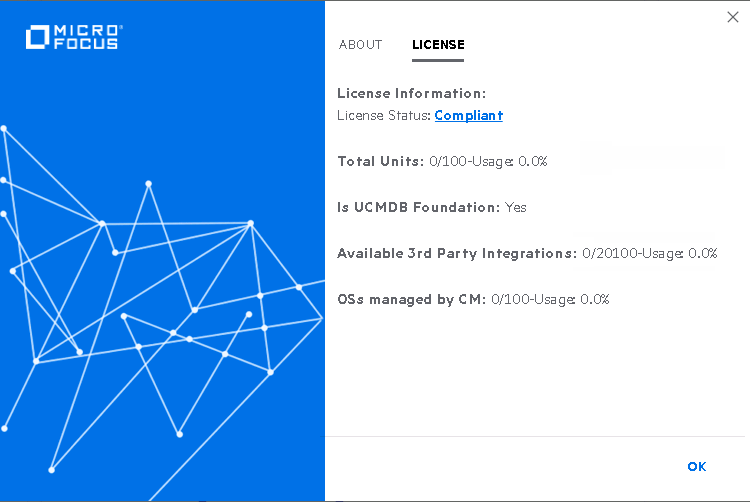
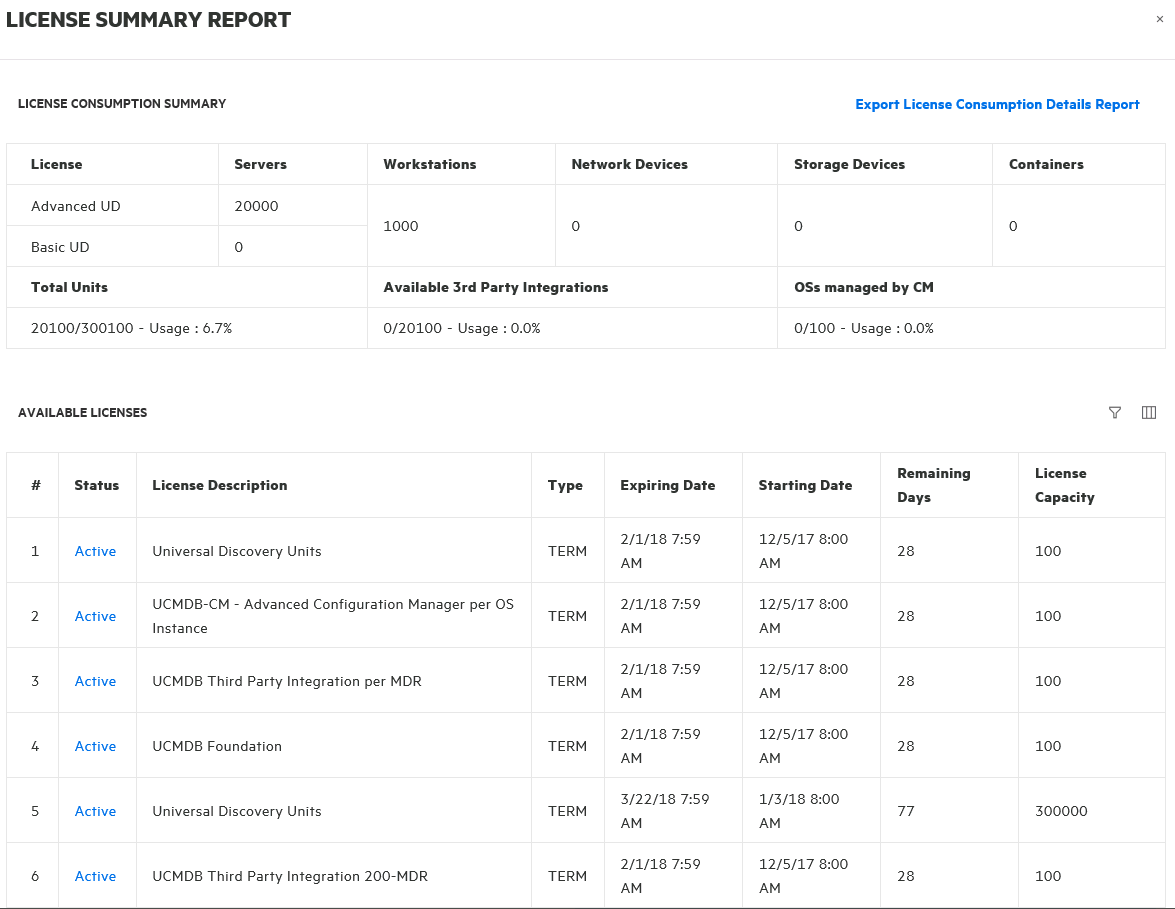
Task 5. Review the units of licenses consumed in the detailed License Consumption Report
-
In the License Summary Report window, click Export License Consumption Details Report.
The license consumption details are exported to an Excel spreadsheet.
-
Open the Excel spreadsheet and review the consumed units in the report:
- The instance_type column indicates the instance type of the resource. Valid values include server, workstation, network and storage devices, and docker container.
- The node_role column indicates whether the resource is of node type, but not of network or storage device, and what node type the resource is: server or workstation. Value example: [server, virtualized_system] or [virtualized_system] for a server resource; [desktop, virtualized_system] for a workstation resource.
For more details about the columns in the report, see Access the new License Summary Report.
Task 6. Install additional license capacity when you discover more resources than you are licensed for
When discovering more resources than you are licensed for, you are still able to use the UCMDB Server. However, the server status is Noncompliant.
-
Launch License summary report from UCMDB Browser (Help > About > LICENSE) to check what exceeded capacity is.
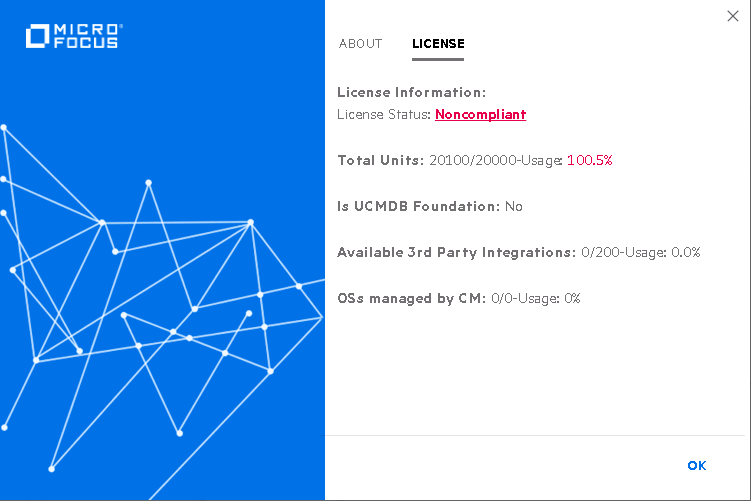
-
In order to be compliant, you can install additional license capacity using the addLicense method (or addLicenseFromFile method) from the Licensing Services category in the JMX console.
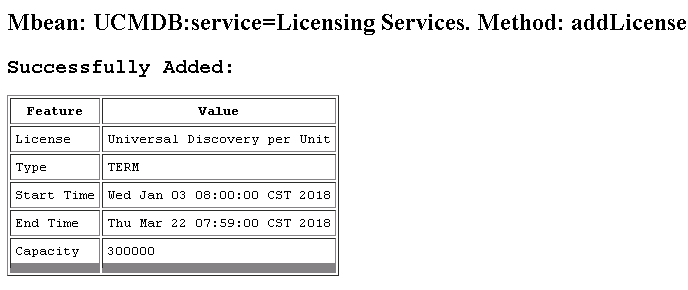
-
Calculate licenses immediately by invoking the invokeLicenseCalculation method from the Licensing Services category from the JMX console. (By default licenses are calculated on daily basis.)
-
Launch License summary report again.
Now the UCMDB Server status is Compliant.
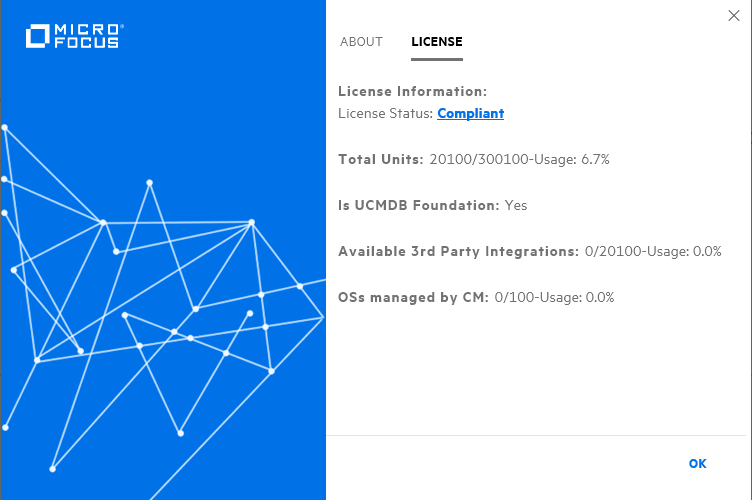
We welcome your comments!
To open the configured email client on this computer, open an email window.
Otherwise, copy the information below to a web mail client, and send this email to cms-doc@microfocus.com.
Help Topic ID:
Product:
Topic Title:
Feedback:





