Searching the Help
To search for information in the Help, type a word or phrase in the Search box. When you enter a group of words, OR is inferred. You can use Boolean operators to refine your search.
Results returned are case insensitive. However, results ranking takes case into account and assigns higher scores to case matches. Therefore, a search for "cats" followed by a search for "Cats" would return the same number of Help topics, but the order in which the topics are listed would be different.
| Search for | Example | Results |
|---|---|---|
| A single word | cat
|
Topics that contain the word "cat". You will also find its grammatical variations, such as "cats". |
|
A phrase. You can specify that the search results contain a specific phrase. |
"cat food" (quotation marks) |
Topics that contain the literal phrase "cat food" and all its grammatical variations. Without the quotation marks, the query is equivalent to specifying an OR operator, which finds topics with one of the individual words instead of the phrase. |
| Search for | Operator | Example |
|---|---|---|
|
Two or more words in the same topic |
|
|
| Either word in a topic |
|
|
| Topics that do not contain a specific word or phrase |
|
|
| Topics that contain one string and do not contain another | ^ (caret) |
cat ^ mouse
|
| A combination of search types | ( ) parentheses |
|
IDE End-to-End Extension Chart
This section provides an end to end scenario to create new entities using the IDE.
The following illustrates the typical flow, tasks, and procedures in the IDE process. The tasks correspond to the relevant tasks in the Designers.

To extend the existing target entity LOCATION:
-
Create all the required project folders for the new Content Pack.
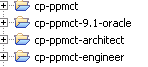
-
Create the extension entity in the Architect Designer, and then link the extension entity to the OOTB entity using the Target Extension link. For details, see Extend a Target Entity.
In this scenario, add two columns CALENDAR_ID and CURRENCY_ID to the OOTB entity LOCATION.
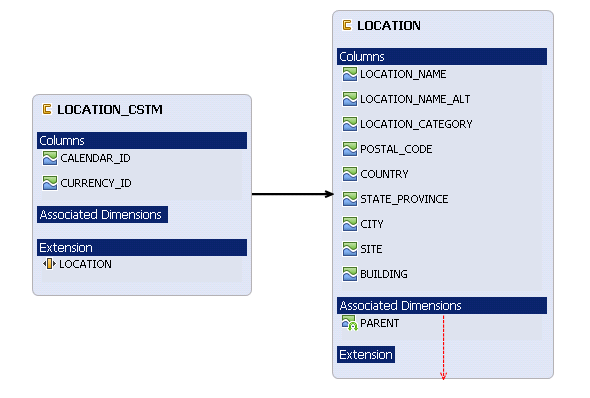
-
Create a new integration and source entity in the Engineer Designer, then map the columns from integration to target entity. For details, see Diagram Editor - Engineer Stream Designer Tasks.
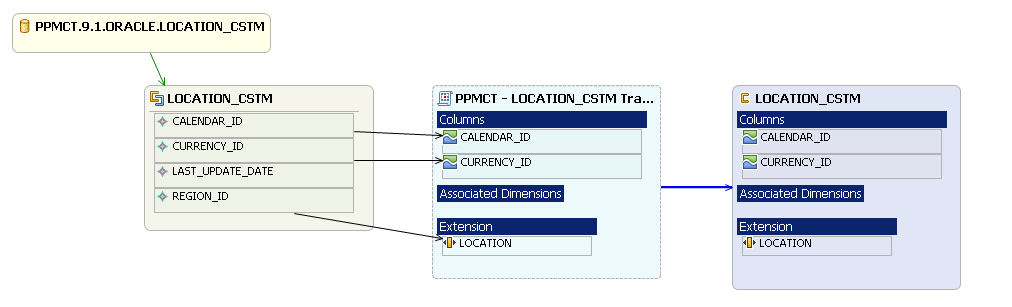
-
Generate the ETL artifacts.
-
Configure the cross-Content Pack configuration file in the $HPBA_HOME/ContentPacks/PPMCT/CONF/dataSourceParamsConfig.xml file.
For details, see Consolidate Entities - Cross-CP Lookup.
-
In the Context Designer, you can link the new target entity with an OOTB target entity, or you can link them in the customized views. Then the new target entity and the OOTB target entity can be used by the KPI formula.
For details, see Semantic Layer - Context Designer
We welcome your comments!
To open the configured email client on this computer, open an email window.
Otherwise, copy the information below to a web mail client, and send this email to SW-Doc@hpe.com.
Help Topic ID:
Product:
Topic Title:
Feedback:





