Searching the Help
To search for information in the Help, type a word or phrase in the Search box. When you enter a group of words, OR is inferred. You can use Boolean operators to refine your search.
Results returned are case insensitive. However, results ranking takes case into account and assigns higher scores to case matches. Therefore, a search for "cats" followed by a search for "Cats" would return the same number of Help topics, but the order in which the topics are listed would be different.
| Search for | Example | Results |
|---|---|---|
| A single word | cat
|
Topics that contain the word "cat". You will also find its grammatical variations, such as "cats". |
|
A phrase. You can specify that the search results contain a specific phrase. |
"cat food" (quotation marks) |
Topics that contain the literal phrase "cat food" and all its grammatical variations. Without the quotation marks, the query is equivalent to specifying an OR operator, which finds topics with one of the individual words instead of the phrase. |
| Search for | Operator | Example |
|---|---|---|
|
Two or more words in the same topic |
|
|
| Either word in a topic |
|
|
| Topics that do not contain a specific word or phrase |
|
|
| Topics that contain one string and do not contain another | ^ (caret) |
cat ^ mouse
|
| A combination of search types | ( ) parentheses |
|
This section describes the integration, contexts, KPIs, Metrics, and reports, if any, associated with the integration with the Codar data source.
The purpose of the integration of Codar as a data source is to bring quality management information into the Data Warehouse.
The Codar_Demo and Codar Content Acceleration Packs (CAPs) are available to accelerate the integration with Codar. For details, see Codar_Demo and Codar CAPs.
For details about Codar, see http://www8.hp.com/us/en/software-solutions/codar-continuous-deployment/index.html.
Select ADMIN > > Data Management > Connect Data Source then click Add data source and select Codar to activate the integration processes for the Codar data source.
![]() Content Packs and their functionality
Content Packs and their functionality
To learn about Content Packs and their functionality, see Data Management - Connect the Data Sources.
- The Codar Content Pack supports multiple instances.
- All fields are case-sensitive.
 Activate the Integration
Activate the Integration
-
Prerequisite:
- Make sure that Codar is ready for use.
-
Check the . for supported versions.
-
Select ADMIN > Data Management > Connect Data Source then click Add data source.
-
The Add Data Source page opens. Select the Codar data source type.
-
Select or enter the configuration parameters.
-
Click Next to proceed to the validation page.
 Codar Activation Page
Codar Activation Page
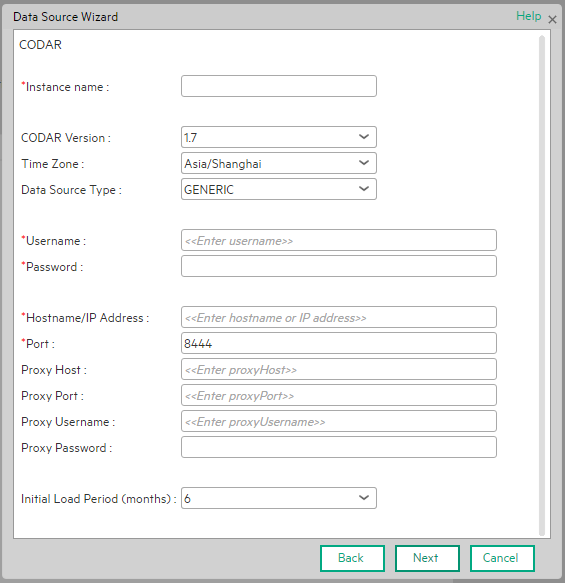
Mandatory fields are marked with a red asterisk.
User interface elements are described below:
|
UI Element |
Description |
|---|---|
| Instance name | Enter a name for the data source instance you are activating. |
| CODAR Version |
Select the relevant CODAR version. For details, see the .. |
| Time Zone | Select the time zone for the data source. |
| Data Source Type |
GENERIC This parameter is read only. |
| Username | Enter your username used to log on to the CODAR database. |
| Password | Enter your password used to log on to the CODAR database. |
| Hostname/IP Address | The remote server on which the CODAR database resides. |
| Port |
Enter the port of the CODAR database. By default, the port number is 8444. |
| Proxy Host | Enter the proxy host name. |
| Proxy Port | Enter the proxy port number. |
| Proxy Username | Enter the proxy username used to log on to the network. |
| Proxy Password | Enter the proxy password used to log on to the network. |
| Initial Load Period (months) | Select the number of months from which you want the initial data loaded. |
 Codar-Related KPIs and Metrics
Codar-Related KPIs and Metrics
For details about the KPIs and Metrics related to the integration with Codar, see KPIs and Metrics.
We welcome your comments!
To open the configured email client on this computer, open an email window.
Otherwise, copy the information below to a web mail client, and send this email to SW-Doc@hpe.com.
Help Topic ID:
Product:
Topic Title:
Feedback:









