Searching the Help
To search for information in the Help, type a word or phrase in the Search box. When you enter a group of words, OR is inferred. You can use Boolean operators to refine your search.
Results returned are case insensitive. However, results ranking takes case into account and assigns higher scores to case matches. Therefore, a search for "cats" followed by a search for "Cats" would return the same number of Help topics, but the order in which the topics are listed would be different.
| Search for | Example | Results |
|---|---|---|
| A single word | cat
|
Topics that contain the word "cat". You will also find its grammatical variations, such as "cats". |
|
A phrase. You can specify that the search results contain a specific phrase. |
"cat food" (quotation marks) |
Topics that contain the literal phrase "cat food" and all its grammatical variations. Without the quotation marks, the query is equivalent to specifying an OR operator, which finds topics with one of the individual words instead of the phrase. |
| Search for | Operator | Example |
|---|---|---|
|
Two or more words in the same topic |
|
|
| Either word in a topic |
|
|
| Topics that do not contain a specific word or phrase |
|
|
| Topics that contain one string and do not contain another | ^ (caret) |
cat ^ mouse
|
| A combination of search types | ( ) parentheses |
|
Prerequisites for using the delta migration tool
Before you use the delta migration tool to migrate the delta data, the following prerequisites must be met.
Note Only the first requirement applies to both method 1 and method 2, while the other four requirements apply only to method 2.
-
Make sure that the new Service Manager system is clean and does not contain any test records.
Before the delta migration, the new Service Manager system should include only the records or modifications from the original system. You must remove any test data that was created or modified on the new system during the delta data period.
If there are some test records added to the new system during the delta data period, as shown in the following figure, then the delta data from the original Service Manager system cannot be migrated to the new system because of a data conflict. Even if you decide to use the delta data from the original Service Manager system to overwrite the test records, there is a risk of a data integrity violation.
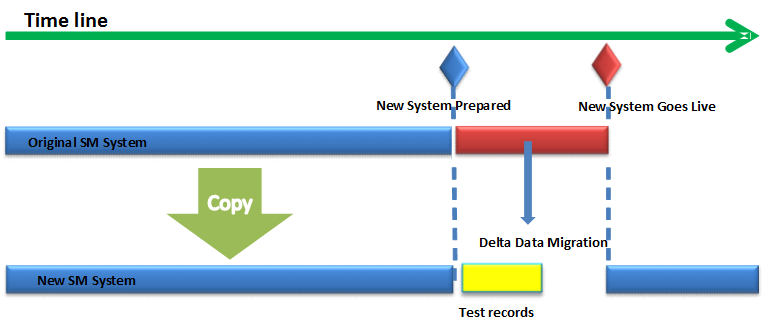
For example, a new incident IM12345 (called IM_A) is created in the original system during delta data period, and another test record IM12345 (called IM_B) is created in the new system, with several activity logs. If you then use IM_A in the original system to overwrite IM_B in the new system, you will find that IM_A in the new system contains some incorrect activity logs, which belong to IM_B.
-
Make sure that the date format of the original Service Manager system does not have the y2k problem. To do this, follow these steps:
- Open System Navigator > Base System Configuration > Miscellaneous > System Information Record.
- Go to Data Info.
If the date format contains only two digits for the year value, such as "mm/dd/yy", change it to four digits (for example, "mm/dd/yyyy"). - Save the modification and restart the Service Manager service.
-
Create a new administrator's account in the original Service Manager system. The date format and time zone settings of this account should be the same as those in System Information Record.
Because background tasks will use the default time zone and date format in the System Information Record, creating a new admin account with the same time zone setting and date format of System Information Record will avoid missing data.
-
Make sure that the five background schedulers (bg_load_unload 1, ..., bg_load_unload 5) have been started in both of the Service Manager systems. If the background schedulers haven been started, they should be visible in the System Status record. If they are not there, click Start Scheduler and select dmt.unload.load.
- Make sure that an empty folder is created on the original Service Manager system for exporting the delta data.
We welcome your comments!
To open the configured email client on this computer, open an email window.
Otherwise, copy the information below to a web mail client, and send this email to ovdoc-ITSM@hp.com.
Help Topic ID:
Product:
Topic Title:
Feedback:





