Searching the Help
To search for information in the Help, type a word or phrase in the Search box. When you enter a group of words, OR is inferred. You can use Boolean operators to refine your search.
Results returned are case insensitive. However, results ranking takes case into account and assigns higher scores to case matches. Therefore, a search for "cats" followed by a search for "Cats" would return the same number of Help topics, but the order in which the topics are listed would be different.
| Search for | Example | Results |
|---|---|---|
| A single word | cat
|
Topics that contain the word "cat". You will also find its grammatical variations, such as "cats". |
|
A phrase. You can specify that the search results contain a specific phrase. |
"cat food" (quotation marks) |
Topics that contain the literal phrase "cat food" and all its grammatical variations. Without the quotation marks, the query is equivalent to specifying an OR operator, which finds topics with one of the individual words instead of the phrase. |
| Search for | Operator | Example |
|---|---|---|
|
Two or more words in the same topic |
|
|
| Either word in a topic |
|
|
| Topics that do not contain a specific word or phrase |
|
|
| Topics that contain one string and do not contain another | ^ (caret) |
cat ^ mouse
|
| A combination of search types | ( ) parentheses |
|
- Knowledege Management Workflows and Tasks
- Contribute and Approve Knowledge Document (ST 7.1)
- Create a knowledge document
- Preview and view a document
- Submit a document for approval
- Contribute hot news
- Create a working copy of a knowledge document
- Create knowledge from an interaction, incident, problem, or known error
- Edit a document in place
- Add feedback to a knowledge document
- Submit a document for revision
- Submit a document for review
- Accept a document
- Add an attachment to a knowledge record
- Open an attachment in a knowledge record
- View the details of an attachment in a knowledge record
- Delete an attachment from a knowledge record
- Search, View and Utilize Knowledge Document (ST 7.2)
- Maintain and Continually Improve Knowledge (ST 7.3)
- Contribute and Approve Knowledge Document (ST 7.1)
Contribute and approve knowledge document (ST 7.1)
The Contribute and Approve Knowledge Document process starts with the submission of a KM document. You can contribute a knowledge document by authoring knowledge articles or using external documents that are uploaded into a knowledge base. You can use the rich-text editor to author documents, and you can add documents as attachments that can include images, text files, Word files, or PDFs.
- The process begins when a contributor creates a new submission or revising an existing knowledge document. The contributor selects a documentation type, enters basic details, selects a category type, and submits the draft for review by a Knowledge Analyst.
- The analyst can edit, accept, or reject the document. If necessary, the document can be passed to a Knowledge Expert, who can also edit, accept, or reject it. The Knowledge Expert is typically a subject-matter expert with more in-depth understanding of a given topic and the ability to determine the accuracy and currency of the KM document.
- The Knowledge Manager makes the final decision about whether to accept the document or return it for further revision. If the document meets all KM publication criteria, the Knowledge Manager accepts and publishes the document.
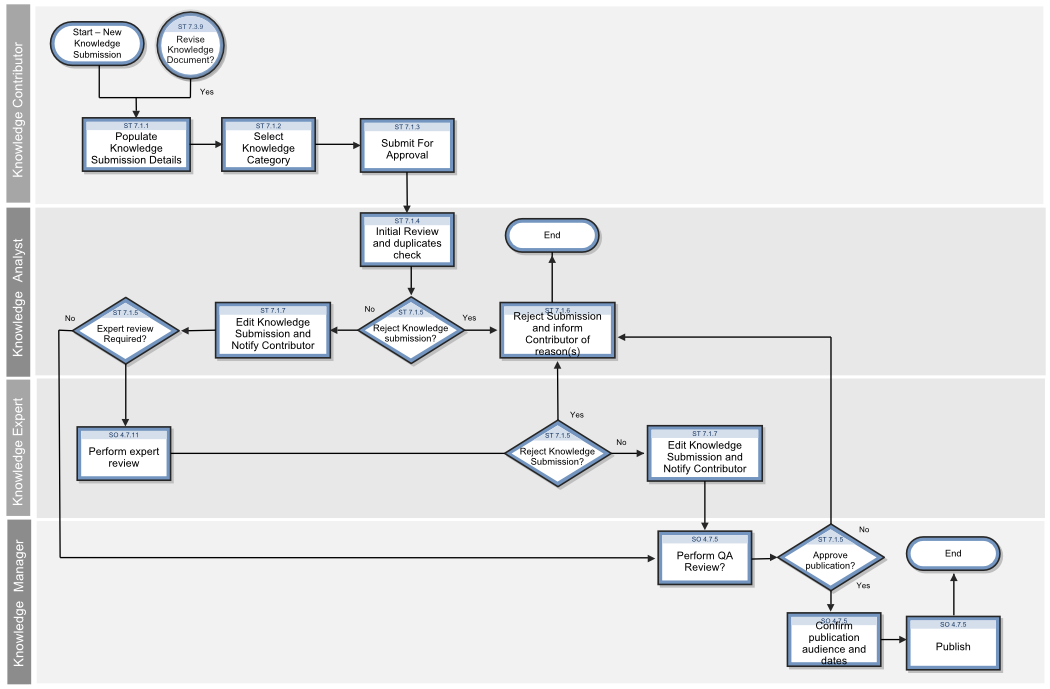
Related concepts
Related references
Knowledge Management workflows and tasks
Processes and Best Practices Guide
We welcome your comments!
To open the configured email client on this computer, open an email window.
Otherwise, copy the information below to a web mail client, and send this email to ovdoc-ITSM@hp.com.
Help Topic ID:
Product:
Topic Title:
Feedback:





