Searching the Help
To search for information in the Help, type a word or phrase in the Search box. When you enter a group of words, OR is inferred. You can use Boolean operators to refine your search.
Results returned are case insensitive. However, results ranking takes case into account and assigns higher scores to case matches. Therefore, a search for "cats" followed by a search for "Cats" would return the same number of Help topics, but the order in which the topics are listed would be different.
| Search for | Example | Results |
|---|---|---|
| A single word | cat
|
Topics that contain the word "cat". You will also find its grammatical variations, such as "cats". |
|
A phrase. You can specify that the search results contain a specific phrase. |
"cat food" (quotation marks) |
Topics that contain the literal phrase "cat food" and all its grammatical variations. Without the quotation marks, the query is equivalent to specifying an OR operator, which finds topics with one of the individual words instead of the phrase. |
| Search for | Operator | Example |
|---|---|---|
|
Two or more words in the same topic |
|
|
| Either word in a topic |
|
|
| Topics that do not contain a specific word or phrase |
|
|
| Topics that contain one string and do not contain another | ^ (caret) |
cat ^ mouse
|
| A combination of search types | ( ) parentheses |
|
- Author Flows
- Create or Edit a Flow
- Create Steps in a Flow
- Create Navigation Lines between Steps in a Flow
- Add Result Steps to a Flow
- Define Flow Properties
- Inputs
- Outputs
- Sensitive Flow Input, Output, and System Properties
- Results
- Define Step Properties
- Edit the Expression of a Value for an Input or Output
- Extract and Modify Output Values
- Add Decisions to a Flow
- Change the Start Step
- Create Flows with Loops
- View the CloudSlang Code
- YAML File Textual Representation
- Validate Flows
Outputs
Under the Output tab, a user can put any information to be send back to the calling flow.
Output values can have complicated expressions, such as trimming, parsing etc. Output expressions must evaluate to strings.
After you set up the outputs for a flow, you can use the flow as a step and add outputs to that step whose value will be taken from the outputs defined in the original flow.
Step Outputs can be used in the flow outputs. For example, if a user adds a step output called 'vacant', the step can be used in a flow output by choosing it from the drop down under the flow variable list
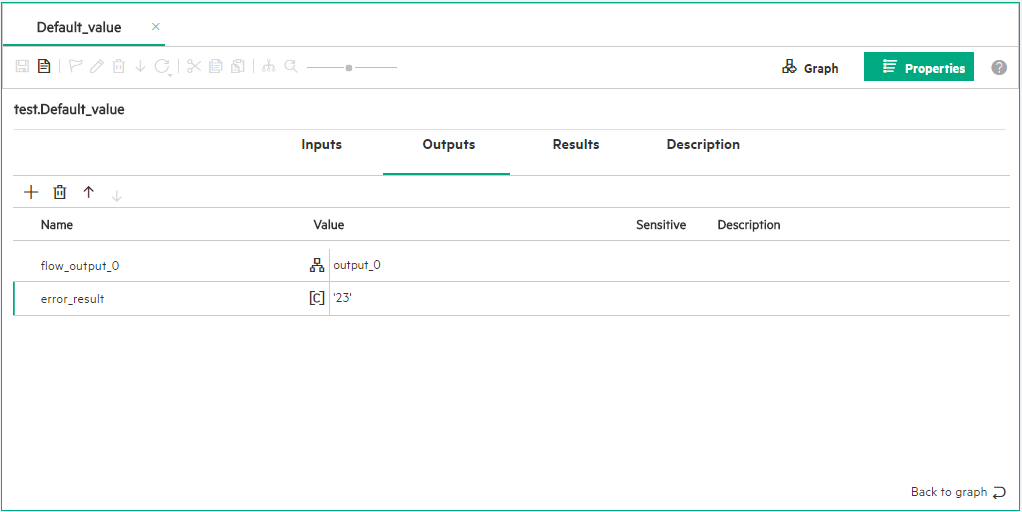
-
Name. Displays the name of the output. A default name is provided, but you can change this.
Output names must start with a letter or an underscore ( _ ) and must contain only the characters (A-Z, a-z, 0-9) or _.
The Output name cannot contain white spaces. -
Value. Displays how to obtain the flow output value. This may be a constant value, a flow input, published outputs from any of the steps, or any expression.
(Optional) You can directly edit the expression of a value. Click the Edit
button to open the expression editor.

For more information, see Edit the Expression of a Value for an Input or Output.
-
Sensitive. Select this check box if you want the value to be encrypted at runtime.
See Sensitive Flow Input, Output, and System Properties .
Tip It is not recommended to set a constant value when an output is marked as sensitive. The values are displayed as asterisks in the file.
- Description Enter a meaningful description of the output.
We welcome your comments!
To open the configured email client on this computer, open an email window.
Otherwise, copy the information below to a web mail client, and send this email to clouddocs@hpe.com.
Help Topic ID:
Product:
Topic Title:
Feedback:





