Searching the Help
To search for information in the Help, type a word or phrase in the Search box. When you enter a group of words, OR is inferred. You can use Boolean operators to refine your search.
Results returned are case insensitive. However, results ranking takes case into account and assigns higher scores to case matches. Therefore, a search for "cats" followed by a search for "Cats" would return the same number of Help topics, but the order in which the topics are listed would be different.
| Search for | Example | Results |
|---|---|---|
| A single word | cat
|
Topics that contain the word "cat". You will also find its grammatical variations, such as "cats". |
|
A phrase. You can specify that the search results contain a specific phrase. |
"cat food" (quotation marks) |
Topics that contain the literal phrase "cat food" and all its grammatical variations. Without the quotation marks, the query is equivalent to specifying an OR operator, which finds topics with one of the individual words instead of the phrase. |
| Search for | Operator | Example |
|---|---|---|
|
Two or more words in the same topic |
|
|
| Either word in a topic |
|
|
| Topics that do not contain a specific word or phrase |
|
|
| Topics that contain one string and do not contain another | ^ (caret) |
cat ^ mouse
|
| A combination of search types | ( ) parentheses |
|
User interface walk through
Dashboard
Watch this slideshow to learn about the dashboard.
Use the dashboard to navigate to the area of the Cloud Service Management Console where you can complete your tasks. Based on your role, certain dashboard items display, representing the areas of functionality that are available to you. In the top banner, click Cloud Service Automation or the grid icon (when available) for quick navigation to and from functional areas in CSA.
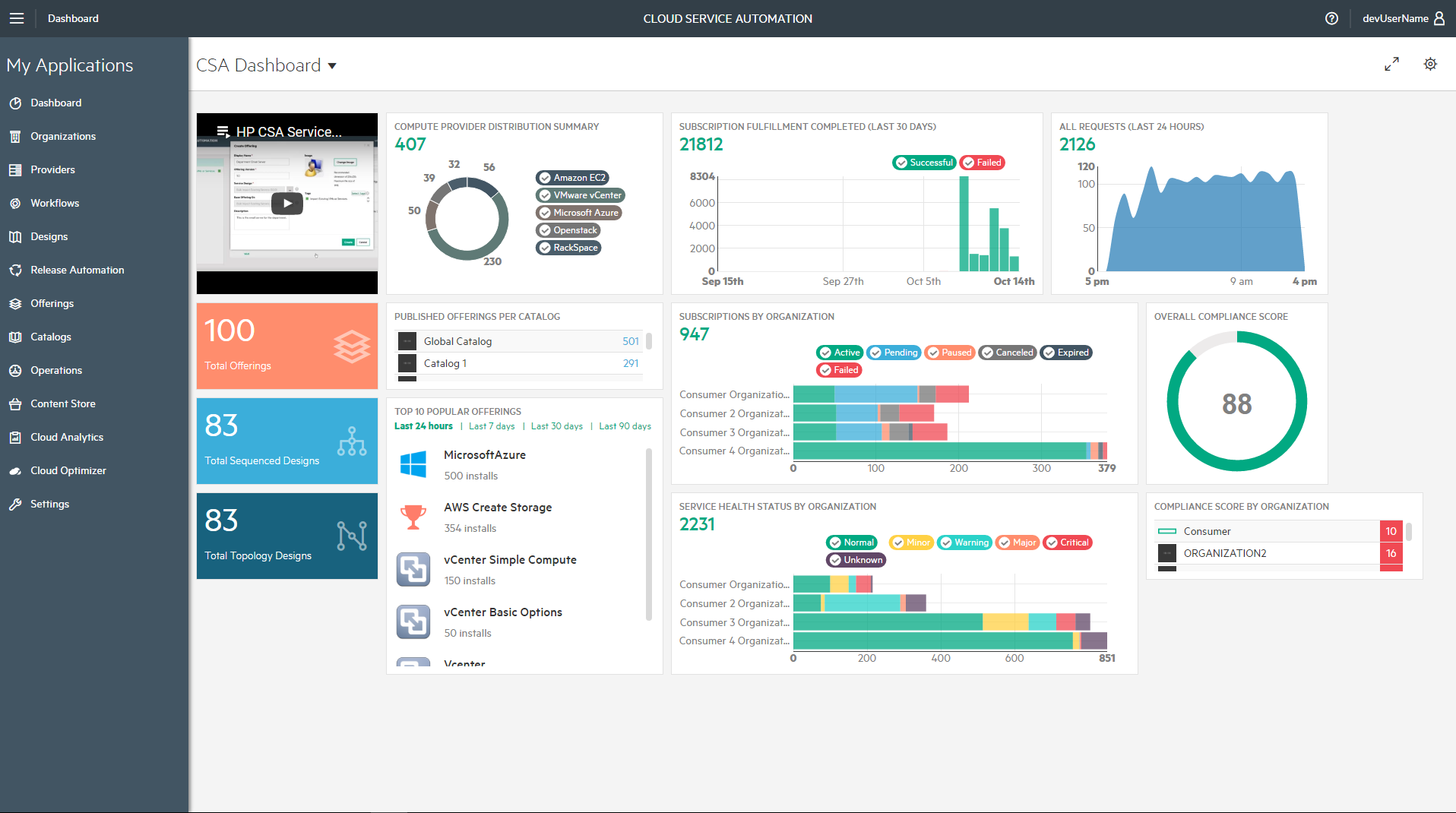
Organizations
|
|
Organizations are groupings that determine their members' entry points into the cloud system, including services and providers that are available to members. An organization can be a company, business unit, department, or a group.
Click Organizations on the My Applications side-bar menu.
For more information on setting up your organization, navigate to the following topics: |
Providers
|
|
Providers are management platforms that offer centralized control over the infrastructure and resources used in a cloud computing environment. For example, an Matrix OE infrastructure orchestration provider can deploy virtual machines, while an SiteScope provider can monitor applications.
Click Providers on the My Applications side-bar menu.
For more information on setting up providers using service designs, navigate to the following topics: |
Workflows
|
|
The Workflows area redirects you to the Operations Orchestration Web Studio, where you can view OO flows.
Click Workflowson the My Applications side-bar menu to see your integration with Operations Orchestration Web Studio.
When you click on Workflows, there are two options which appears on the left side of the Workflows area:
|
Designs
|
|
Designs are templates for orderable services. CSA allows you to create two types of service designs:
Click Designs on the My Applications side-bar menu to create your own Sequence or Topology designs.
For more information on creating sequential designs, see Sequenced Designs Import and export a service design For more information on creating Topology designs, see Topology Designs
|
Offerings
|
|
Offerings refine existing service designs before they are published to a service catalog. A service offering adds pricing, images, and other specific information required for the subscription process. Click Offerings on the My Applications side-bar menu to create one or more offering to your service design. For more information on creating service offerings, navigate to the following topics:
|
Catalogs
|
|
Catalogs are collections of service offerings. Subscribers see service offerings from organization-specific catalogs when they log in to the Marketplace Portal. Click this tile to create catalogs for your organization.
Click Catalogs on the My Applications side-bar menu to create catalogs for your organization.
For more information on creating catalogs, navigate to the following topics: |
Operations
|
|
The Operations area allows you to view and manage subscriptions and service instances for all consumer organizations. A subscription originates with a subscription request, which is a request for delivery of cloud services that is initiated by the subscriber (end user) using a service catalog in the Marketplace Portal. After a subscription request is approved, a service instance is created.
Click Operationson the My Applications side-bar menu to manage subscriptions and service instances for your organization.
For more information on Operations, navigate to the following topics: View subscriptions for an organization View events for a subscription View providers for a subscription Resume or cancel a paused subscription
|
Content Store
|
|
The content store has access to the latest CSA content offerings published by HPE Software on HPE Live Network and the extended community. Click Content Storeon the My Applications side-bar menu to consume and deploy the content.
For more information on Content Store, see Content Store
|
Cloud Analytics
|
|
The Cloud Analytics area is an integration with HPE IT Business Analytics that automatically gathers metrics from CSA to build key performance indicators. It provides scorecards and dashboards so that Resource Supply Managers and Service Business Managers have insight into how to measure and optimize the cost, risk, quality and value of IT services and processes.
Click Cloud Analyticson the My Applications side-bar menu to see your organization's integration with HPE IT Business Analytics.
For more information on Cloud Analytics, see the following topics:
|
Cloud Optimizer
|
|
The Cloud Optimizer area is an integration with Cloud Optimizer, which is a web-based analysis and visualization tool that analyzes performance trends of elements in virtualized environments. When Cloud Optimizer is integrated with CSA, you can monitor the performance and analyze the capacity, usage, and forecast trends of the virtualized infrastructure.
Click Cloud Optimizeron the My Applications side-bar menu to see your organization's integration with Cloud Optimizer.
For more information on Cloud Optimizer, see the following topics: |
Settings
|
|
The Settings area is used to configure the HPE Live Network connection in order to activate the Content Store tile. Click this tile
Click Settings on the My Applications side-bar menu toto manage content store settings.
For more information on Settings, see the following topics: |
We welcome your comments!
To open the configured email client on this computer, open an email window.
Otherwise, copy the information below to a web mail client, and send this email to clouddocs@hpe.com.
Help Topic ID:
Product:
Topic Title:
Feedback:





