Searching the Help
To search for information in the Help, type a word or phrase in the Search box. When you enter a group of words, OR is inferred. You can use Boolean operators to refine your search.
Results returned are case insensitive. However, results ranking takes case into account and assigns higher scores to case matches. Therefore, a search for "cats" followed by a search for "Cats" would return the same number of Help topics, but the order in which the topics are listed would be different.
| Search for | Example | Results |
|---|---|---|
| A single word | cat
|
Topics that contain the word "cat". You will also find its grammatical variations, such as "cats". |
|
A phrase. You can specify that the search results contain a specific phrase. |
"cat food" (quotation marks) |
Topics that contain the literal phrase "cat food" and all its grammatical variations. Without the quotation marks, the query is equivalent to specifying an OR operator, which finds topics with one of the individual words instead of the phrase. |
| Search for | Operator | Example |
|---|---|---|
|
Two or more words in the same topic |
|
|
| Either word in a topic |
|
|
| Topics that do not contain a specific word or phrase |
|
|
| Topics that contain one string and do not contain another | ^ (caret) |
cat ^ mouse
|
| A combination of search types | ( ) parentheses |
|
- Author Flows
- Create or Edit a Flow
- Create Steps in a Flow
- Create Navigation Lines between Steps in a Flow
- Add Result Steps to a Flow
- Define Flow Properties
- Inputs
- Outputs
- Sensitive Flow Input, Output, and System Properties
- Results
- Define Step Properties
- Edit the Expression of a Value for an Input or Output
- Extract and Modify Output Values
- Add Decisions to a Flow
- Change the Start Step
- Create Flows with Loops
- View the CloudSlang Code
- YAML File Textual Representation
- Validate Flows
Create Navigation Lines between Steps in a Flow
You must connect any two steps in a flow with a navigation line.
A navigation line starts from one of a step’s response ports and connects to another step or to a result step.
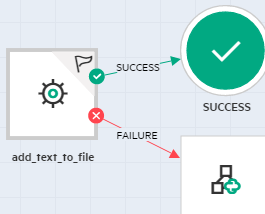
- Every Success or Custom response in a flow must have a navigation line either to a subsequent step or to a result step.
- It is optional to connect Failure responses to a subsequent step or result step. For more information about result steps, see Add Result Steps to a Flow.
The response ports that appear in a step are in accordance with the responses that were defined for the operation or flow that the step instantiates. For example, if a step instantiates a subflow with three responses: success, failure, and a custom response, the step will have three corresponding response ports.
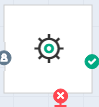
If a flow already has a navigation line from a step's response port, and that response is deleted from the flow or operation instantiated in the step, in the flow the response port is grayed-out and navigation line appears as a dotted gray line.
-
On each step that you want to connect to the next step (or to a result step), click the icon that represents one of the response ports, and drag a line to the destination step for that response.
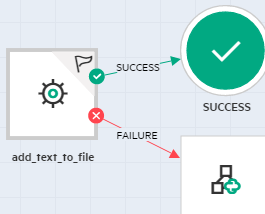
-
Repeat the process for the other response icons on the step.
-
To add, move, and remove a vertex from the navigation line, follow the below steps:
- To add or move a vertex on the navigation line, click the navigation line and drag it to the desired position.
A small vertex with x icon appears on the navigation line as shown below. - To delete a vertex from the navigation line, hover over the navigation line with the vertex and click x icon.
The vertex is removed and the original navigation line without a vertex is displayed.
- To add or move a vertex on the navigation line, click the navigation line and drag it to the desired position.
-
To delete a navigation line, hover over the navigation line and click the x that appears on the line.
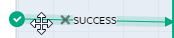
We welcome your comments!
To open the configured email client on this computer, open an email window.
Otherwise, copy the information below to a web mail client, and send this email to clouddocs@hpe.com.
Help Topic ID:
Product:
Topic Title:
Feedback:





