Searching the Help
To search for information in the Help, type a word or phrase in the Search box. When you enter a group of words, OR is inferred. You can use Boolean operators to refine your search.
Results returned are case insensitive. However, results ranking takes case into account and assigns higher scores to case matches. Therefore, a search for "cats" followed by a search for "Cats" would return the same number of Help topics, but the order in which the topics are listed would be different.
| Search for | Example | Results |
|---|---|---|
| A single word | cat
|
Topics that contain the word "cat". You will also find its grammatical variations, such as "cats". |
|
A phrase. You can specify that the search results contain a specific phrase. |
"cat food" (quotation marks) |
Topics that contain the literal phrase "cat food" and all its grammatical variations. Without the quotation marks, the query is equivalent to specifying an OR operator, which finds topics with one of the individual words instead of the phrase. |
| Search for | Operator | Example |
|---|---|---|
|
Two or more words in the same topic |
|
|
| Either word in a topic |
|
|
| Topics that do not contain a specific word or phrase |
|
|
| Topics that contain one string and do not contain another | ^ (caret) |
cat ^ mouse
|
| A combination of search types | ( ) parentheses |
|
- Adapter Management User Interface
- Adapter Definition Tab
- Adapter Configuration Tab
- Adapter Management Window
- Adapter Source Editor Window
- Attribute Assignment Editor Dialog Box
- Choose Discovered Class Dialog Box
- Configuration File Pane
- Edit Process Dialog Box
- Find Resource/Jobs Dialog Box
- Find Text Dialog Box
- Input Query Editor Window
- Mapping Tool Editor Window
- Permission Editor Dialog Box
- Resources Pane
- Script Pane
- Software Identification Rule Editor Dialog Box
- Software Library Dialog Box
- Global Filtering Dialog Box
Adapter Source Editor Window
Enables you to edit an adapter script.
| To access | Right-click an adapter in the Resources pane and select Edit Adapter Source. |
| See also | Resources Pane |
User interface elements are described below:
| UI Element (A–Z) | Description |
|---|---|

|
Find text. Enables you to find specific text in the adapter definition. For details, see Find Text Dialog Box. |

|
Go to line. Enables you to jump to a specific line in the adapter definition. In the Go To Line dialog box, enter the line number, and press Enter. |

|
Open External Editor. Opens the adapter definition in an external text editor. Prerequisite: Click the Edit the External Editor Preferences |

|
Edit the External Editor Preferences. Click to edit the external editor preferences. You can run the editor by adding flags to the path. Note You cannot specify the file name. Instead, you can use flags relevant to your external editor to retrieve the file name, such as :file. In the following example, :file sets the place of the file in relation to the flags.
If no flags are defined, the file name is automatically added to the end of the path. |

|
Switch Editor Mode. Enables you to switch between the default advanced editor and a simple text editor. |
| Validation Information |
Displays if the definition is valid or not:
|
We welcome your comments!
To open the configured email client on this computer, open an email window.
Otherwise, copy the information below to a web mail client, and send this email to cms-doc@microfocus.com.
Help Topic ID:
Product:
Topic Title:
Feedback:






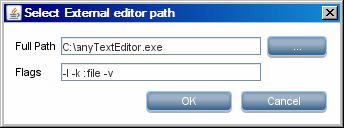
 . Indicates that the definition is valid.
. Indicates that the definition is valid. . Indicates that there is an error in the definition.
. Indicates that there is an error in the definition.  . Indicates that the definition could not be validated.
. Indicates that the definition could not be validated.