Searching the Help
To search for information in the Help, type a word or phrase in the Search box. When you enter a group of words, OR is inferred. You can use Boolean operators to refine your search.
Results returned are case insensitive. However, results ranking takes case into account and assigns higher scores to case matches. Therefore, a search for "cats" followed by a search for "Cats" would return the same number of Help topics, but the order in which the topics are listed would be different.
| Search for | Example | Results |
|---|---|---|
| A single word | cat
|
Topics that contain the word "cat". You will also find its grammatical variations, such as "cats". |
|
A phrase. You can specify that the search results contain a specific phrase. |
"cat food" (quotation marks) |
Topics that contain the literal phrase "cat food" and all its grammatical variations. Without the quotation marks, the query is equivalent to specifying an OR operator, which finds topics with one of the individual words instead of the phrase. |
| Search for | Operator | Example |
|---|---|---|
|
Two or more words in the same topic |
|
|
| Either word in a topic |
|
|
| Topics that do not contain a specific word or phrase |
|
|
| Topics that contain one string and do not contain another | ^ (caret) |
cat ^ mouse
|
| A combination of search types | ( ) parentheses |
|
- Adapter Management User Interface
- Adapter Definition Tab
- Adapter Configuration Tab
- Adapter Management Window
- Adapter Source Editor Window
- Attribute Assignment Editor Dialog Box
- Choose Discovered Class Dialog Box
- Configuration File Pane
- Edit Process Dialog Box
- Find Resource/Jobs Dialog Box
- Find Text Dialog Box
- Input Query Editor Window
- Mapping Tool Editor Window
- Permission Editor Dialog Box
- Resources Pane
- Script Pane
- Software Identification Rule Editor Dialog Box
- Software Library Dialog Box
- Global Filtering Dialog Box
Software Identification Rule Editor Dialog Box
Enables you to define rules for managing discovered running software.
| To access |
|
| Important Information | Each rule must be matched by at least one process. |
| Relevant tasks | How to Discover Running Software – Scenario |
| See also | Global Configuration Files Pane |
User interface elements are described below:
| UI Element | Description |
|---|---|
| Software Signature ID |
The name of the software signature. Note This is not the running software's name but a name you give to differentiate this discovery from similar discoveries. |
| Category |
You can:
The changes you make here are immediately displayed in the Software Library dialog box. |
| Supported versions | Versions supported for this running software. |
| Created CI Properties |
The properties of the created CIs:
|
| Identifying Processes |
Lists the processes that can identify specific running software. The Edit Process dialog box opens. For details, see Edit Process Dialog Box.
|
| Linked Configuration Files |
Enables you to manage configuration files linked to the identification rule. Note You can create parsing rules to define the paths to the configuration files. For details, Attributes Assignment Editor Dialog Box.
|
We welcome your comments!
To open the configured email client on this computer, open an email window.
Otherwise, copy the information below to a web mail client, and send this email to cms-doc@microfocus.com.
Help Topic ID:
Product:
Topic Title:
Feedback:






 to open the Software Library dialog box.
to open the Software Library dialog box. or select an existing element and click Edit
or select an existing element and click Edit 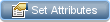 . For details, see
. For details, see  Remove. Removes the selected identifying process.
Remove. Removes the selected identifying process.