Searching the Help
To search for information in the Help, type a word or phrase in the Search box. When you enter a group of words, OR is inferred. You can use Boolean operators to refine your search.
Results returned are case insensitive. However, results ranking takes case into account and assigns higher scores to case matches. Therefore, a search for "cats" followed by a search for "Cats" would return the same number of Help topics, but the order in which the topics are listed would be different.
| Search for | Example | Results |
|---|---|---|
| A single word | cat
|
Topics that contain the word "cat". You will also find its grammatical variations, such as "cats". |
|
A phrase. You can specify that the search results contain a specific phrase. |
"cat food" (quotation marks) |
Topics that contain the literal phrase "cat food" and all its grammatical variations. Without the quotation marks, the query is equivalent to specifying an OR operator, which finds topics with one of the individual words instead of the phrase. |
| Search for | Operator | Example |
|---|---|---|
|
Two or more words in the same topic |
|
|
| Either word in a topic |
|
|
| Topics that do not contain a specific word or phrase |
|
|
| Topics that contain one string and do not contain another | ^ (caret) |
cat ^ mouse
|
| A combination of search types | ( ) parentheses |
|
- Data Flow Probe Setup
- Data Flow Probes and Clusters
- UCMDB Integration Service
- Cluster Range Distribution Policy
- Limiting IP Movement in a Cluster
- Job Execution Policies
- Data Flow Probe Upgrade Overview
- Effects of Range Type on Discovery Workflows
- Install and Run Data Flow Probe and Probe Database on Linux with Non-Root User Account
- Using HTTPS Port 8453 as Default for Data Flow Probe
- How to Install a Second Data Flow Probe on a Windows Machine
- How to Deploy Hotfixes and Track Hotfixes Applied on Data Flow Probe
- How to Set Master Key for Password Encryption on Data Flow Probe
- How to Add Data Flow Probes to UCMDB
- How to Add Probe Clusters to UCMDB
- How to Start a Data Flow Probe
- How to Stop a Data Flow Probe
- How to Change the Data Flow Probe Default Domain
- How to Change the Data Flow Probe Port
- How to Move Resources From One Domain to Another Domain
- How to Change the UCMDB Integration Service Default Domain
- How to Check the UCMDB Integration Service Status
- How to Limit IP Movement in a Cluster
- How to Update the Data Flow Probe's IP Address
- How to Update the Data Flow Probe Memory Size
- How to Define Owner Tenants on Data Flow Probes
- How to Configure the Number of Connections to Other Machines
- How to Configure Periodic Data Flow Task Updates
- How to Prevent Probes from Sending Touch Information Simultaneously
- How to Encrypt/Decrypt IP Ranges Information on the Probes
- How to Configure the Data Flow Probe to Automatically Delete CIs
- How to Delete Unsent Probe Results
- How to Clear Data Flow Probe Data
- How to Clear UCMDB Integration Service Data
- How to Deploy a Data Flow Probe CUP
- How to Deploy a Data Flow Probe CUP Manually
- How to Align the Data Flow Probe CUP with the UCMDB Server CUP
- How to Uninstall Probe CUPs Manually
- How to Set Maximum Objects for Insert Results
- Data Flow Probe Process Ports
- DataFlowProbe.properties File
- DataFlowProbe.properties Parameters
- DataFlowProbeOverride.properties File
- Data Flow Probe Database Scripts
- Data Flow Probe Log Files
- Data Flow Probe Setup User Interface
- Troubleshooting and Limitations
How to Deploy Hotfixes and Track Hotfixes Applied on Data Flow Probe
Starting with version 10.30, packaging of hotfix files is improved to enable easy deployment and management, and a new JMX method showAllBinariesApplied was introduced to enable you to easily view and track all information about the hotfixes you deployed.
Note This hotfix deployment mechanism is applicable to engine hotfixes on probe only, not to content library hotfixes. Therefore the hotfixes for the following paths still follow the old process:
- DataFlowProbe\runtime\probeManager\discoveryResources
- DataFlowProbe\runtime\probeGateway\discoveryResources
- DataFlowProbe\content
Also, invoking the showAllBinariesApplied JMX method will return the result about engine hotfixes only.
When you deploy hotfixes, you are actually deploying each of them separately in a different folder under the classes folder. After deployment, the hotfix path looks like the following:
<DataFlowProbe_install_dir>/classes/HF_QCCR1HXXXXX/com/hp/ucmdb/
The hotfix folder name where the classes are loaded follows the format of HF_QCCR1H<ID>. If the hotfix folder name does not start with the HF_ prefix, the classes for the hotfix will not be loaded.
The hotfix Readme file should be located directly inside the hotfix folder. For example, for HF_QCCR1H101112, the readme file is located in the folder ..\HF_QCCR1H101112/Readme_QCCR1H101112.txt, as shown in the screenshot below. If it has a different name and/or placed in a different location it will not be read.
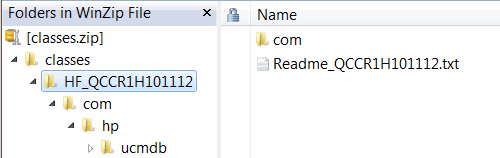
Note
- Hotfixes are loaded at probe startup. If a new hotfix is deployed, it will not be displayed until the probe restarts.
-
Every hotfix has a unique QCCR ID, which will be added to the hotfix folder name after the HF_ prefix.
-
When multiple hotfixes are deployed, class files from hotfixes will be loaded in the sequential order of QCCR IDs of the hotfixes. For example, if hotfixes HF_QCCR1H101112 and HF_QCCR1H123122 are deployed, the class files from HF_QCCR1H101112 will be loaded first. This is important to know in the corner case when a class file is deployed on the server side by two hotfixes.
-
This hotfix deployment mechanism is applicable for engine hotfixes on probe only, not for content library hotfixes. Therefore the hotfixes for the following paths still follow the old process
- DataFlowProbe\runtime\probeManager\discoveryResources
- DataFlowProbe\runtime\probeGateway\discoveryResources
- DataFlowProbe\content
Also, invoking the showAllBinariesApplied JMX method will return the result about engine hotfixes only.
- Stop the Data Flow Probe.
-
Extract classes.zip.
-
Copy the classes folder of the zip into the following directory: <DataFlowProbe_install_dir>/classes/
If there already exists a classes folder, back up the folder first, and then copy the classes folder of the zip into the above folder to replace the existing one.
After deployment, the hotfix path looks like the following: <DataFlowProbe_install_dir>/classes/HF_QCCR1HXXXXX/com/hp/ucmdb/
-
Restart the probe.
-
Invoke JMX method showAllBinariesApplied to check and make sure the binary/hotfix was properly deployed.
To view and track hotfixes deployed on probe,
- On the Data Flow Probe machine, launch the Web browser and enter the following address: https://localhost:8453
-
Enter the JMX console authentication credentials (default login name = sysadmin).
-
Locate the showAllBinariesApplied operation in the GeneralUtils category:
-
Click Invoke.
The result page of the showAllBinariesApplied operation displays detailed information about the hotfixes applied, including hotfix type, readme file, if there're any overlapping files, and if there are any wrongly placed files.
We welcome your comments!
To open the configured email client on this computer, open an email window.
Otherwise, copy the information below to a web mail client, and send this email to cms-doc@microfocus.com.
Help Topic ID:
Product:
Topic Title:
Feedback:





