Searching the Help
To search for information in the Help, type a word or phrase in the Search box. When you enter a group of words, OR is inferred. You can use Boolean operators to refine your search.
Results returned are case insensitive. However, results ranking takes case into account and assigns higher scores to case matches. Therefore, a search for "cats" followed by a search for "Cats" would return the same number of Help topics, but the order in which the topics are listed would be different.
| Search for | Example | Results |
|---|---|---|
| A single word | cat
|
Topics that contain the word "cat". You will also find its grammatical variations, such as "cats". |
|
A phrase. You can specify that the search results contain a specific phrase. |
"cat food" (quotation marks) |
Topics that contain the literal phrase "cat food" and all its grammatical variations. Without the quotation marks, the query is equivalent to specifying an OR operator, which finds topics with one of the individual words instead of the phrase. |
| Search for | Operator | Example |
|---|---|---|
|
Two or more words in the same topic |
|
|
| Either word in a topic |
|
|
| Topics that do not contain a specific word or phrase |
|
|
| Topics that contain one string and do not contain another | ^ (caret) |
cat ^ mouse
|
| A combination of search types | ( ) parentheses |
|
Knowledge Management Form - Search Knowledgebase (Advanced Search)
The following figure shows the Search Knowledgebase (Advanced Search) form. This form enables users to search for knowledge documents from these knowledgebases: Knowledge Library, Known Errors, Problems, Incidents, and Interactions. To access this form, navigate to Knowledge Management > Search Knowledgebase, and then click the Advanced... button.
The Search Knowledgebase (Advanced Search) form is illustrated in the following screenshot:
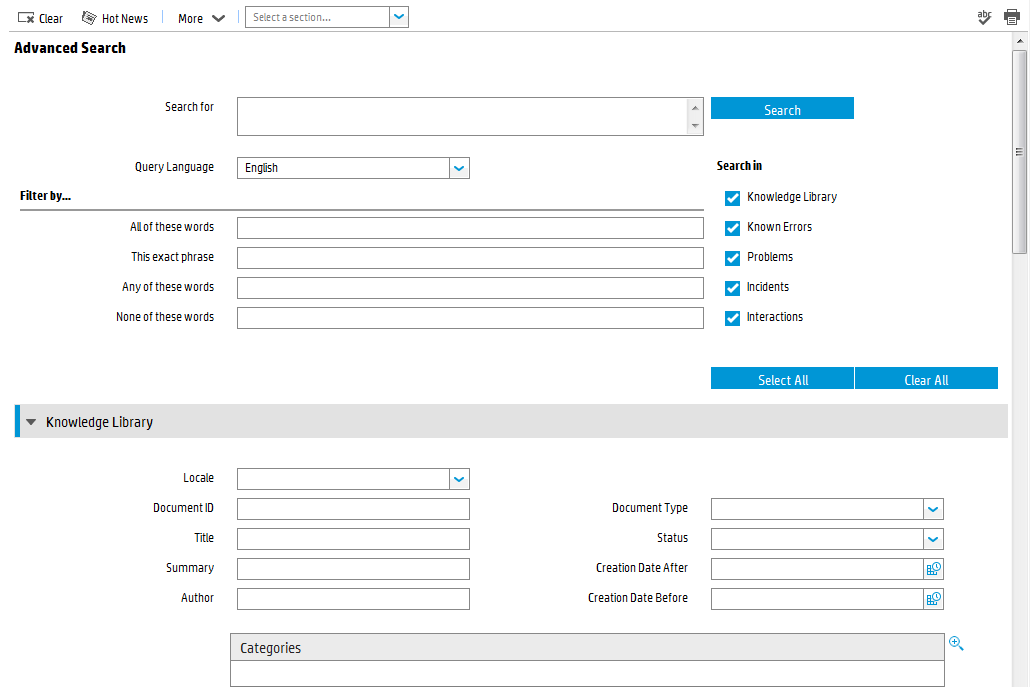
The following table describes the fields on this form.
|
Label |
Description |
|---|---|
|
Clear |
This button clears existing search criteria. If you return to the simple search form without clicking this button, existing search criteria will remain. |
|
Search for |
The text string to search for. |
|
Query Language |
Indicates the dictionary that the Search Engine will use for Natural Language breakdown, thesaurus, and stemming. The default language is English. Normally this should be the language of the text string in the Search for text box. Note Only languages with the Active for Knowledge Management option enabled in their Language Identification record are available from the Query Language list. |
|
Filter by |
Use this section to narrow down your search. Note that all “Filter by” words/phrases are not highlighted in search results. All of these words: Search for documents that contain every one of these words. This exact phrase: Search for documents that contain this phrase exactly. These words are not expanded with a thesaurus. Any of these words: Search for documents that contain any one of these words. None of these words: Search for documents that do not contain any of these words. |
|
Search in |
This section specifies the knowledgebases to search: Knowledge Library, Known Errors, Problems, Incidents, and Interactions. |
|
Knowledge Library |
This section contains fields from the Contribute Knowledge form that you can use as a filter when searching for knowledge documents stored in the kmdocument table. Note
|
|
Known Errors |
This section contains fields from the knownerror table that you can use as a filter when searching for Known Error knowledge records. |
|
Problems |
This section contains fields from the rootcause table that you can use as a filter when searching for Problem knowledge records. |
|
Incidents |
This section contains fields from the probsummary table that you can use as a filter when searching for Incident knowledge records. |
|
Interactions |
This section contains fields from the incidents table that you can use as a filter when searching for Interaction knowledge records. |











