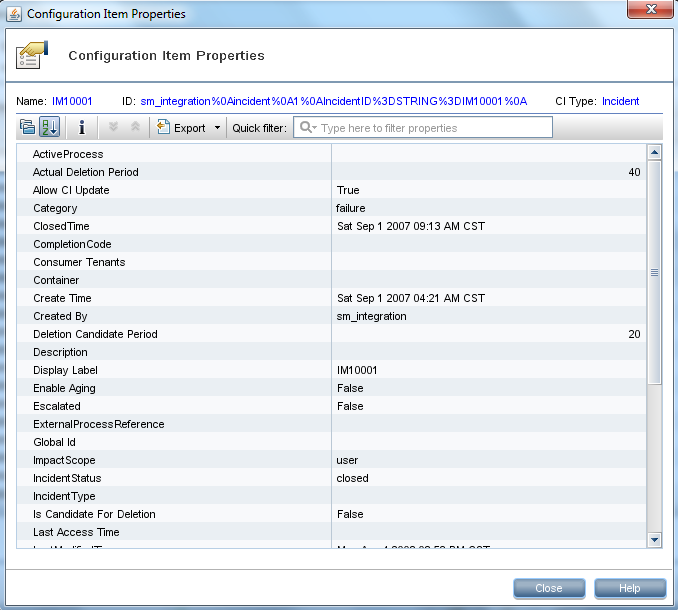Searching the Help
To search for information in the Help, type a word or phrase in the Search box. When you enter a group of words, OR is inferred. You can use Boolean operators to refine your search.
Results returned are case insensitive. However, results ranking takes case into account and assigns higher scores to case matches. Therefore, a search for "cats" followed by a search for "Cats" would return the same number of Help topics, but the order in which the topics are listed would be different.
| Search for | Example | Results |
|---|---|---|
| A single word | cat
|
Topics that contain the word "cat". You will also find its grammatical variations, such as "cats". |
|
A phrase. You can specify that the search results contain a specific phrase. |
"cat food" (quotation marks) |
Topics that contain the literal phrase "cat food" and all its grammatical variations. Without the quotation marks, the query is equivalent to specifying an OR operator, which finds topics with one of the individual words instead of the phrase. |
| Search for | Operator | Example |
|---|---|---|
|
Two or more words in the same topic |
|
|
| Either word in a topic |
|
|
| Topics that do not contain a specific word or phrase |
|
|
| Topics that contain one string and do not contain another | ^ (caret) |
cat ^ mouse
|
| A combination of search types | ( ) parentheses |
|
Example 1: Federate All SM Incident Tickets
This example illustrates how you retrieve information of all Incident records that exist in Service Manager.
- Log in to UCMDB as an administrator.
- Navigate to Modeling > Modeling Studio > Resources.
- For Resource Type, select Queries from the list.
- Click New > Query.
- On the CI Types tab, go to ItProcessRecord > Incident, and drag it to the query pane on the right side.
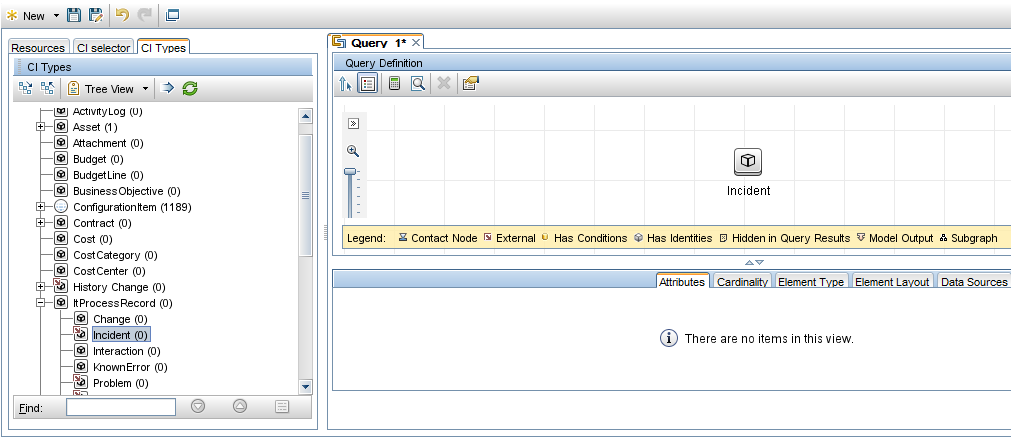
- Specify Service Manager as the data source for the Incident query node.
- Select the Incident query node, click the Data Sources tab on the lower right pane, and then click Edit.
- Select the Select integration points option, and then select your integration point name (for example, sm_integration). Click OK.
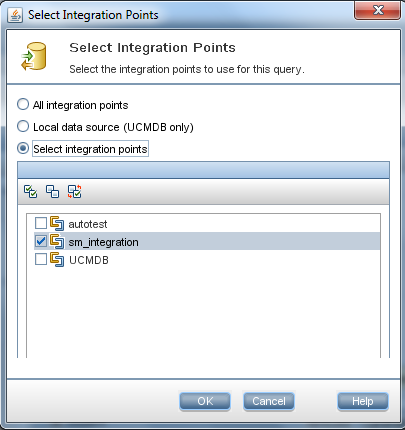
- Click the Save button
 , and then type a query name and select a location in which to save the query (for example, select the Root > Integration > SM Query folder).
, and then type a query name and select a location in which to save the query (for example, select the Root > Integration > SM Query folder).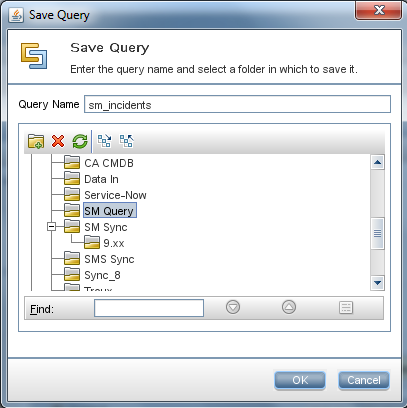
- Select the Incident query node, and then click the Calculate Query Result Count button
 .
.UCMDB returns the query result count. For example, the following figure shows that there are a total of 131 Incident records in Service Manager.
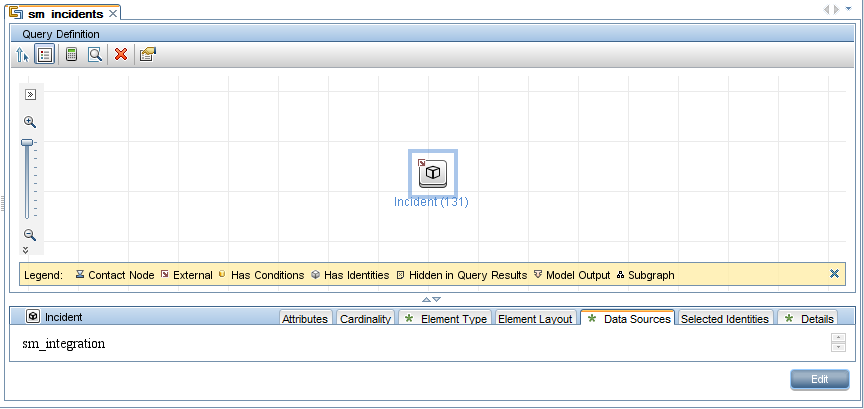
- Right-click the Incident query node, and select Show Element Instances. UCMDB displays a list of all Incident records that exist in Service Manager.
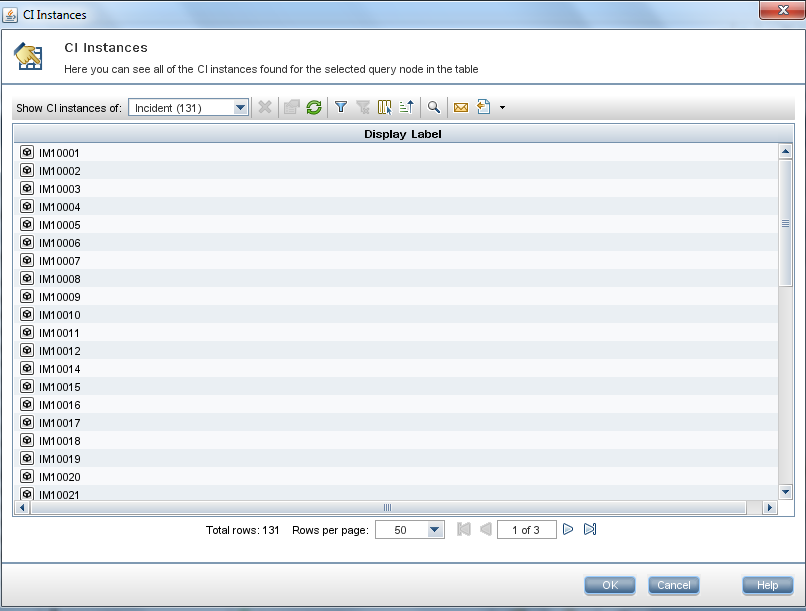
- Select an Incident ticket from the list, and click the Properties button
 to view its details.
to view its details.