Searching the Help
To search for information in the Help, type a word or phrase in the Search box. When you enter a group of words, OR is inferred. You can use Boolean operators to refine your search.
Results returned are case insensitive. However, results ranking takes case into account and assigns higher scores to case matches. Therefore, a search for "cats" followed by a search for "Cats" would return the same number of Help topics, but the order in which the topics are listed would be different.
| Search for | Example | Results |
|---|---|---|
| A single word | cat
|
Topics that contain the word "cat". You will also find its grammatical variations, such as "cats". |
|
A phrase. You can specify that the search results contain a specific phrase. |
"cat food" (quotation marks) |
Topics that contain the literal phrase "cat food" and all its grammatical variations. Without the quotation marks, the query is equivalent to specifying an OR operator, which finds topics with one of the individual words instead of the phrase. |
| Search for | Operator | Example |
|---|---|---|
|
Two or more words in the same topic |
|
|
| Either word in a topic |
|
|
| Topics that do not contain a specific word or phrase |
|
|
| Topics that contain one string and do not contain another | ^ (caret) |
cat ^ mouse
|
| A combination of search types | ( ) parentheses |
|
Specifying a Time Range
You have the ability to run a report within a time range by selecting DateTime or entering DateTime in format of “mm/dd/yyyy hh:mm:ss”.
You can specify a time range for a report by completing the following tasks:
Rename the Start Date parameter
- Open a report to be customized using Crystal Reports. The Design page opens.
- From the View menu, click Field Explorer. The Field Explorer panel opens.
- Expand Parameter Fields, right-click Start Date and select Rename.
- Type
Periodas the new name for the parameter. - Double-click Period. The Edit Parameter window opens.
- Select Static from the List of Values drop-down menu.
- In the Value Options section, locate “Allow range values”, and then select True.
- Click OK.
Modify formulas
- From the Report menu, click Formula Workshop. The Formula Workshop window opens.
- Expand Selection Formulas, and then click Record Selection. The Formula Editor window opens.
-
Replace all the
>= {?Period}within {?Period}in the editor area as shown below.
Note
- Click Check
 on the toolbar to look for any possible errors in the code. You must fix all errors to proceed.
on the toolbar to look for any possible errors in the code. You must fix all errors to proceed. - Use the search and replace feature to change all instances of
>= {?Period}in the editor area.
- Click Check
- Click Save.
- Expand Formula Fields and click Date Range. The Formula Editor window opens.
-
In the editor area, replace
ToText({?Period},"MM/dd/yyyy")+ " to " +ToText(CurrentDateTime,"MM/dd/yyyy")withToText(Minimum({?Period}),"MM/dd/yyyy")+ " to " +ToText(Maximum({?Period}),"MM/dd/yyyy").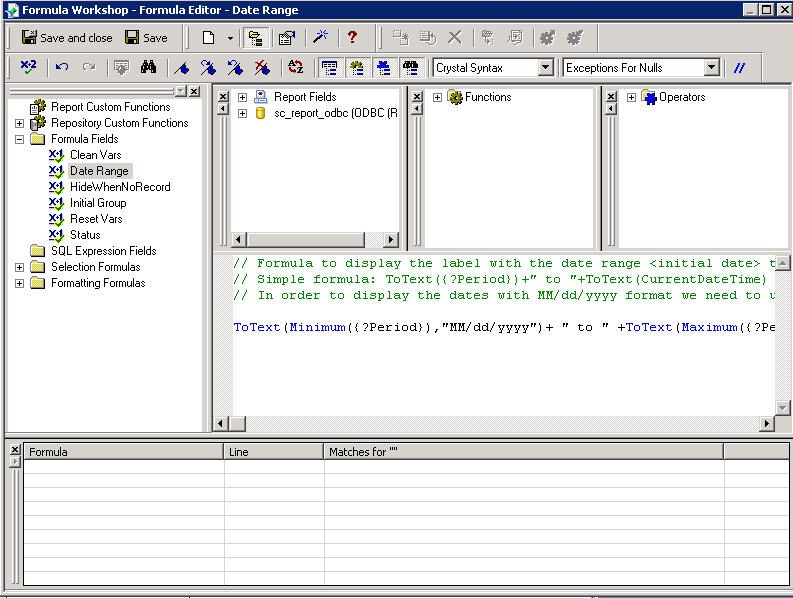
- Click Save and close. The Formula Editor window closes.
- Click Save
 on the Standard toolbar to save all modifications that you have made.
on the Standard toolbar to save all modifications that you have made.
Run a customized report
- Start the legacy listener. See Start the legacy listener.
- Click Print Preview
 on the Standard toolbar. The Enter Values window opens.
on the Standard toolbar. The Enter Values window opens. -
Select the date range by doing one of the following:
- Enter dates in the "mm/dd/yyyy hh:mm:ss" format in the text box provided.
- Click the calendar icon
 and select a date.
and select a date.
- Click OK to run the report.











