Searching the Help
To search for information in the Help, type a word or phrase in the Search box. When you enter a group of words, OR is inferred. You can use Boolean operators to refine your search.
Results returned are case insensitive. However, results ranking takes case into account and assigns higher scores to case matches. Therefore, a search for "cats" followed by a search for "Cats" would return the same number of Help topics, but the order in which the topics are listed would be different.
| Search for | Example | Results |
|---|---|---|
| A single word | cat
|
Topics that contain the word "cat". You will also find its grammatical variations, such as "cats". |
|
A phrase. You can specify that the search results contain a specific phrase. |
"cat food" (quotation marks) |
Topics that contain the literal phrase "cat food" and all its grammatical variations. Without the quotation marks, the query is equivalent to specifying an OR operator, which finds topics with one of the individual words instead of the phrase. |
| Search for | Operator | Example |
|---|---|---|
|
Two or more words in the same topic |
|
|
| Either word in a topic |
|
|
| Topics that do not contain a specific word or phrase |
|
|
| Topics that contain one string and do not contain another | ^ (caret) |
cat ^ mouse
|
| A combination of search types | ( ) parentheses |
|
Creating a QC/ALM integration account
To create an integration account:
-
Create a User.
Perform the following steps:
- Log in to the “Quality Center - Site Administration” or “Application Lifecycle Management - Site Administration” using the QC/ALM site administrator account.
- On the Site Users tab, create and configure integration account
SMQCIntUser(including the User Name and password). - In the Site Projects tab, choose the project from the list.
- Click the Project Users tab in the right panel, and click Add From The Users List.
- Add the configured user
SMQCIntUserto the project. - Log off.
-
Create a Group.
Perform the following steps:
On Quality Center 10 and Earlier:
- Log on to the QC project using a project administrator account.
- Click TOOLS > Customize....
- Select Groups.
- Click New.
- Enter name
SMIntegration. - For Create As: select Viewer.
- Click OK.
- Select Yes to create the user group.
On ALM 11:
- Log on to the ALM project using a project administrator account.
- Click TOOLS > Customize....
- Select Groups and Permissions.
- Click New Group.
- Click Yes to create the new group.
- Enter name SMIntegration.
- For Set As: select Viewer.
- Click OK.
-
Assign Permissions.
Perform the following steps:
-
Click the
SMIntegrationgroup, go to the Permissions tab, and assign permissions for the user group on the Requirements, Defects, and Administration subtabs as shown in the following tables.- Change -> Requirement
Subtab
Permission
QC Setting
ALM Setting
Add Requirement
Modify Requirement
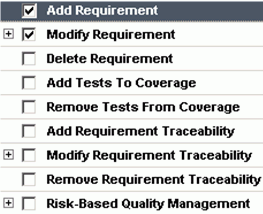
Select the following options:
- Coverage Level
- Create
- Update
- Requirement
- Create
- Update
- Risk-Based Quality Management
- Assess Business Criticality
- Assess Failure Probability
- Assess Functional Complexity
- Coverage Level
- Change -> Defect
Subtab
Permission
QC Setting
ALM Setting
Defects
Add Defects/
Modify Defects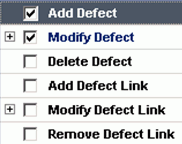
Select the following options:
- Defect
- Create
- Update
- Defect
- Problem -> Defect
Subtab
Permission
QC Setting
ALM Setting
Defects
Add Defects/
Modify Defects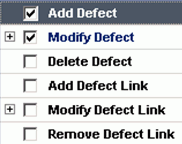
Select the following options:
- Defect
- Create
- Update
- Defect
- Problem <- Defect
Subtab
Permission
QC Setting
ALM Setting
Defects
Add Defects/
Modify Defects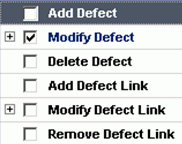
Select the following options:
- Defect
- Create
- Update
Administration
Add Public
Favorite ViewsModify Public
Favorite ViewsDelete Public
Favorite ViewsAdd Private
Favorite ViewsModify Private
Favorite ViewsDelete Private
Favorite Views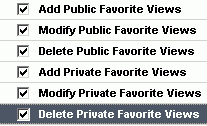
Select the following options:
- Add Public Favorite View Folders
- Add Public Favorite Views
- Delete Public Favorite View Folders
- Delete Public Favorite Views
- Manage Private Favorite Views
- Manage Project Planning and Tracking
- Modify Public Favorite View Folders
- Modify Public Favorite Views
- Defect
-
Problem <- Defect
QC setting
ALM setting
Defects
Add Defects/
Modify Defects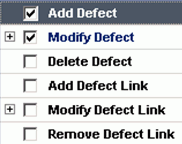
Select the following options:
- Defect
- Create
- Update
Administration
Add Public
Favorite ViewModify Public
Favorite ViewsDelete Public
Favorite ViewsAdd Private
Favorite ViewsModify Private
Favorite ViewsDelete Private
Favorite Views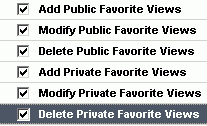
Select the following options:
- Add Public Favorite View Folders
- Add Public Favorite Views
- Delete Public Favorite View Folders
- Delete Public Favorite Views
- Manage Private Favorite Views
- Manage Project Planning and Tracking
- Modify Public Favorite View Folders
- Modify Public Favorite Views
- Defect
- Change -> Requirement
- Add the integration user
SMQCIntUserto the SMIntegration group. - Save and close. The integration account is created.
-











