Searching the Help
To search for information in the Help, type a word or phrase in the Search box. When you enter a group of words, OR is inferred. You can use Boolean operators to refine your search.
Results returned are case insensitive. However, results ranking takes case into account and assigns higher scores to case matches. Therefore, a search for "cats" followed by a search for "Cats" would return the same number of Help topics, but the order in which the topics are listed would be different.
| Search for | Example | Results |
|---|---|---|
| A single word | cat
|
Topics that contain the word "cat". You will also find its grammatical variations, such as "cats". |
|
A phrase. You can specify that the search results contain a specific phrase. |
"cat food" (quotation marks) |
Topics that contain the literal phrase "cat food" and all its grammatical variations. Without the quotation marks, the query is equivalent to specifying an OR operator, which finds topics with one of the individual words instead of the phrase. |
| Search for | Operator | Example |
|---|---|---|
|
Two or more words in the same topic |
|
|
| Either word in a topic |
|
|
| Topics that do not contain a specific word or phrase |
|
|
| Topics that contain one string and do not contain another | ^ (caret) |
cat ^ mouse
|
| A combination of search types | ( ) parentheses |
|
Process of a patch upgrade
The following diagram illustrates the upgrade process of a patch upgrade.
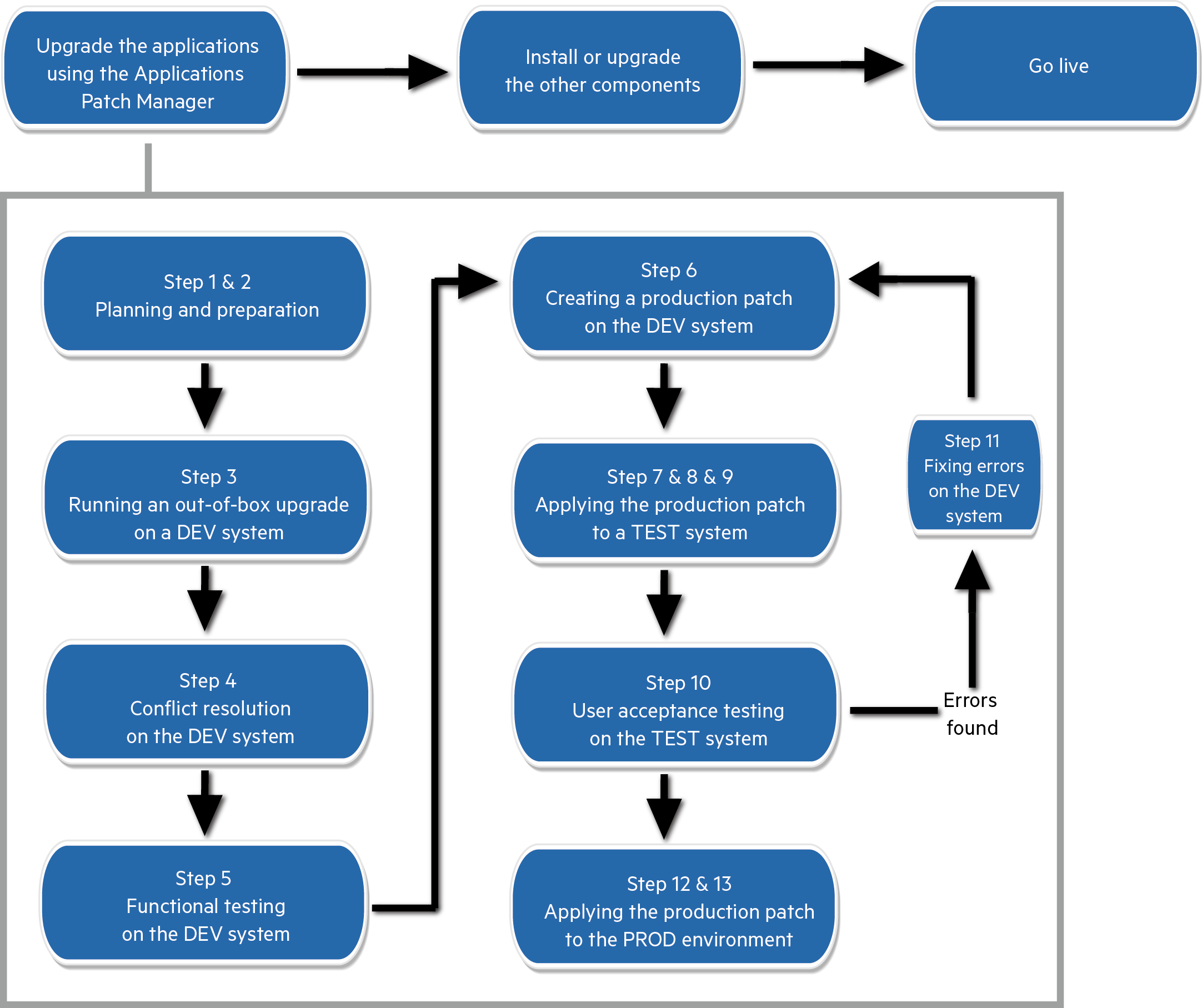
The high-level steps of the applications patch upgrade process are explained as follows. For more detailed information of each step, see Applications major upgrade overview.
Step 1. Create a development system by duplicating your production system.
You will run an out-of-box upgrade on this system, and then fix errors and resolve conflicts. Make sure the development system meets the requirements in the support matrix of the target upgrade version, and copy your production data to the development system.
Step 2. Prepare the development system for an upgrade.
Prepare the data and binaries (server and client) of the development system for an upgrade.
-
Purge and archive unnecessary data to optimize upgrade performance.
Purge and archive unnecessary data in the following files (which may contain large amounts of data): mail, msglog, syslog, spool, eventin, eventout, schedule, sysperform, and devaudit (on a production system, development auditing should be turned off).
For information about purging and archiving records, see the Service Manager Help Center.
-
Meet database requirements.
- Keep the table space name same as the production system for an Oracle database.
- Convert all column names to uppercase for a case-sensitive database.
- Remove some indexes and constraints.
- Upgrade your Service Manager server and client to the latest version.
-
Update the server configuration files (sm.cfg and sm.ini).
Before running the Upgrade Utility, you need to make changes to the Service Manager configuration files before running the Upgrade Utility. Record all changes that you have made so that you can revert them to the original status after the upgrade.
Step 3. Run an out-of-box upgrade on the development system.
-
Check the size of the applications upgrade data, and compare it with the out-of-box upgrade package to make sure the downloaded data has no problems.
-
Apply the out-of-box upgrade package to the development system.
-
Log out, restart the server, and then log back in.
Step 4. Conflict resolution on the development system.
- Fix all exceptions in the except.log file, and verify your fixes.
- Resolve all conflicts in the upgraderesults table, and verify your conflict resolution results.
- Perform additional manual tasks.
Step 5. Functional testing on the development system.
Return the development system to normal operation, and test the upgraded development system.
Step 6. Create a applications production patch in the development system.
Now you have resolved all the exceptions and conflicts. It is necessary to package all the reconciled objects together into a "production patch" so that they can be moved into the production environment automatically.
Step 7. Create a test system by duplicating your production system.
You need to apply the newly-created production patch to your test system for user acceptance testing. Make sure the test system meets the requirements in the support matrix of the target upgrade version, and then copy your production data to the test system.
Step 8. Prepare the test system for an upgrade.
Follow the same steps for the development system, as described in step 2.
Step 9. Apply the applications production patch to the test system.
-
Upgrade the Service Manager server and client to the latest version for your test system.
-
Apply the production patch to the test system.
-
Fix all exceptions in the except.log file, and verify your fixes.
-
Resolve all "Error" results in the upgraderesults table, and verify your resolution results.
Step 10. User acceptance testing on the test system.
Return the test system to normal operation, and test the production patch.
Test all features that your users will access. Pay particular attention to areas that were modified on your system.
Step 11: (Optional) Fixing errors on the development system.
If there are errors found in the test system, fix them in the development system and then go to step 6.
Step 12. Prepare the production system for an upgrade.
Follow the same steps for the development system, as described in step 2.
Step 13. Apply the production patch to your production system.
Make sure you have thoroughly tested the production patch, before you apply the newly-created production patch to your production system. This process is identical to the one you followed when applying your upgrade to your test system.
Note The production system should not be available to users while you are applying the custom upgrade.











