Searching the Help
To search for information in the Help, type a word or phrase in the Search box. When you enter a group of words, OR is inferred. You can use Boolean operators to refine your search.
Results returned are case insensitive. However, results ranking takes case into account and assigns higher scores to case matches. Therefore, a search for "cats" followed by a search for "Cats" would return the same number of Help topics, but the order in which the topics are listed would be different.
| Search for | Example | Results |
|---|---|---|
| A single word | cat
|
Topics that contain the word "cat". You will also find its grammatical variations, such as "cats". |
|
A phrase. You can specify that the search results contain a specific phrase. |
"cat food" (quotation marks) |
Topics that contain the literal phrase "cat food" and all its grammatical variations. Without the quotation marks, the query is equivalent to specifying an OR operator, which finds topics with one of the individual words instead of the phrase. |
| Search for | Operator | Example |
|---|---|---|
|
Two or more words in the same topic |
|
|
| Either word in a topic |
|
|
| Topics that do not contain a specific word or phrase |
|
|
| Topics that contain one string and do not contain another | ^ (caret) |
cat ^ mouse
|
| A combination of search types | ( ) parentheses |
|
- IDE Basic Tasks
- Import Existing Content
- Define New Content Pack Project
- Create a new Architect Target Designer in the IDE
- Define a new Target entity
- Load an existing Target entity
- Extend a Target Entity
- Link a Dimension to a Dimension
- Link a Fact to a Dimension
- Create a New Engineer Stream Designer in the IDE
- Define a New Integration Entity
- Load an Existing Integration Entity
- Define a New Source Entity
- Load an Existing Source Entity
- Add a Column
- Map from Integration to Target
- Extend the Period Entity
- Delete an Entity Permanently
- Generate Content Package
- Manage Validations
Create a new Architect Target Designer in the IDE
You create a new Architect Target Designer in the Diagram Editor.
Note Make sure you have selected the IDE perspective before beginning to work on your designer diagram.
Note It is recommended to create a separate general project in the Package Explorer for the Architect Target Designer files.
To create a new Architect Target Designer:
-
In the IDE main page, select File > New > Other > DWH IDE Wizards > Architect Target Designer and click Next.
-
Select the parent directory and enter the file name for the Stream Designer diagram - make sure you do not change the suffix of the file name - and click Next.
-
Select the relevant Target Content Pack directory and click Finish.
Create Architect Target Designer > Target Content Pack > Create a new Architect Target Designer in the IDE >
![]() Create Architect Target Designer
Create Architect Target Designer
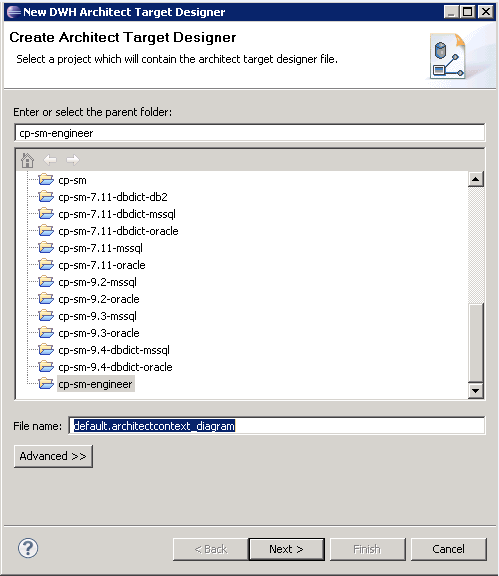
User interface elements are described below (when relevant, unlabeled elements are shown in angle brackets):
|
UI Element |
Description |
|---|---|
| Enter or select the parent directory |
Select the directory in which this Designer will be contained, from the directory list. |
| File Name | Enter a file name for your Designer diagram. |
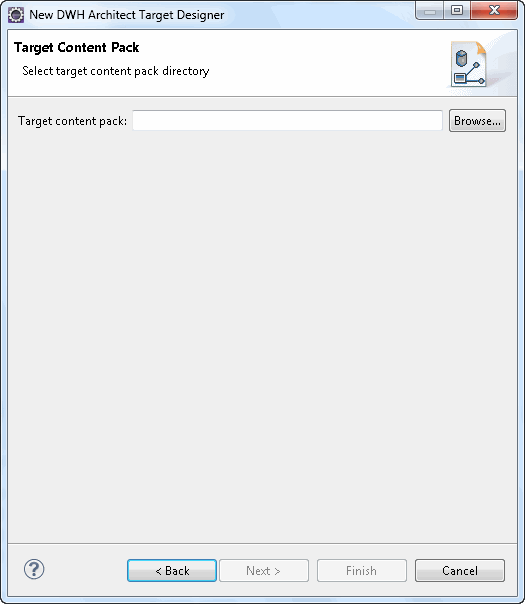
User interface elements are described below (when relevant, unlabeled elements are shown in angle brackets):
|
UI Element |
Description |
|---|---|
| Target Content Pack |
Select or browse for the Target Content Pack directory. |
We welcome your comments!
To open the configured email client on this computer, open an email window.
Otherwise, copy the information below to a web mail client, and send this email to SW-Doc@hpe.com.
Help Topic ID:
Product:
Topic Title:
Feedback:






