Searching the Help
To search for information in the Help, type a word or phrase in the Search box. When you enter a group of words, OR is inferred. You can use Boolean operators to refine your search.
Results returned are case insensitive. However, results ranking takes case into account and assigns higher scores to case matches. Therefore, a search for "cats" followed by a search for "Cats" would return the same number of Help topics, but the order in which the topics are listed would be different.
| Search for | Example | Results |
|---|---|---|
| A single word | cat
|
Topics that contain the word "cat". You will also find its grammatical variations, such as "cats". |
|
A phrase. You can specify that the search results contain a specific phrase. |
"cat food" (quotation marks) |
Topics that contain the literal phrase "cat food" and all its grammatical variations. Without the quotation marks, the query is equivalent to specifying an OR operator, which finds topics with one of the individual words instead of the phrase. |
| Search for | Operator | Example |
|---|---|---|
|
Two or more words in the same topic |
|
|
| Either word in a topic |
|
|
| Topics that do not contain a specific word or phrase |
|
|
| Topics that contain one string and do not contain another | ^ (caret) |
cat ^ mouse
|
| A combination of search types | ( ) parentheses |
|
- IDE Basic Tasks
- Import Existing Content
- Define New Content Pack Project
- Create a new Architect Target Designer in the IDE
- Define a new Target entity
- Load an existing Target entity
- Extend a Target Entity
- Link a Dimension to a Dimension
- Link a Fact to a Dimension
- Create a New Engineer Stream Designer in the IDE
- Define a New Integration Entity
- Load an Existing Integration Entity
- Define a New Source Entity
- Load an Existing Source Entity
- Add a Column
- Map from Integration to Target
- Extend the Period Entity
- Delete an Entity Permanently
- Generate Content Package
- Manage Validations
Link a Dimension to a Dimension
In the IDE main page,select File > New > Other > DWH IDE Wizards > Architect Target Designer.
 Link a Dimension to a Dimension
Link a Dimension to a Dimension
-
In the Architect Target Designer, in the palette area, click Dimension to Dimension.
-
Drag the arrow from a Dimension to the Dimension you want it linked to.
-
The New Dimension to Dimension dialog box opens. The default name is displayed and can be edited. This relation links a Dimension entity to another Dimension.
Note If you link to an entity from an existing association, you can connect using the arrow without naming the Associated Dimension.
The default Associated Dimension name is the Target entity.
- Click
 Save.
Save.
![]() Architect Target Designer View
Architect Target Designer View
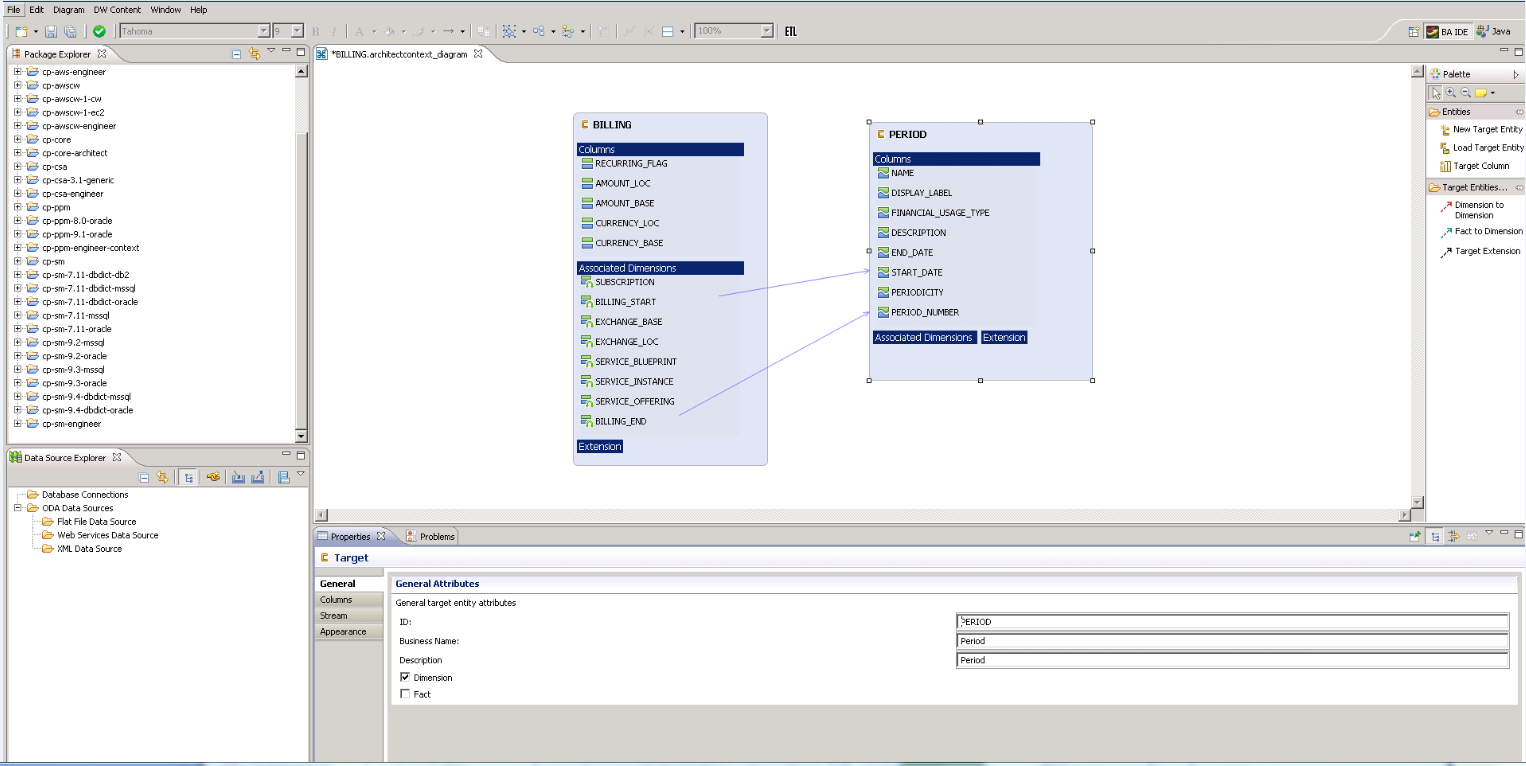
User interface elements are described below (when relevant, unlabeled elements are shown in angle brackets):
|
UI Element |
Description |
|---|---|
| Entities |
Contains the following Target entity options:
|
| Target Entities Relation |
Click a link to create connections for building the model.
|
When you link to an unlinked Dimension, the following dialog box opens.
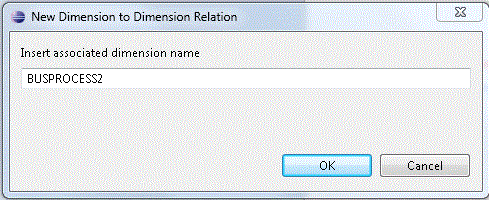
Edit an Associated Dimension name. The default is the Target entity name.
Target Extension Entity
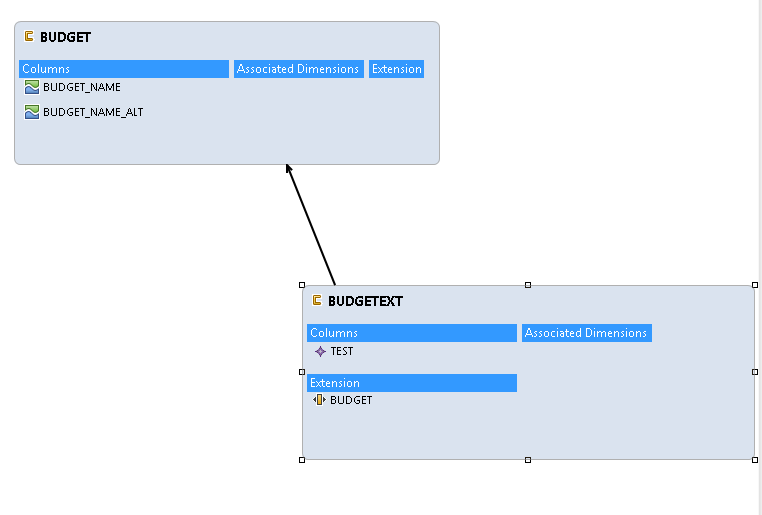
To view the Properties tab, right-click on the specific entity and click Show Properties View.
|
UI Element |
Description |
|---|---|
| Associations tab |
Displays Dimension association information:
|
| Appearance tab |
Displays font and appearance information. |
We welcome your comments!
To open the configured email client on this computer, open an email window.
Otherwise, copy the information below to a web mail client, and send this email to SW-Doc@hpe.com.
Help Topic ID:
Product:
Topic Title:
Feedback:








 New Target Entity. Creates a new Target entity.Entity type can be defined in the Properties tab. To view the Properties tab, right-click on the specific entity and click Show Properties View.
New Target Entity. Creates a new Target entity.Entity type can be defined in the Properties tab. To view the Properties tab, right-click on the specific entity and click Show Properties View. Load Target Entity. Opens the Resource Selector dialog box. Select the relevant entity for your model.
Load Target Entity. Opens the Resource Selector dialog box. Select the relevant entity for your model.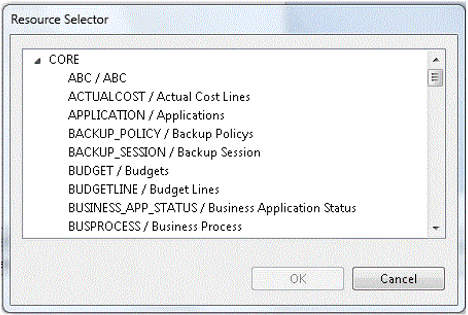
 Target Column.
Target Column.  Dimension to Dimension.
Dimension to Dimension.  Fact to Dimension.
Fact to Dimension.  Target Extension. Link from a new target entity to the base/original target entity. A black arrow is displayed between the entities.
Target Extension. Link from a new target entity to the base/original target entity. A black arrow is displayed between the entities.