Searching the Help
To search for information in the Help, type a word or phrase in the Search box. When you enter a group of words, OR is inferred. You can use Boolean operators to refine your search.
Results returned are case insensitive. However, results ranking takes case into account and assigns higher scores to case matches. Therefore, a search for "cats" followed by a search for "Cats" would return the same number of Help topics, but the order in which the topics are listed would be different.
| Search for | Example | Results |
|---|---|---|
| A single word | cat
|
Topics that contain the word "cat". You will also find its grammatical variations, such as "cats". |
|
A phrase. You can specify that the search results contain a specific phrase. |
"cat food" (quotation marks) |
Topics that contain the literal phrase "cat food" and all its grammatical variations. Without the quotation marks, the query is equivalent to specifying an OR operator, which finds topics with one of the individual words instead of the phrase. |
| Search for | Operator | Example |
|---|---|---|
|
Two or more words in the same topic |
|
|
| Either word in a topic |
|
|
| Topics that do not contain a specific word or phrase |
|
|
| Topics that contain one string and do not contain another | ^ (caret) |
cat ^ mouse
|
| A combination of search types | ( ) parentheses |
|
- IDE Basic Tasks
- Import Existing Content
- Define New Content Pack Project
- Create a new Architect Target Designer in the IDE
- Define a new Target entity
- Load an existing Target entity
- Extend a Target Entity
- Link a Dimension to a Dimension
- Link a Fact to a Dimension
- Create a New Engineer Stream Designer in the IDE
- Define a New Integration Entity
- Load an Existing Integration Entity
- Define a New Source Entity
- Load an Existing Source Entity
- Add a Column
- Map from Integration to Target
- Extend the Period Entity
- Delete an Entity Permanently
- Generate Content Package
- Manage Validations
The IDE can generate the relevant schemas and ETLs that are required for the integration.
The ETL Generator generates the required artifacts based on the modeling in the previous steps. The artifacts contain ETL SQL scripts as well as the data models and stream configuration XML files that are imported into the Data Warehouse metadata repository. Once the metadata has been loaded, the schema generation mechanism performs the schema changes in the target and the staging databases.
When a designer is open, the ETL button is displayed in the top right toolbar in the IDE workspace. If it is not displayed, navigate to Window > Customize Perspective and make sure BA IDE is selected.
Click  to begin the ETL Generator.
to begin the ETL Generator.
The Content Pack Creation Tool enables you to create a new Content Pack structure using existing source content packs. This allows you to use the IDE to extend content as well as develop entirely new Content Packs for use in the Data Warehouse and ITBA.
The ETL Generator action is relevant to the selected designer. The ETL button is only displayed when a designer is open.
 Create a new entity and a new Content Pack with the ETL Generator
Create a new entity and a new Content Pack with the ETL Generator
To create a new entity and a new Content Pack with the ETL Generator:
-
Click
 in the toolbar on the top right of the IDE workspace to begin the ETL Generator. The ETL Generator dialog box opens.
in the toolbar on the top right of the IDE workspace to begin the ETL Generator. The ETL Generator dialog box opens.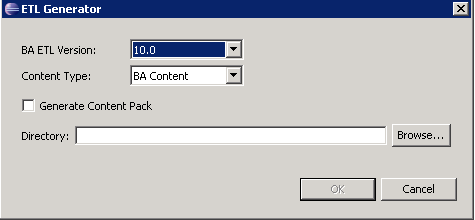
-
In the dialog box:
- In BA ETL Version, select the relevant version.
-
In Content Type: select BA Content.
-
Select the Generate Content Pack check box if you are creating a new Content Pack (not existing content). This creates a new content pack structure along with the generated ETL files. This capability is only available when generating the ETL files in the Designer.
Note The Generate Content Pack check box is not available when generating the ETL files from the Architect Target Designer.
When you generate the ETL files from the Engineer Stream Designer, the Generate Content Pack check box is disabled if there are no source entities in the Engineer Stream Designer.
-
In Directory, browse to the directory where you want the generated Content Pack to be placed.
-
Click OK. The process may take some time.
-
Proceed to package and deploy your content.
We welcome your comments!
To open the configured email client on this computer, open an email window.
Otherwise, copy the information below to a web mail client, and send this email to SW-Doc@hpe.com.
Help Topic ID:
Product:
Topic Title:
Feedback:







