Searching the Help
To search for information in the Help, type a word or phrase in the Search box. When you enter a group of words, OR is inferred. You can use Boolean operators to refine your search.
Results returned are case insensitive. However, results ranking takes case into account and assigns higher scores to case matches. Therefore, a search for "cats" followed by a search for "Cats" would return the same number of Help topics, but the order in which the topics are listed would be different.
| Search for | Example | Results |
|---|---|---|
| A single word | cat
|
Topics that contain the word "cat". You will also find its grammatical variations, such as "cats". |
|
A phrase. You can specify that the search results contain a specific phrase. |
"cat food" (quotation marks) |
Topics that contain the literal phrase "cat food" and all its grammatical variations. Without the quotation marks, the query is equivalent to specifying an OR operator, which finds topics with one of the individual words instead of the phrase. |
| Search for | Operator | Example |
|---|---|---|
|
Two or more words in the same topic |
|
|
| Either word in a topic |
|
|
| Topics that do not contain a specific word or phrase |
|
|
| Topics that contain one string and do not contain another | ^ (caret) |
cat ^ mouse
|
| A combination of search types | ( ) parentheses |
|
- IDE Basic Tasks
- Import Existing Content
- Define New Content Pack Project
- Create a new Architect Target Designer in the IDE
- Define a new Target entity
- Load an existing Target entity
- Extend a Target Entity
- Link a Dimension to a Dimension
- Link a Fact to a Dimension
- Create a New Engineer Stream Designer in the IDE
- Define a New Integration Entity
- Load an Existing Integration Entity
- Define a New Source Entity
- Load an Existing Source Entity
- Add a Column
- Map from Integration to Target
- Extend the Period Entity
- Delete an Entity Permanently
- Generate Content Package
- Manage Validations
Create a New Engineer Stream Designer in the IDE
In the IDE main page, select File > New > Other > DWH IDE Wizards > Engineer Stream Designer.
 Create a new Engineer Stream Designer in the IDE
Create a new Engineer Stream Designer in the IDE
-
In the IDE main page, select File > New > Other > DWH IDE Wizards > Engineer Stream Designer and click Next.
-
Enter or select the parent directory and enter the file name for the Engineer Stream Designer diagram - make sure you do not change the suffix of the file name - and click Next.
-
Select the Target, Integration, and Source Content Pack directories and click Finish.
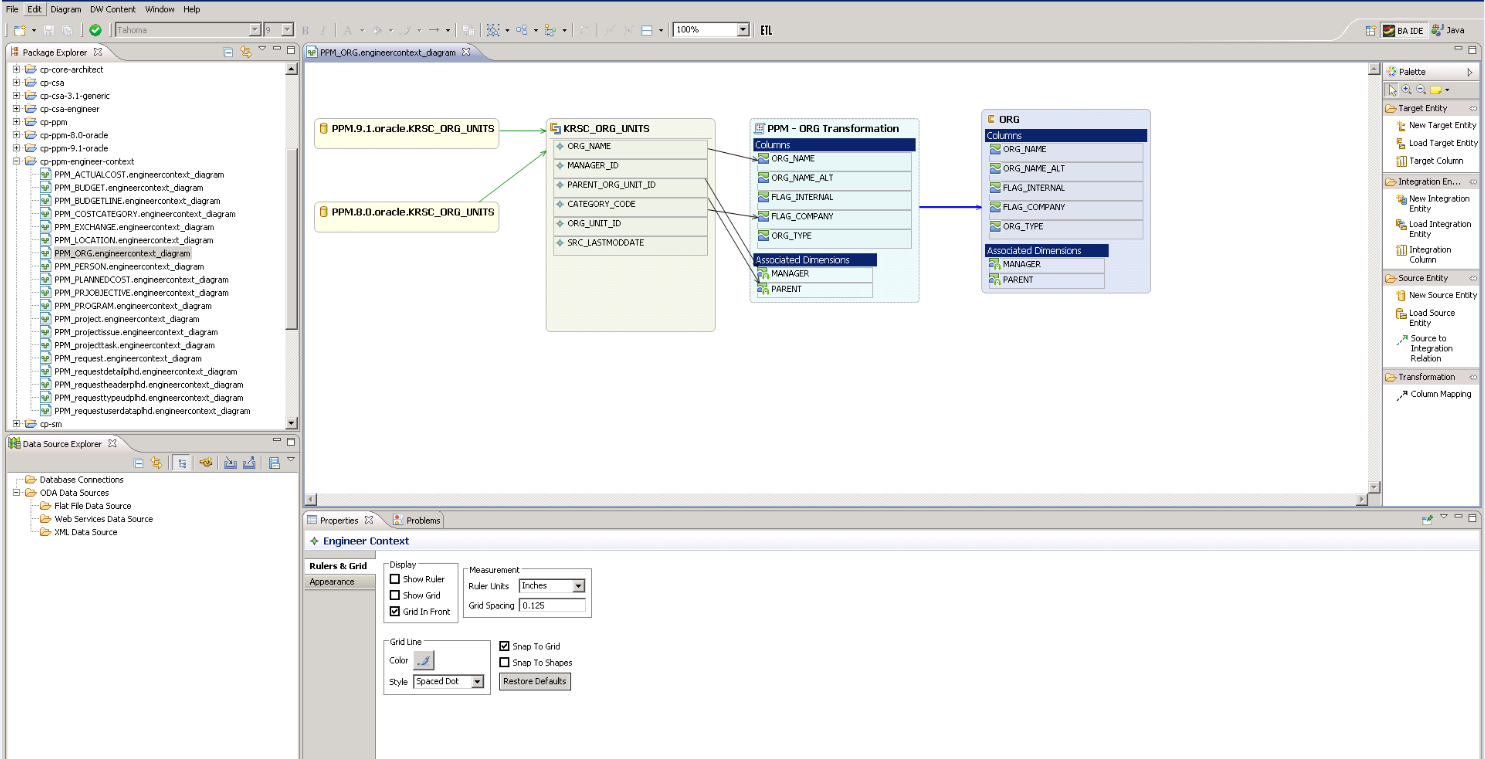
|
UI Element |
Description |
|---|---|
| Target Entity |
|
| Integration Entity |
Contains the following Integration entity options:
|
| Source Entity |
Contains the following Source entity options:
|
| Transformation |
Click to map the displayed entities.
|
To view the Properties tab, right-click on the specific entity and click Show Properties View.
Note Properties data is replicated in the Integration and Source columns. If you add or delete columns from the Integration, however, it is not automatically done in the Source.
To add: Once you have added the column in the properties tab, delete the mapping link and re-map from the Source to Integration.
To delete: Right-click the deleted column, delete the mapping link and re-map from the Source to Integration.
|
UI Element |
Description |
|---|---|
| General tab |
Displays the General entity attributes. |
| Columns tab |
Displays column information:
|
To view the Properties tab, right-click on the specific entity and click Show Properties View.
|
UI Element |
Description |
|---|---|
| General tab |
General attributes:
Data Source SQL Clauses:
|
| Columns tab |
Displays column information. The Source entity receives all of the Integration entity properties.
|
For details on the Properties for Target entities, see Properties tab for Target entity and specific fields
For details on the Properties tab for Associated Dimensions, see Properties tab for Associated Dimensions.
We welcome your comments!
To open the configured email client on this computer, open an email window.
Otherwise, copy the information below to a web mail client, and send this email to SW-Doc@hpe.com.
Help Topic ID:
Product:
Topic Title:
Feedback:








 New Target Entity.
New Target Entity.  Load Target Entity. Opens the Resource Selector dialog box. Select the relevant entity for your model.
Load Target Entity. Opens the Resource Selector dialog box. Select the relevant entity for your model.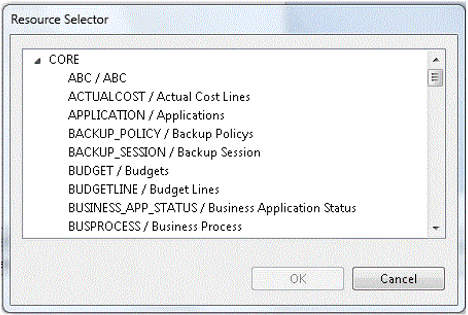
 Target Column.
Target Column.  New Integration Entity. Select to display a new Integration entity.
New Integration Entity. Select to display a new Integration entity. Load Integration Entity. Opens the Resource Selector dialog box. Select the relevant entity for your model.
Load Integration Entity. Opens the Resource Selector dialog box. Select the relevant entity for your model.
 Integration Column.
Integration Column.  New Source Entity. Select to display a new Source entity.
New Source Entity. Select to display a new Source entity. Load Source Entity. Opens the Resource Selector dialog box.Select the relevant entity for your model.
Load Source Entity. Opens the Resource Selector dialog box.Select the relevant entity for your model.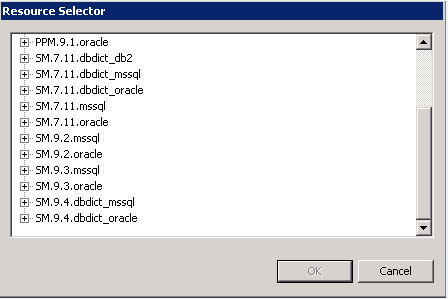
 Source to Integration Relation. The Source must be mapped to the Integration in order to map to the Target. A green arrow is displayed between the entities.
Source to Integration Relation. The Source must be mapped to the Integration in order to map to the Target. A green arrow is displayed between the entities. Column Mapping. Mapping between the Integration and Target columns. First time mapping is done from the Integration column to the Target column. A black arrow is displayed between the entities.
Column Mapping. Mapping between the Integration and Target columns. First time mapping is done from the Integration column to the Target column. A black arrow is displayed between the entities.