Searching the Help
To search for information in the Help, type a word or phrase in the Search box. When you enter a group of words, OR is inferred. You can use Boolean operators to refine your search.
Results returned are case insensitive. However, results ranking takes case into account and assigns higher scores to case matches. Therefore, a search for "cats" followed by a search for "Cats" would return the same number of Help topics, but the order in which the topics are listed would be different.
| Search for | Example | Results |
|---|---|---|
| A single word | cat
|
Topics that contain the word "cat". You will also find its grammatical variations, such as "cats". |
|
A phrase. You can specify that the search results contain a specific phrase. |
"cat food" (quotation marks) |
Topics that contain the literal phrase "cat food" and all its grammatical variations. Without the quotation marks, the query is equivalent to specifying an OR operator, which finds topics with one of the individual words instead of the phrase. |
| Search for | Operator | Example |
|---|---|---|
|
Two or more words in the same topic |
|
|
| Either word in a topic |
|
|
| Topics that do not contain a specific word or phrase |
|
|
| Topics that contain one string and do not contain another | ^ (caret) |
cat ^ mouse
|
| A combination of search types | ( ) parentheses |
|
- IDE Basic Tasks
- Import Existing Content
- Define New Content Pack Project
- Create a new Architect Target Designer in the IDE
- Define a new Target entity
- Load an existing Target entity
- Extend a Target Entity
- Link a Dimension to a Dimension
- Link a Fact to a Dimension
- Create a New Engineer Stream Designer in the IDE
- Define a New Integration Entity
- Load an Existing Integration Entity
- Define a New Source Entity
- Load an Existing Source Entity
- Add a Column
- Map from Integration to Target
- Extend the Period Entity
- Delete an Entity Permanently
- Generate Content Package
- Manage Validations
The IDE comes with out of the box Content Packs which you can import to add and extend content. You can also create projects based on data from new content directories, which you must manually add and define.
Note You must import the Target Content Pack (cp-core) in order to extend or create content in the IDE.
 Create new projects from content directories
Create new projects from content directories
To create new projects from content directories:
-
In the IDE main page, select File > New > Other > DWH IDE Wizards > Content Pack.
-
Select the type of project: Source or Integration.
-
Enter the relevant details for the project and click Next.
-
Select the relevant Content Pack reference for the project:
-
For new Integration CP select the Target Content Pack for the project.
-
For new Source CP select the Integration Content Pack for the project.
-
-
Click Finish.
-
Proceed with defining the Architect Target and Engineer Stream Designer projects. For details, see Diagram Editor - Architect Target Designer Tasks and Diagram Editor - Engineer Stream Designer Tasks.
Integration Project > Target Content Pack Reference > Source Project > Integration Content Pack Reference

User interface elements are described below (when relevant, unlabeled elements are shown in angle brackets):
|
UI Element |
Description |
|---|---|
| Product Name |
Name of the source product. Make sure that after you define the product name, you can view the file under the Integration project icp.dwmodelappintegration file. |
| Use Default Location |
Select to use the displayed location for your new project. |
| Location | Browse to the location of the content directory. |
| Add project to working sets | Select to add this project to the current set of projects. |
| Working Sets | Select new working sets. |
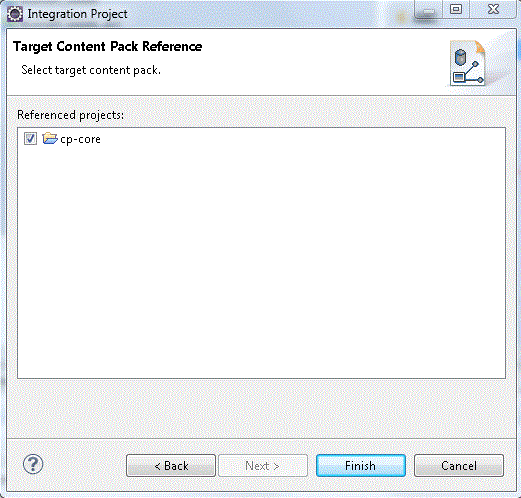
User interface elements are described below (when relevant, unlabeled elements are shown in angle brackets):
|
UI Element |
Description |
|---|---|
| Referenced projects |
Select the Target Content pack for the new Integration project. |

User interface elements are described below (when relevant, unlabeled elements are shown in angle brackets):
|
UI Element |
Description |
|---|---|
| Product Name |
Name of the source product. Make sure that after you define the product name, you can view the file under the Source project scp.dwmodelappsource file. |
| Version | Enter the data source version. |
| Product Type | Enter the data source type. |
| Use Default Location |
Select to use the displayed location for your new project. |
| Location | Browse to the location of the content directory. |
| Add project to working sets | Select to add this project to the current set of projects. |
| Working Sets | Select new working sets. |
![]() Integration Content Pack Reference
Integration Content Pack Reference
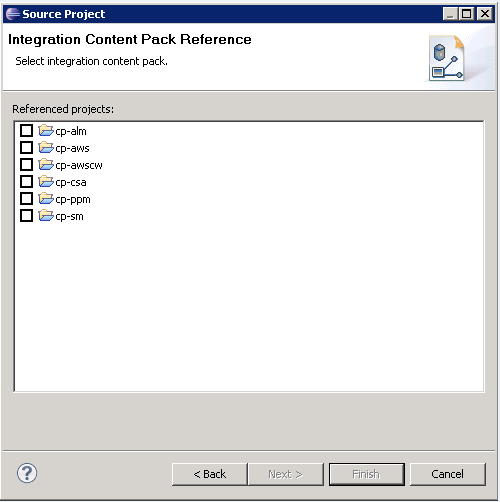
User interface elements are described below (when relevant, unlabeled elements are shown in angle brackets):
|
UI Element |
Description |
|---|---|
| Referenced projects |
Select the Integration Content pack for the new Source project. |
We welcome your comments!
To open the configured email client on this computer, open an email window.
Otherwise, copy the information below to a web mail client, and send this email to SW-Doc@hpe.com.
Help Topic ID:
Product:
Topic Title:
Feedback:






