Searching the Help
To search for information in the Help, type a word or phrase in the Search box. When you enter a group of words, OR is inferred. You can use Boolean operators to refine your search.
Results returned are case insensitive. However, results ranking takes case into account and assigns higher scores to case matches. Therefore, a search for "cats" followed by a search for "Cats" would return the same number of Help topics, but the order in which the topics are listed would be different.
| Search for | Example | Results |
|---|---|---|
| A single word | cat
|
Topics that contain the word "cat". You will also find its grammatical variations, such as "cats". |
|
A phrase. You can specify that the search results contain a specific phrase. |
"cat food" (quotation marks) |
Topics that contain the literal phrase "cat food" and all its grammatical variations. Without the quotation marks, the query is equivalent to specifying an OR operator, which finds topics with one of the individual words instead of the phrase. |
| Search for | Operator | Example |
|---|---|---|
|
Two or more words in the same topic |
|
|
| Either word in a topic |
|
|
| Topics that do not contain a specific word or phrase |
|
|
| Topics that contain one string and do not contain another | ^ (caret) |
cat ^ mouse
|
| A combination of search types | ( ) parentheses |
|
Attachments control
Use this control to add a box into which users can place non-Service Manager documents (For example, from Microsoft Word or Microsoft Excel).
To place an attachment container on a form, click Attachments, and then click the form.
Refer to the following screenshot as an example of the Attachments control widget on a Mobile Applications form:
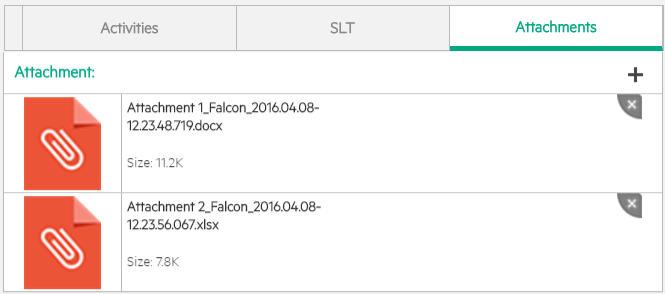
| Property | Usage |
|---|---|
| Name |
(Optional) Specify a unique identifier for the object on the screen. This identifier is used by external applications, such as RAD, to dynamically change the properties of the object. |
| Visible | Select this option to make the object visible on the form. Clear the check box to hide the object from view on the form. |
| Read-Only |
Disable the editing capability of the control. Users can only view the attached documents when this option is selected. To prevent users from using the Tab key to enter the control, you can assign the value of -1 to the Read-Only field. |
| Maximum Attachment Size |
Specify the maximum size of an attachment, in bytes. Note Size limits defined in the Maximum Attachment Size field in a user's operator record override the size limit specified in the Company record. A non-zero value overrides any values specified in the Company or Operator record. |
| Total Attachment Size | Specify the maximum amount of memory (in bytes) that all attachments in a form can use. The total size of all attachments must be lower than this threshold or the form no longer accepts additional attachments. |
| Maximum Attachments Allowed |
Select whether you want to allow one or any number of attachments. Known issue: This property is not supported in Mobile Applications. |
We welcome your comments!
To open the configured email client on this computer, open an email window.
Otherwise, copy the information below to a web mail client, and send this email to ovdoc-ITSM@hpe.com.
Help Topic ID:
Product:
Topic Title:
Feedback:





