Searching the Help
To search for information in the Help, type a word or phrase in the Search box. When you enter a group of words, OR is inferred. You can use Boolean operators to refine your search.
Results returned are case insensitive. However, results ranking takes case into account and assigns higher scores to case matches. Therefore, a search for "cats" followed by a search for "Cats" would return the same number of Help topics, but the order in which the topics are listed would be different.
| Search for | Example | Results |
|---|---|---|
| A single word | cat
|
Topics that contain the word "cat". You will also find its grammatical variations, such as "cats". |
|
A phrase. You can specify that the search results contain a specific phrase. |
"cat food" (quotation marks) |
Topics that contain the literal phrase "cat food" and all its grammatical variations. Without the quotation marks, the query is equivalent to specifying an OR operator, which finds topics with one of the individual words instead of the phrase. |
| Search for | Operator | Example |
|---|---|---|
|
Two or more words in the same topic |
|
|
| Either word in a topic |
|
|
| Topics that do not contain a specific word or phrase |
|
|
| Topics that contain one string and do not contain another | ^ (caret) |
cat ^ mouse
|
| A combination of search types | ( ) parentheses |
|
Service Manager Doctor Main window
The GUI mode of the Service Manager Doctor Tool allows you to easily perform a full health check with a simple click and then it displays a detailed health report in a new window. Additionally, you can use the Actions menu item to save certain files from the Service Manager server, including these options:
sm.inism.cfg- Service Manager logs
- List of files in the
%SM_HOME%RUNfolder - List of files in the
%SM_HOME%RUN/libfolder - List of files in the
%SM_HOME%RUN/lib/endorsedfolder Iwssofmconf.xml- SM client configuration
licfile.txtudp.xmludpcluster.xml- All these types of information (available with a “Save all above items” option)
In a complex, vertically-scaled configuration, the Service Manager Doctor Tool parses the sm.ini and sm.cfg files to locate all possible logs that are scattered on the server and packages them into a zip file.
You can click Health Check to perform health check multiple times. The latest report overwrites previously generated reports. However, the right pane of the main console window displays all check history.
The Service Manager Doctor Main window is shown in the screenshot below:
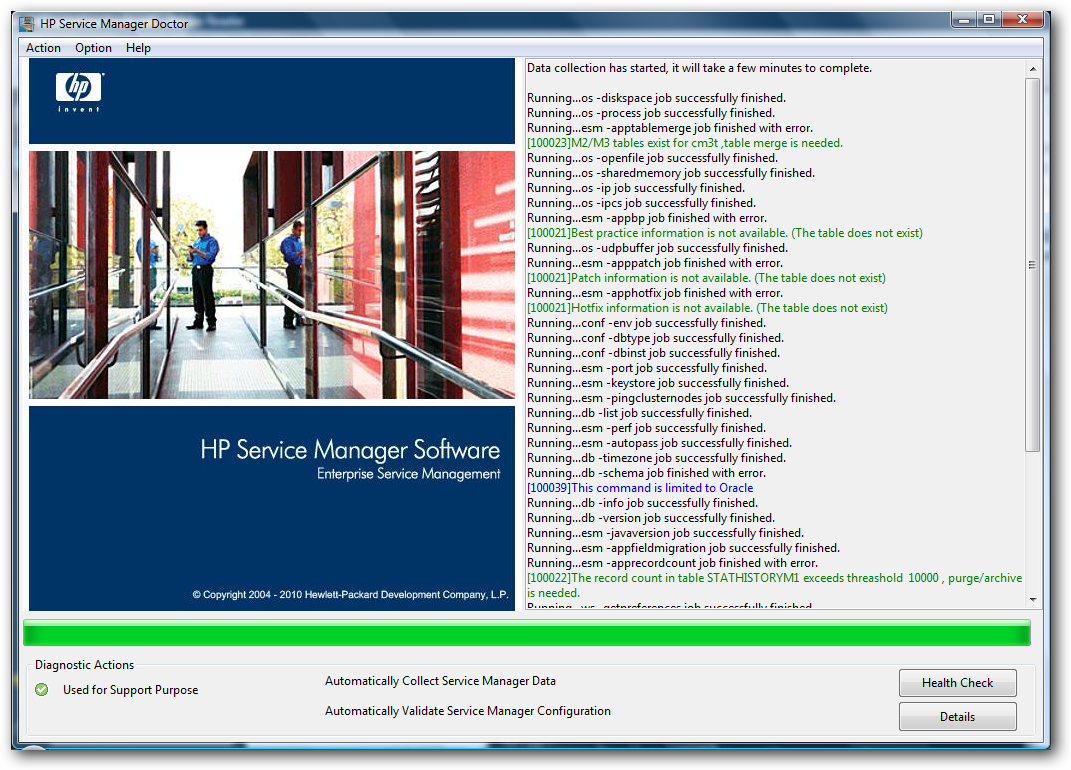
We welcome your comments!
To open the configured email client on this computer, open an email window.
Otherwise, copy the information below to a web mail client, and send this email to ovdoc-ITSM@hpe.com.
Help Topic ID:
Product:
Topic Title:
Feedback:





