Searching the Help
To search for information in the Help, type a word or phrase in the Search box. When you enter a group of words, OR is inferred. You can use Boolean operators to refine your search.
Results returned are case insensitive. However, results ranking takes case into account and assigns higher scores to case matches. Therefore, a search for "cats" followed by a search for "Cats" would return the same number of Help topics, but the order in which the topics are listed would be different.
| Search for | Example | Results |
|---|---|---|
| A single word | cat
|
Topics that contain the word "cat". You will also find its grammatical variations, such as "cats". |
|
A phrase. You can specify that the search results contain a specific phrase. |
"cat food" (quotation marks) |
Topics that contain the literal phrase "cat food" and all its grammatical variations. Without the quotation marks, the query is equivalent to specifying an OR operator, which finds topics with one of the individual words instead of the phrase. |
| Search for | Operator | Example |
|---|---|---|
|
Two or more words in the same topic |
|
|
| Either word in a topic |
|
|
| Topics that do not contain a specific word or phrase |
|
|
| Topics that contain one string and do not contain another | ^ (caret) |
cat ^ mouse
|
| A combination of search types | ( ) parentheses |
|
How to Schedule Data Push Jobs
It is a best practice to schedule the data push jobs to match the discovery schedule of your Service Manager feeders. For example, if your Service Manager feeders send CI data updates on a daily schedule, the data push jobs must also run on a daily schedule. By using a matching schedule you can ensure that your Service Manager system always has the most current CI data.
UCMDB allows you to schedule updates directly from a data push job. This task includes the following steps:
- Log in to UCMDB as an administrator.
- Navigate to Data Flow Management > Integration Studio. UCMDB displays a list of integration points.
- Select the integration point that you created for Service Manager. For example, SM Integration.
- Click the Data Push tab.
- Select a push job. For example, SM Configuration Item Push Job 2.0.
- Click the Edit Integration Job icon
 .
.Tip UCMDB allows you to define two different schedules for two types of data push: Delta Sync, and Full Sync. For recommendations on push scheduling, see Push Scheduling Recommendations.
- Define a schedule for Delta Sync.
- Click the Delta Synchronization tab.
- Select the Scheduler enabled option.
Select the scheduling options that you want to use.
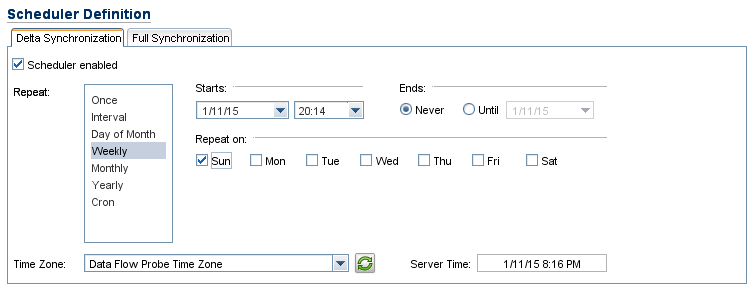
- Click the Full Synchronization tab, and select the scheduling options that you want to use.
- Click OK to save the data push job.
- Repeat step 6 to step 9 for the rest of data push jobs of the integration point.
- Save the integration point.











