Searching the Help
To search for information in the Help, type a word or phrase in the Search box. When you enter a group of words, OR is inferred. You can use Boolean operators to refine your search.
Results returned are case insensitive. However, results ranking takes case into account and assigns higher scores to case matches. Therefore, a search for "cats" followed by a search for "Cats" would return the same number of Help topics, but the order in which the topics are listed would be different.
| Search for | Example | Results |
|---|---|---|
| A single word | cat
|
Topics that contain the word "cat". You will also find its grammatical variations, such as "cats". |
|
A phrase. You can specify that the search results contain a specific phrase. |
"cat food" (quotation marks) |
Topics that contain the literal phrase "cat food" and all its grammatical variations. Without the quotation marks, the query is equivalent to specifying an OR operator, which finds topics with one of the individual words instead of the phrase. |
| Search for | Operator | Example |
|---|---|---|
|
Two or more words in the same topic |
|
|
| Either word in a topic |
|
|
| Topics that do not contain a specific word or phrase |
|
|
| Topics that contain one string and do not contain another | ^ (caret) |
cat ^ mouse
|
| A combination of search types | ( ) parentheses |
|
Date control
Use this control to add a text box that displays and enables users to update the contents of a date field.
Refer to the following screenshot as an example of the date control widget on a Mobile Applications form:

Refer to the following screenshot as an example of the date selector on a Mobile Applications form:
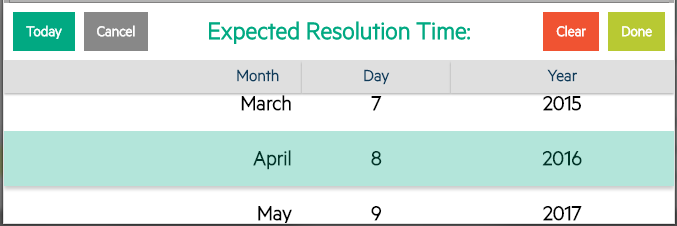
Refer to the following screenshot as an example of the time selector on a Mobile Applications form:
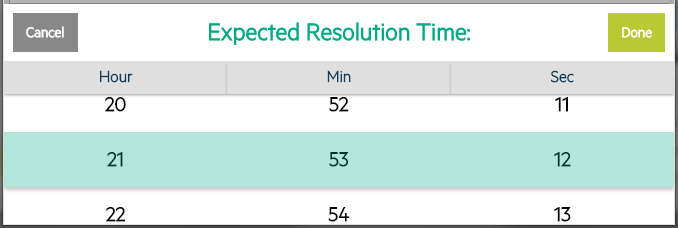
| Property | Usage |
|---|---|
| Name |
(Optional) Specify a unique identifier for the object on the screen. This name is used by external applications, such as RAD, to dynamically change the properties of the object. This name is also used by the Label For property to specify the label of this widget. |
| Input | Specify the database field or variable to associate with this control. |
| Read-Only | Select this option to disable editing capabilities and provide only viewing access to the field. |
| Mandatory |
Select this option so that a red asterisk indicating a required field is displayed. This is a visible change only.
|











