Searching the Help
To search for information in the Help, type a word or phrase in the Search box. When you enter a group of words, OR is inferred. You can use Boolean operators to refine your search.
Results returned are case insensitive. However, results ranking takes case into account and assigns higher scores to case matches. Therefore, a search for "cats" followed by a search for "Cats" would return the same number of Help topics, but the order in which the topics are listed would be different.
| Search for | Example | Results |
|---|---|---|
| A single word | cat
|
Topics that contain the word "cat". You will also find its grammatical variations, such as "cats". |
|
A phrase. You can specify that the search results contain a specific phrase. |
"cat food" (quotation marks) |
Topics that contain the literal phrase "cat food" and all its grammatical variations. Without the quotation marks, the query is equivalent to specifying an OR operator, which finds topics with one of the individual words instead of the phrase. |
| Search for | Operator | Example |
|---|---|---|
|
Two or more words in the same topic |
|
|
| Either word in a topic |
|
|
| Topics that do not contain a specific word or phrase |
|
|
| Topics that contain one string and do not contain another | ^ (caret) |
cat ^ mouse
|
| A combination of search types | ( ) parentheses |
|
Category Tuning form
In a Confusion Matrix, category IDs in both the column headers and the row headers are clickable. You can click a category ID in a Confusion Matrix to open a Category Tuning form.
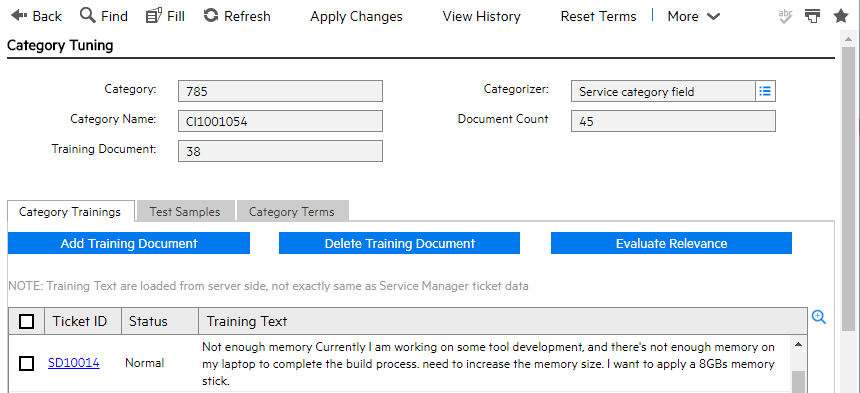
This form contains the following fields or tabs.
| Field / Tab | Description |
|---|---|
| Category | The ID of the current category. |
| Categorizer | The Smart Ticket task that is used for this test round. |
| Category Name | The name of the current category. |
| Document Count | The total number of documents within this category. |
| Training Document | The number of documents used to train this category. |
| Category Trainings |
In this tab, you can find all training documents for this category, as well as their ticket ID, status and training text.
|
| Testing Samples |
This tab contains all tickets used to test this category, as well as their ticket ID, title, and body.
|
| Category Terms |
This tab contains all terms related to the current category, and their weights.
Note
|











