Searching the Help
To search for information in the Help, type a word or phrase in the Search box. When you enter a group of words, OR is inferred. You can use Boolean operators to refine your search.
Results returned are case insensitive. However, results ranking takes case into account and assigns higher scores to case matches. Therefore, a search for "cats" followed by a search for "Cats" would return the same number of Help topics, but the order in which the topics are listed would be different.
| Search for | Example | Results |
|---|---|---|
| A single word | cat
|
Topics that contain the word "cat". You will also find its grammatical variations, such as "cats". |
|
A phrase. You can specify that the search results contain a specific phrase. |
"cat food" (quotation marks) |
Topics that contain the literal phrase "cat food" and all its grammatical variations. Without the quotation marks, the query is equivalent to specifying an OR operator, which finds topics with one of the individual words instead of the phrase. |
| Search for | Operator | Example |
|---|---|---|
|
Two or more words in the same topic |
|
|
| Either word in a topic |
|
|
| Topics that do not contain a specific word or phrase |
|
|
| Topics that contain one string and do not contain another | ^ (caret) |
cat ^ mouse
|
| A combination of search types | ( ) parentheses |
|
Installation overview
Smart Analytics is powered by Micro Focus IDOL. You need to prepare servers to deploy Smart Analytics. Check the information of Smart Analytics architecture as displayed in the following diagram before installation.
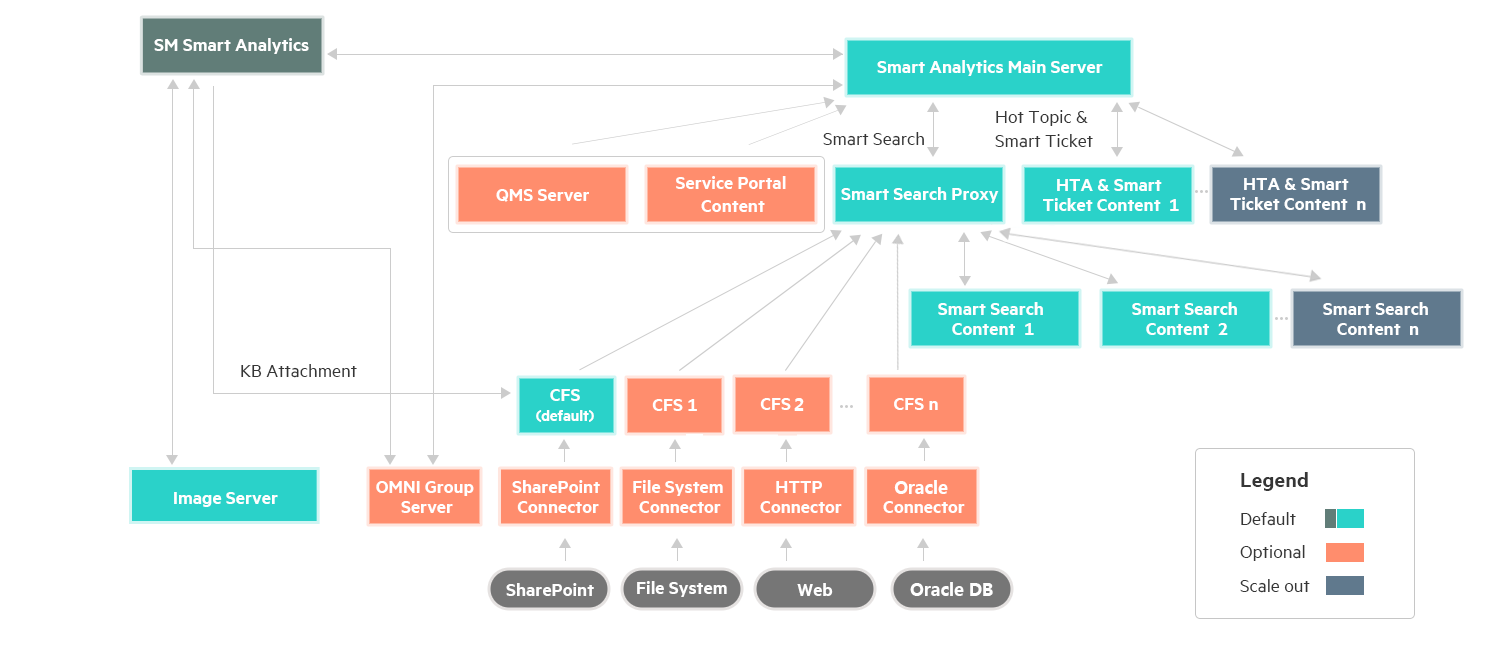
Smart Analytics deployment scenario
This section describes Smart Analytics installation options based on different deployment scenarios.
Small to medium enterprises with data volume less than 6 million records
For small to medium enterprises with data volume smaller than 6 million records, Service Manager provides four templates to fit different needs:
-
Quick Install
If you do not need search file systems, web sites or SharePoint, you can choose Quick Install to deploy only necessary components for Smart Analytics on one server. When performing quick install, you can only configure the server ports, while service ports and index ports are automatically configured based on the server ports that you specify.
Tip You can install corresponding connectors using the Customize template if you want to search external data sources in the future.
-
Basic for Smart Analytics
If you do not need search file systems, web sites or SharePoint, but need configure all ports, you can choose the Basic for Smart Analytics template in Advanced Install to deploy only necessary components for Smart Analytics on one server. When using Basic for Smart Analytics, you can manually configure the server ports, service ports and index ports.
Tip You can install corresponding connectors using the Customize template if you want to search external data sources in the future.
-
All in One
If you would like to search file systems, web sites or SharePoint, and install all components on one server, you can choose the All in One template in Advanced Install. In this scenario, all Smart Analytics components will be installed. When using All in one, you can manually configure the server ports, service ports and index ports.
-
Basic for SM Service Portal
If you use Service Manager Service Portal as the user portal for SM, you can choose the Basic for SM Service Portal template in Advanced Install to both necessary components for Smart Analytics and Service Manager Service Portal will be installed. For more details, see Set up Smart Analytics for Service Manager Service Portal
Large enterprises with data volume more than 6 million records
For large enterprises with data volume larger than 6 million records, it is recommended that you install Smart Analytics on multiple servers using the Customize template in Advanced Install. For more information, see Example: Deploying Smart Analytics on multiple servers
Smart Analytics installer components
The following table lists the components available in Quick Installation and Advanced Installation respectively:
| Installation type | Components included |
|---|---|
| Quick installation |
|
| Advanced installation |
Note The Portal Content and Query Manipulation Server components are for Service Manager Service Portal only. Install these components only when you use Service Manager Service Portal. |
Here is the description of the components for the Smart Analytics main server.
| Component | Description |
|---|---|
| DIH (Distributed Index Handler) | Allows you to efficiently split and index extremely large quantities of data into multiple Smart Analytics content servers, in order to create a completely scalable solution that delivers high performance and high availability. It provides a flexible way of transparently batching, routing, and categorizing the indexing of internal and external content into Smart Analytics main server. |
| DAH (Distributed Action Handler) | Distributes actions to multiple child components of Smart Analytics main server. It enables you to scale your system in a linear manner, increasing the speed that runs actions and saving processing time. |
| Community | A Smart Analytics main server component that manages users and communities. |
| Agentstore | A Smart Analytics main server component that stores agents and categories. |
| Category | A Smart Analytics main server component that manages categorization and clustering |
| View | A Smart Analytics main server component that converts files in a repository to HTML formats for viewing in a Web browser. |
Here is the description of the Smart Analytics connectors and protocol required for the installation.
| Component | Description |
|---|---|
| OMNI Group Server |
Communicates with SharePoint connector and LDAP to retrieve access permissions for your users. In this way, the access permissions can be applied to documents in the Smart Analytics main server. Note LDAP - Lightweight Directory Access Protocol. A protocol that applications can use to retrieve information from a server. LDAP is used for directory services (such as corporate e-mail and telephone directories), and user authentication. |
| SharePoint Connector | Retrieves information from a Microsoft SharePoint repository, through the SharePoint web services. The connector can also retrieve information from an instance of SharePoint Online. |
| File System Connector | Retrieves various document types from file system so that the documents are available in Smart Search. |
| HTTP Connector | A powerful tool for retrieving documents from a web site. The HTTP Connector uses spiders to find web pages and to process the web pages for content and links to other web sites. HTTP Connector can retrieve various document types, including Web documents, Word, Excel, and PDF files. |
| Oracle Connector | Retrieves Knowledge Management documents from an Oracle database server so that the documents are available in Smart Search. |
Note After you install a connector, you must configure the parameters for this connector from the corresponding .cfg file before you start the service. For a configuration example, see Configure connectors.
Default configuration for server ports
| Server name | Default port number |
|---|---|
| SM Smart Analytics main server port | 9000 |
| Main content server port | 10010 |
| Smart Search Proxy server port | 20010 |
| First Smart Search content server port | 30010 |
| Second Smart Search content server port | 30020 |
| Image server port | 18000 |
| CFS server port | 7000 |
| OMNI group server port | 5057 |
| SharePoint connector port | 36000 |
| HTTP connector port | 5678 |
| File system connector port | 1234 |
| Oracle connector port | 5555 |
| Query Manipulation Server port | 16000 |
| Portal Content server port | 10020 |
To check ports occupied by Smart Analytics,
Note For SM Smart Analytics main server and Smart Search Proxy server, it is recommended you reserve the next 99 consecutive ports that follows the port you configured for the server. For example, if you specify the port number of Smart Analytics main server as 9000, then you need to reserve all the port numbers from 9000 to 9099.











