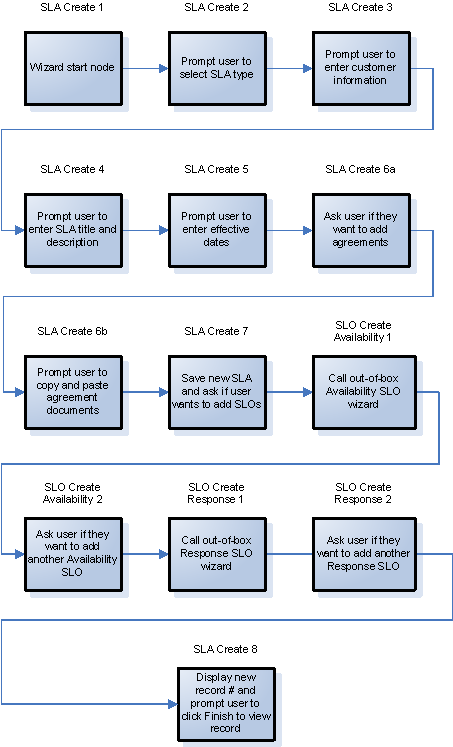Searching the Help
To search for information in the Help, type a word or phrase in the Search box. When you enter a group of words, OR is inferred. You can use Boolean operators to refine your search.
Results returned are case insensitive. However, results ranking takes case into account and assigns higher scores to case matches. Therefore, a search for "cats" followed by a search for "Cats" would return the same number of Help topics, but the order in which the topics are listed would be different.
| Search for | Example | Results |
|---|---|---|
| A single word | cat
|
Topics that contain the word "cat". You will also find its grammatical variations, such as "cats". |
|
A phrase. You can specify that the search results contain a specific phrase. |
"cat food" (quotation marks) |
Topics that contain the literal phrase "cat food" and all its grammatical variations. Without the quotation marks, the query is equivalent to specifying an OR operator, which finds topics with one of the individual words instead of the phrase. |
| Search for | Operator | Example |
|---|---|---|
|
Two or more words in the same topic |
|
|
| Either word in a topic |
|
|
| Topics that do not contain a specific word or phrase |
|
|
| Topics that contain one string and do not contain another | ^ (caret) |
cat ^ mouse
|
| A combination of search types | ( ) parentheses |
|
Planning the SLA wizard panels
In addition to the high-level wizard design, it is helpful to plan the function of each of the wizard panels.The general purpose of the wizard panels will be to prompt the user to enter the required fields for an SLA record:
- SLA type (service or customer)
- Customer
- Title and description
- SLA effective dates
In addition, although it is not required, many users will want to copy and paste from the Agreement documents into the SLA record , so the wizard will also present panels to prompt the user for that information.
The names of the wizard panels will be consecutive (SLA Create 1, SLA Create 2, and so on) so that it is clear that these individual wizard panels connect together to form the Create SLA wizard that will be displayed to the end user.
The flowchart below shows the planned wizard panels and the function that each will perform. Each of the boxes in the flowchart also corresponds to the steps required to build the SLA wizard, described in the Building the SLA wizard section.
SLA Wizard Panel Names and their Associated Functions