Searching the Help
To search for information in the Help, type a word or phrase in the Search box. When you enter a group of words, OR is inferred. You can use Boolean operators to refine your search.
Results returned are case insensitive. However, results ranking takes case into account and assigns higher scores to case matches. Therefore, a search for "cats" followed by a search for "Cats" would return the same number of Help topics, but the order in which the topics are listed would be different.
| Search for | Example | Results |
|---|---|---|
| A single word | cat
|
Topics that contain the word "cat". You will also find its grammatical variations, such as "cats". |
|
A phrase. You can specify that the search results contain a specific phrase. |
"cat food" (quotation marks) |
Topics that contain the literal phrase "cat food" and all its grammatical variations. Without the quotation marks, the query is equivalent to specifying an OR operator, which finds topics with one of the individual words instead of the phrase. |
| Search for | Operator | Example |
|---|---|---|
|
Two or more words in the same topic |
|
|
| Either word in a topic |
|
|
| Topics that do not contain a specific word or phrase |
|
|
| Topics that contain one string and do not contain another | ^ (caret) |
cat ^ mouse
|
| A combination of search types | ( ) parentheses |
|
Task 2: Create a form to ask about agreement
For this task, you will use Forms Designer to create the form controls that ask users to whether they want top copy text from agreements to the SLA. These form controls, together with the window title, prompt, buttons, and other choices you made in the wizard record, will be displayed to the end user as the screen shown below.
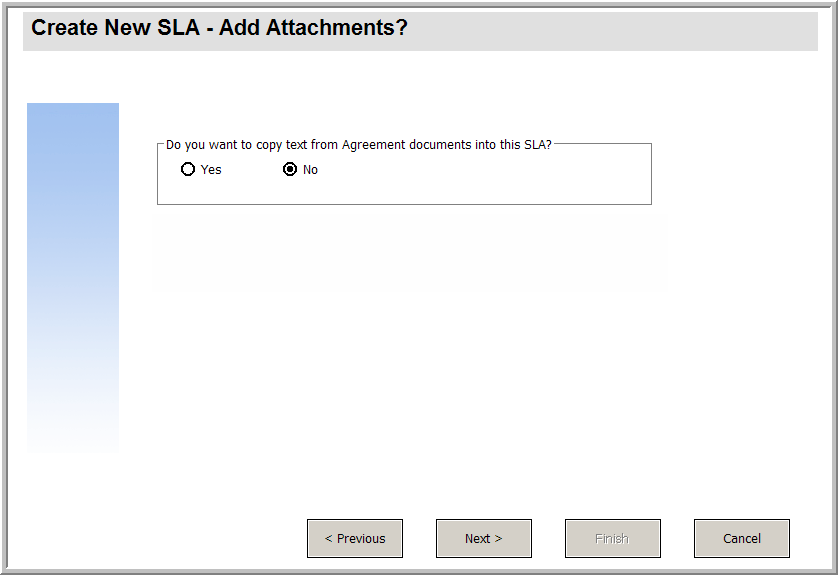
To create a new form for the SLA wizard that asks about agreements, follow these steps:
- Start the Forms Designer.
-
In the Form field, type sla.create.ask.agreements.
Best Practice: Because the form name must match the subformat display entry exactly, you can copy the subformat display entry in the Usage tab and paste it into the Form field. This will help you to avoid spelling errors.
- Click New.
- Click No for Forms wizard.
-
Create the following for this form. When you start to design the new form, make sure the X and Y coordinates are at 0 (zero).
Property Value Group Caption Type:
Do you want to copy text from Agreement documents into this SLA?
Visible Select.
Radio Button Caption Type:
Yes
Input Type:
$L.agreement.docs
Value Type:
true
Visible Select. Radio Button Caption Type:
No
Input Type: $L.agreement.docs
Value Type:
false
Visible Select. - Click OK twice to save the new form and exit.
You have finished creating one of the forms needed for the SLA wizard.
We welcome your comments!
To open the configured email client on this computer, open an email window.
Otherwise, copy the information below to a web mail client, and send this email to ovdoc-ITSM@hpe.com.
Help Topic ID:
Product:
Topic Title:
Feedback:





