Searching the Help
To search for information in the Help, type a word or phrase in the Search box. When you enter a group of words, OR is inferred. You can use Boolean operators to refine your search.
Results returned are case insensitive. However, results ranking takes case into account and assigns higher scores to case matches. Therefore, a search for "cats" followed by a search for "Cats" would return the same number of Help topics, but the order in which the topics are listed would be different.
| Search for | Example | Results |
|---|---|---|
| A single word | cat
|
Topics that contain the word "cat". You will also find its grammatical variations, such as "cats". |
|
A phrase. You can specify that the search results contain a specific phrase. |
"cat food" (quotation marks) |
Topics that contain the literal phrase "cat food" and all its grammatical variations. Without the quotation marks, the query is equivalent to specifying an OR operator, which finds topics with one of the individual words instead of the phrase. |
| Search for | Operator | Example |
|---|---|---|
|
Two or more words in the same topic |
|
|
| Either word in a topic |
|
|
| Topics that do not contain a specific word or phrase |
|
|
| Topics that contain one string and do not contain another | ^ (caret) |
cat ^ mouse
|
| A combination of search types | ( ) parentheses |
|
Using Quick Jump in record detail
When the record detail is displayed in groups, you can use the Quick Jump feature to navigate to the desired section in record detail.
Note For more information about how to configure the display style of the record detail, see Preferred Notebook Style in Set home page preferences.
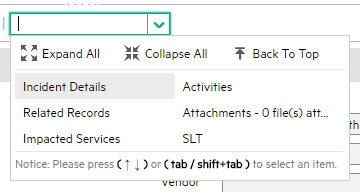
You can expand the drop-down list and then click one of the section names to jump to the section.
Alternatively, if you type the section name in the text box, the matching section names then appear in the drop-down list. You can use the up or down arrow to select a section name and then press Enter to jump to the section.
You can also use the three buttons on the top of the drop-down list:
-
Expand All: Expand all first-level sections in the record detail.
-
Collapse All: Collapse all first-level sections in the record detail.
- Back To Top: Go back to the top of the record detail.











