Searching the Help
To search for information in the Help, type a word or phrase in the Search box. When you enter a group of words, OR is inferred. You can use Boolean operators to refine your search.
Results returned are case insensitive. However, results ranking takes case into account and assigns higher scores to case matches. Therefore, a search for "cats" followed by a search for "Cats" would return the same number of Help topics, but the order in which the topics are listed would be different.
| Search for | Example | Results |
|---|---|---|
| A single word | cat
|
Topics that contain the word "cat". You will also find its grammatical variations, such as "cats". |
|
A phrase. You can specify that the search results contain a specific phrase. |
"cat food" (quotation marks) |
Topics that contain the literal phrase "cat food" and all its grammatical variations. Without the quotation marks, the query is equivalent to specifying an OR operator, which finds topics with one of the individual words instead of the phrase. |
| Search for | Operator | Example |
|---|---|---|
|
Two or more words in the same topic |
|
|
| Either word in a topic |
|
|
| Topics that do not contain a specific word or phrase |
|
|
| Topics that contain one string and do not contain another | ^ (caret) |
cat ^ mouse
|
| A combination of search types | ( ) parentheses |
|
Reindex delta data
User Role: Administrator
Service Manager provides the Reindex delta data option to reindex the “delta data”. Delta data refers to the gap between the selected backup data in Smart Analytics and the latest Service Manager data during a disaster recovery process. Consider the following scenario:
- The original IDOL system is running alive and you enable scheduled backup
- The original IDOL system is down
- You roll back the Smart Analytics data from the latest backup
- The end users are making changes from the time the original IDOL system is down to the time the new IDOL system goes live
The following figure depicts this scenario:
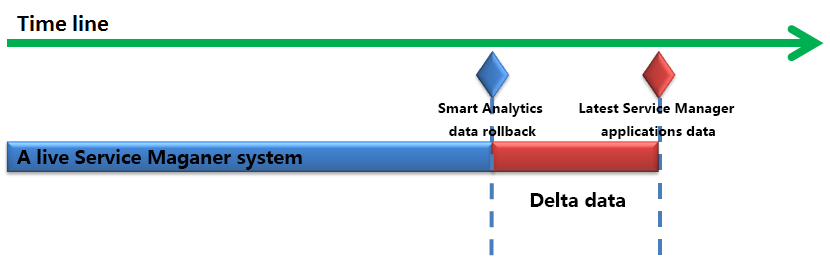
To reindex the delta data for the Smart Analytics content server, follow these steps:
- Form the System Navigator, click System Administration > Ongoing Maintenance > Smart Analytics > Configuration.
- Depending on which content server crashes, click Hot Topic Analytics for the Content1 server, or click Smart Search for the Content2/Content3 server.
- Click More > Reindex Delte Data.
-
If you click Hot Topic Analytics in step 2, you must select a start date which is earlier than that of the latest backup data you’ve specified in Restore content data > step 6. This procedure ensures that all delta data created after the content restore is reindexed into IDOL.
For example, if the latest backup file C:\idolbak\content1\backup5 is created on 04/08/18 13:57:00, you can do either of the following:
- Select a time earlier than 04/08/18
- Select 04/08/18 and then update the start time to 13:50:00
If you click Smart Search in step 2, you must select a start date which is earlier than that of the latest backup data you’ve specified in Restore content data > step 6. Meanwhile, your selected date must be in the delta data recycle time scope.
For example, if the latest backup file C:\idolbak\content1\backup5 is created on 04/08/18 13:57:00, and you set the value of the Smart Search delta data recycle time (days): option to 7, you can do either of the following:
- Select a time between 04/08/18 and 04/01/18.
- Select 04/08/18 and then update the start time to 13:50:00
Important In case the IDOL server and the Service Manager server are running in different time zones, you must calculate the time difference when selecting a start date in this step.
-
Click Finish. The delta data will be reindexed the next time the KMUpdate scheduler or the SMIDOL* instance runs.
-
Perform global search or Hot Topic Analytics search to check whether the delta data is reindexed. Otherwise, check the sm.log file for related debugging messages.











