Searching the Help
To search for information in the Help, type a word or phrase in the Search box. When you enter a group of words, OR is inferred. You can use Boolean operators to refine your search.
Results returned are case insensitive. However, results ranking takes case into account and assigns higher scores to case matches. Therefore, a search for "cats" followed by a search for "Cats" would return the same number of Help topics, but the order in which the topics are listed would be different.
| Search for | Example | Results |
|---|---|---|
| A single word | cat
|
Topics that contain the word "cat". You will also find its grammatical variations, such as "cats". |
|
A phrase. You can specify that the search results contain a specific phrase. |
"cat food" (quotation marks) |
Topics that contain the literal phrase "cat food" and all its grammatical variations. Without the quotation marks, the query is equivalent to specifying an OR operator, which finds topics with one of the individual words instead of the phrase. |
| Search for | Operator | Example |
|---|---|---|
|
Two or more words in the same topic |
|
|
| Either word in a topic |
|
|
| Topics that do not contain a specific word or phrase |
|
|
| Topics that contain one string and do not contain another | ^ (caret) |
cat ^ mouse
|
| A combination of search types | ( ) parentheses |
|
- Service Portal Administration Guide
- Service Portal capabilities
- Migrating ESS or SRC to Service Portal
- Migrating Propel to Service Portal
- Service Portal Tips
- Service Portal Custom Themes
- Changing Service Portal Default User Accounts' Passwords
- Encrypt a Password - Service Portal User Accounts
- Change the Service Portal Master Password
- Change the JWT Signing Key
- Set Service Exchange user roles and organizations
- Perform Service Exchange basic configuration
- Verify Service Exchange configuration
- View and manage Service Exchange content packs and adapters
- Change the host name used in an existing Service Portal installation
- Encrypt a password in Service Portal
- Back up and restore Service Portal PostgreSQL databases
- Remotely connect to the Service Portal database
- Change Service Portal initial passwords
- Enable query field autofill for catalog item user options
- Adjust the field weight for IDOL search
Back up and restore Service Portal PostgreSQL databases
In some cases, it is needed to make a backup and restore of one of the Service Portal databases.
To get a list of SMSP databases, you can run the following commands:
# sudo -u postgres psql #connect to the DB server \l #list databases \q #quit
The following figure shows an example.
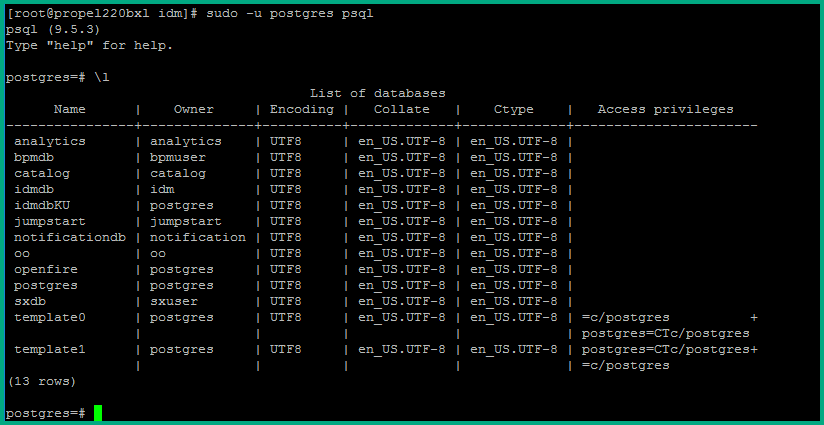
Simple procedure
When patching some services like IdM, new fields may be created. In the event that you restore the service, you may also need to restore the database. This depends on the patch instructions.
To backup a DB (in this example, idmdb) from the command line:
# sudo -u postgres pg_dump idmdb > /opt/hp/patches/postgres_imdb.backup_`date +%F_%H-%M-%S`
To backup of the entire Postgres instance (all DBs):
# sudo -u postgres pg_dumpall > /opt/hp/patches/postgres_backup_`date +%F_%H-%M-%S`
To restore a DB (in this example, idmdb):
# sudo -u postgres dropdb idmdb # sudo -u postgres createdb -T template0 idmdb # sudo -u postgres psql idmdb < /opt/hp/patches/postgres_imdb.backup_2015-12-14_12-23-14
Extended procedure
Stop SMSP and Operations Orchestration (OO) to kill all Database (DB) activity:
# propel stop # systemctl stop central
Backup all Databases:
# sudo -u postgres pg_dumpall > /opt/hp/patches/postgres_backup_`date +%F_%H-%M-%S`
Log in as the postgres user into the DB server, get all active databases which are not templates and output the different drop commands into the file dd.sql:
# sudo -u postgres psql -c "select 'drop database '||datname||';'from pg_database where datistemplate=false" >> dd.sql
Edit dd.sql and remove the first two lines and the last one in order to keep only the drop commands.
Drop all databases by using the dd.sql file:
# sudo -u postgres psql -d postgres -f dd.sql
Note Ignore that the postgres DB is not dropped.
Restore all databases:
# sudo -u postgres psql -f postgres_backup_<date when backup is taken>;
As the users/roles do not change, we did not drop them and warnings or errors will be displayed. You could drop them (except for the postgres user) using this command and SQL script (du.sql):
sudo -u postgres psql -c "select 'DROP USER '||usename||';'from pg_user where usename<>'postgres'" >> du.sql
Restart Service Portal and OO:
# systemctl start central # propel start
We welcome your comments!
To open the configured email client on this computer, open an email window.
Otherwise, copy the information below to a web mail client, and send this email to ovdoc-ITSM@hpe.com.
Help Topic ID:
Product:
Topic Title:
Feedback:





