Searching the Help
To search for information in the Help, type a word or phrase in the Search box. When you enter a group of words, OR is inferred. You can use Boolean operators to refine your search.
Results returned are case insensitive. However, results ranking takes case into account and assigns higher scores to case matches. Therefore, a search for "cats" followed by a search for "Cats" would return the same number of Help topics, but the order in which the topics are listed would be different.
| Search for | Example | Results |
|---|---|---|
| A single word | cat
|
Topics that contain the word "cat". You will also find its grammatical variations, such as "cats". |
|
A phrase. You can specify that the search results contain a specific phrase. |
"cat food" (quotation marks) |
Topics that contain the literal phrase "cat food" and all its grammatical variations. Without the quotation marks, the query is equivalent to specifying an OR operator, which finds topics with one of the individual words instead of the phrase. |
| Search for | Operator | Example |
|---|---|---|
|
Two or more words in the same topic |
|
|
| Either word in a topic |
|
|
| Topics that do not contain a specific word or phrase |
|
|
| Topics that contain one string and do not contain another | ^ (caret) |
cat ^ mouse
|
| A combination of search types | ( ) parentheses |
|
Collaboration buttons in Service Manager UI
The Collaboration buttons embedded in Service Manager UI are illustrated in the following screenshot:
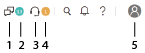
|
Callouts |
Button |
Description |
|---|---|---|
| 1 | Notifications |
Click to display or hide the notification list for new conversation invitations and incoming messages. This icon is gray when there is no open conversation. See Check updated conversations for more information. |
| 2 | Notification badge | Displays the number of new conversation invitations and incoming messages in the updated conversations. If the count exceeds 99, the number is displayed as N. See Notifications for more information. |
| 3 | Chat Request button |
Click to display or hide the chat request panel for End User Chat. Note
|
| 4 | Chat Request number badge | Displays the total number of pending end user chat requests. If the count of new chat requests exceeds 99, the number is displayed as 99+. |
|
5 |
User Information |
Click to display or hide the User Basic Information Card. See Display user information for more information. |











